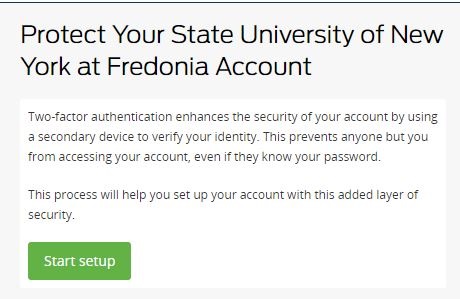As a response to the increasing number of phishing scams that impact Fredonia employees and the University's overall risk for a data breach, the Information Technology Services department has implemented a high-security login process for Fredonia eServices and other critical electronic resources that requires a second method to confirm the identity of the person logging in.
Referred to as two-step or two-factor authentication, this process, which usesDuo Security, asks individuals logging in to confirm their identity using a smartphone, via automated voice calls, or a hardware token.
...
ITS will add your eServices account to the Duo Security system based on the risk associated with the services and sensitive data you have access to.
Fredonia permits you to register a smartphone (Android, iPhone, or Windows), a landline, or a tablet as your second factor. You may have as many second factors as you wish (e.g. smart phone, landline, tablet, hardware token), but we highly recommend that you have at least one backup second factor device.
NOTE: Please make sure that you have your second factor device with you when you start the enrollment process. If you are starting your enrollment process from the device that you will be using as a second factor, please follow this instructions.- The first time you attempt to log in to any Fredonia service that requires two-factor authentication, you will be redirected to a set-up page. Click on Start setup.
NOTE: It is strongly recommended that all mobile devices used as a second factor be encrypted and have a screen lock enabled. We also recommend that you register a second device as an alternative method of authenticating.
...