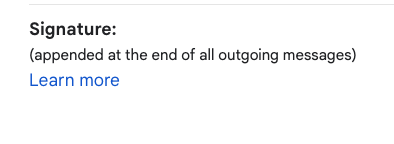How to format your Fredonia email signature
...
EXAMPLE
- - - - - - - - - - - - - - - - - - - -
John Smith
Pronouns: he/him/his (optional)
Director of Awesomeness
Department (optional)
The State University of New York at Fredonia
...
o 716.673.XXXX
c 716.673.XXXX (optional)
f 716.673.XXXX
fredonia.edu/xxx_department_web_link_xxx (optional)
Twitter: @FredoniaU (optional)
...
Click on the Settings menu icon on the right side of your Gmail account at https://mail.google.com
Choose See all settings from the drop-down menu or visit https://mail.google.com/mail/u/#settings/general
On the Settings page, in the General tab, scroll down to the Signature box.
In a new web browser tab or window, visit this Google Doc to copy the Fredonia logo: https://docs.google.com/document/d/1zgDTHD2jyE3AsfMcjUVzES0XUBoPE9PhIzqyDs02aCo/edit?usp=sharing
Right click on Fredonia logo and choose Copy.
Switch back to your Gmail Settings and place your cursor in the editing box where you want the logo to appear in your email signature.
Paste the Fredonia logo you copied.
When finished editing your signature, scroll to the bottom of the page and click Save Changes.
...