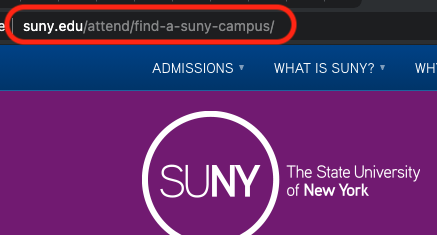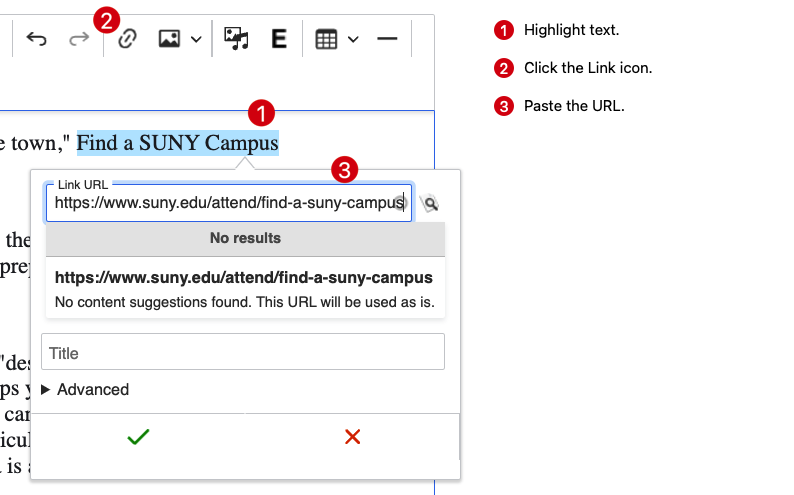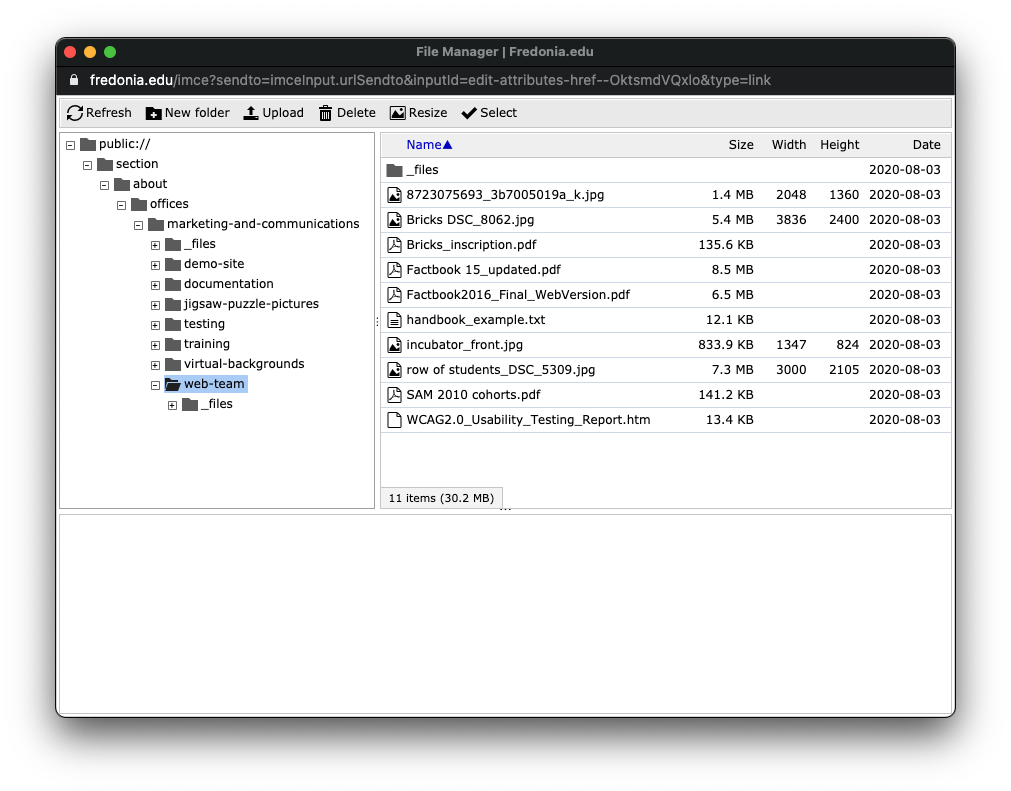...
Open a new browser tab.
In that new tab, visit the target page (the one you want your link to go TO).
Copy the URL from the browser address field for that target page, example: https://www.suny.edu/attend/find-a-suny-campus
Go back Return to the first browser tab with your page, where the link will be added.
If you have not started editing the page, click Edit in the lower right.
Highlight the text for the link in the Body.
Click the link icon in icon in the editing toolbar .
The Add Link and the Link URL dialog box appears.Click inside the Link URL field and paste the URL you copied from the target page, example: https://www.suny.edu/attend/find-a-suny-campus
A pop-up menu appears under the URL field.
Select that link from the pop-up menu.
Press Save.
...
Click the Checkmark to save the link.
To Add an Email Link
To
...
Add a File Link
Go to your page, where the email file link will be added.
Click Edit.
The Add Link dialog box appears.
Click “Open File Browser” and then navigate to your website files listing (example: section > about > offices > marketing_and_communications > web_team)
Browse your files and select one or click Upload to add a new file to the server.
When the file is located or uploaded, click Select.
Press Save.
...