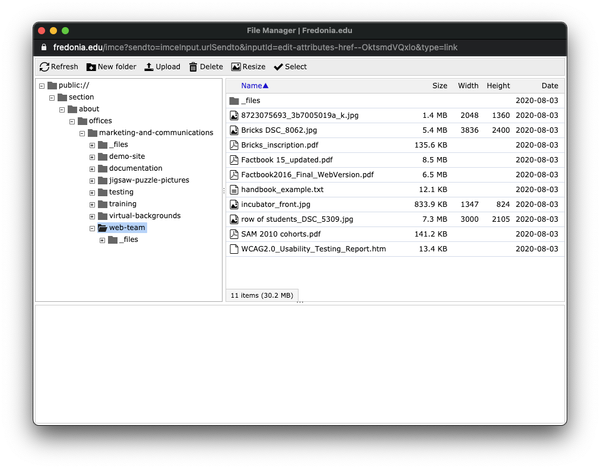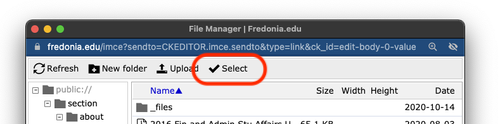...
In the File Manager, you MUST first navigate to the correct folder which contains the files for your website, by following these steps at: Drupal: Upload Files and Images
Then, either:
choose an existing file on the server by clicking on it in the list, then click Select, or
navigate to the proper location on the web server so that you can Upload a new file from your computer (i.e. your _files folder) to the website. See more details about file names at Drupal: Upload Files and Images.
Select the Upload button, then click + Add file
This will open your own computer to select the file you wish to attach.
If you are replacing an existing file, make sure that the new file you are about to upload has exactly the same filename as the one on the server.
Choose the Upload button from the file browser and the file will upload.
Choose Select to select the file.
Click the green Checkmark to save the file the link. You may need to click the green checkmark a second time to save a link.
The selected file is now linked.