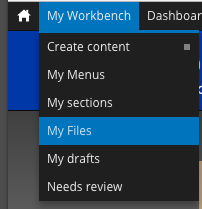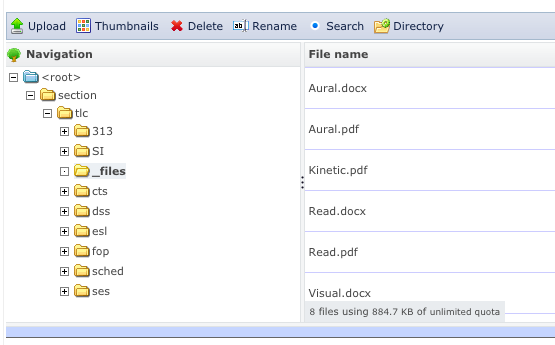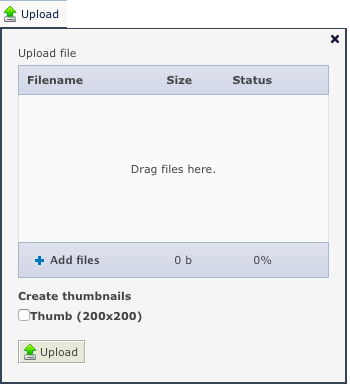...
Tagging PDFs with machine-readable text to make their content accessible to visually impaired users. Adam Hino’s Disability Support Services (DSS) site offers a free converter for PDFs, Word Docs, and other files, to convert it into an accessible PDF. The free document converter tool is called Sensus ApS:http https://homewww.fredonia.edu/tlc/academics/disability-support-services/alternative-media
- Locate the link to a PDF on your site.
- Download the PDF to your local computer.
- Open the free PDF tagging service in a second web browser that is NOT logged into Drupal, httphttps://homewww.fredonia.edu/tlcacademics/disability-support-services/alternative-media
- Submit the PDF to the service with your email.
- The tagged, accessible PDF will be emailed back to you, with a new file name. This step can take up to 30 minutes.
- Check the tagged PDF next to the original PDF from your website to ensure that the content is accurate and consistent.
- Rename the PDF back to match the original name that you sent.
- Log into Drupal.
- Click on My Workbench > My Files to view all the files in your site.
- The File Manager appears:
- Click Upload tab at the top of the file manager,
- Drag the tagged, renamed PDF into the Upload window or click Add files to select the tagged PDF.
- Click the Upload button under the Add Files list,
- If the new filename matches the existing PDF filename exactly, then the new tagged PDF will replace the older PDF.
...