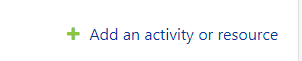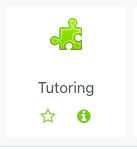How do I link to the Pisces online tutoring system?
Step-by-step guide
- Log on to OnCourse and access the course you would like to add the link to
Locate the green gear icon Press the Turn editing on button on the upper right hand side of the main course page.
Select Turn editing on from the drop-down menu.In the Course Information area, click the Add an activity or resource link.
- In the pop-up boxOn the activities menu, select the Tutoring option
Press Add - The page will refresh and bring you to the settings of the Tutoring activity.
Enter a name (like Online Tutoring) for your link in the "Activity name" field.
- Expand the Grades section
- Change the "Type" to "None"
- Expand the "Privacy" section
- Uncheck the "Accept grades from the tool
- These last two steps prevent the tutoring link from showing in the gradebook.
Press Save and return to course.
...