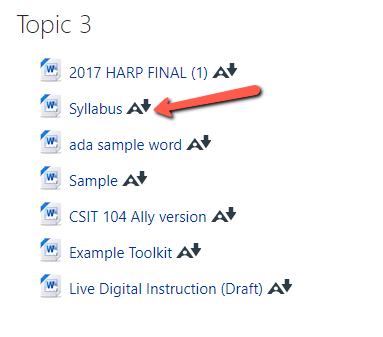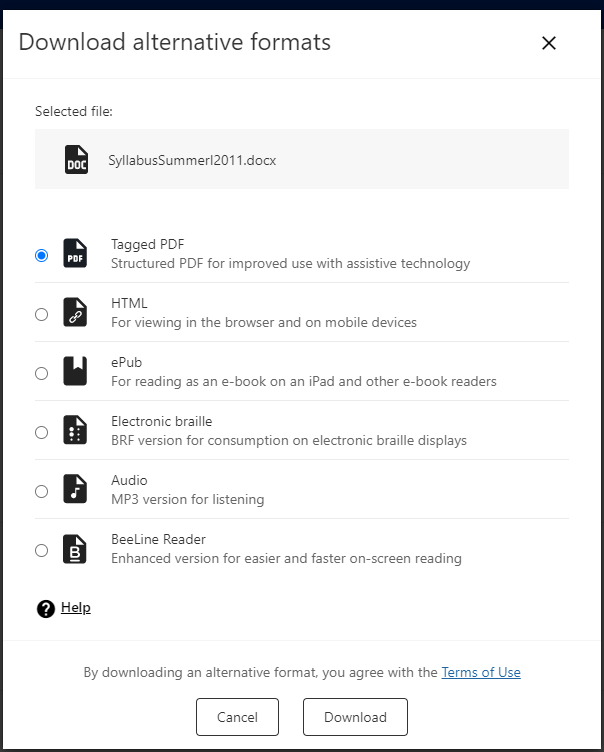It is likely that your instructor uses different file types in your course. Ally creates alternative formats for those file types. You can download the alternative formats anywhere you see Ally's alternative formats download icon. Just choose the version of the original file that is best for your needs!
Ally provides alternative formats for these file types:
PDF files
Microsoft® Word files
Microsoft® PowerPoint® files
OpenOffice/LibreOffice files
Uploaded HTML files
These alternative formats can be generated:
OCR’d version (for scanned documents)
Tagged PDF (currently for Word, PowerPoint and OpenOffice/LibreOffice files)
Mobile-friendly HTML
Audio
ePub
Electronic Braille
Translated Version
BeeLine Reader
\uD83D\uDCD8 Instructions
Begin by locating the file in your course which you wish to download in an alternative format
A pop up window appears that offers the downloadable alternative formats
Select your file type that you wish to download and press the Download button
\uD83D\uDCCB Related articles
Alternative Formats on the Blackboard Ally website
Ally Quick Start for Students on the Blackboard Ally website
| Filter by label (Content by label) | ||||||||||||||||||
|---|---|---|---|---|---|---|---|---|---|---|---|---|---|---|---|---|---|---|
|