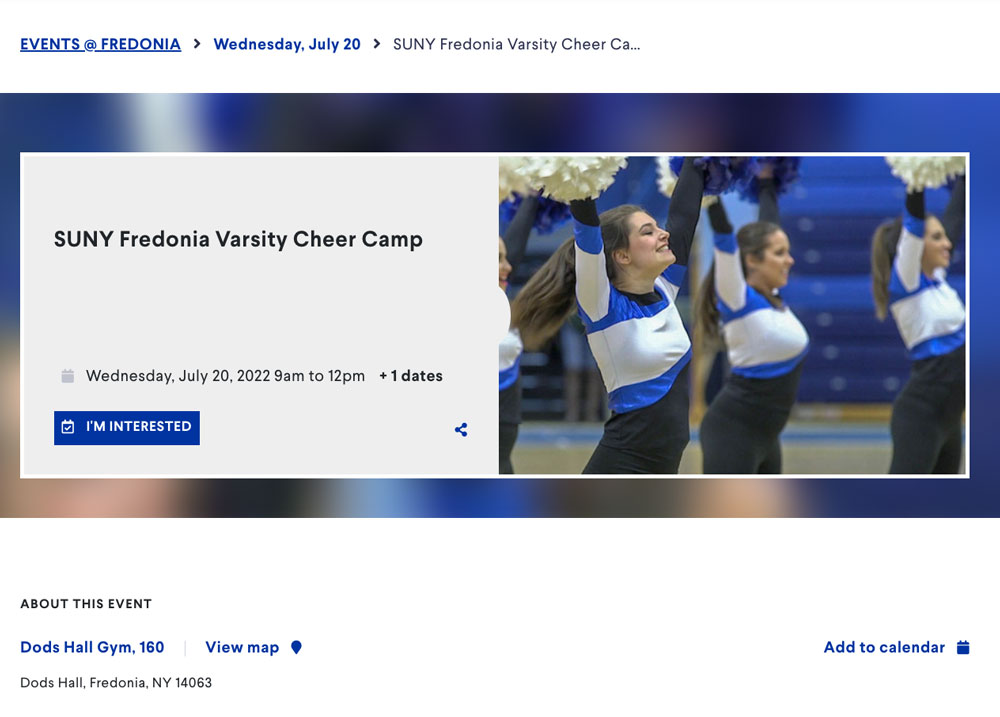The permanent URL for this page is www.fredonia.edu/events/help/images
...
The following steps and requirements are intended to ensure that the event images look clear in all cases – on our public websites and on the BLUEview Network campus displays.
| Anchor |
|---|
...
|
...
|
Requirements for all Event Images
These image guidelines apply to all events submitted to events.fredonia.edu:
...
All Event Images MUST be an image, at least 2000px wide x 1500px tall and MUST meet all the Required Localist Image Guidelines, shown above.
Choose an event image from one of the recommended sources, below.
Open your image with Adobe Photoshop which can be installed on your campus PC or Mac by sending a request to tracker@fredonia.edu
Use the Crop tool to crop the image to 2000px by 1500px. See https://helpx.adobe.com/photoshop/key-concepts/crop.html
Switch back to your Localist event in your web browser or start a new event in Localist at https://events.fredonia.edu/event/create.
Upload the image to your Localist Event by clicking on the Upload button in the Localist event then Submit your event. Get help with Submitting an Event in Localist at www.fredonia.edu/events/help
Example of an Event Image:
...