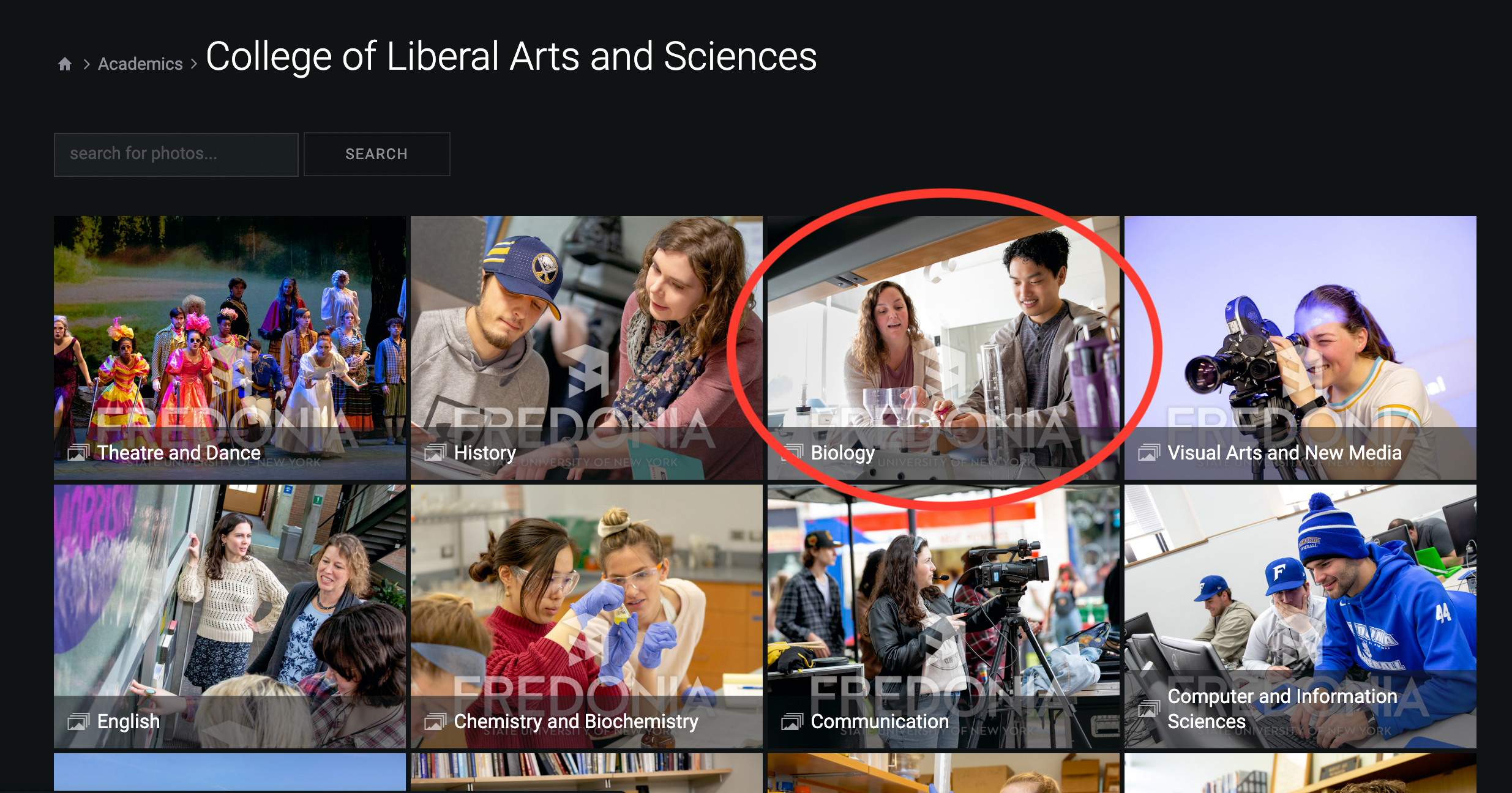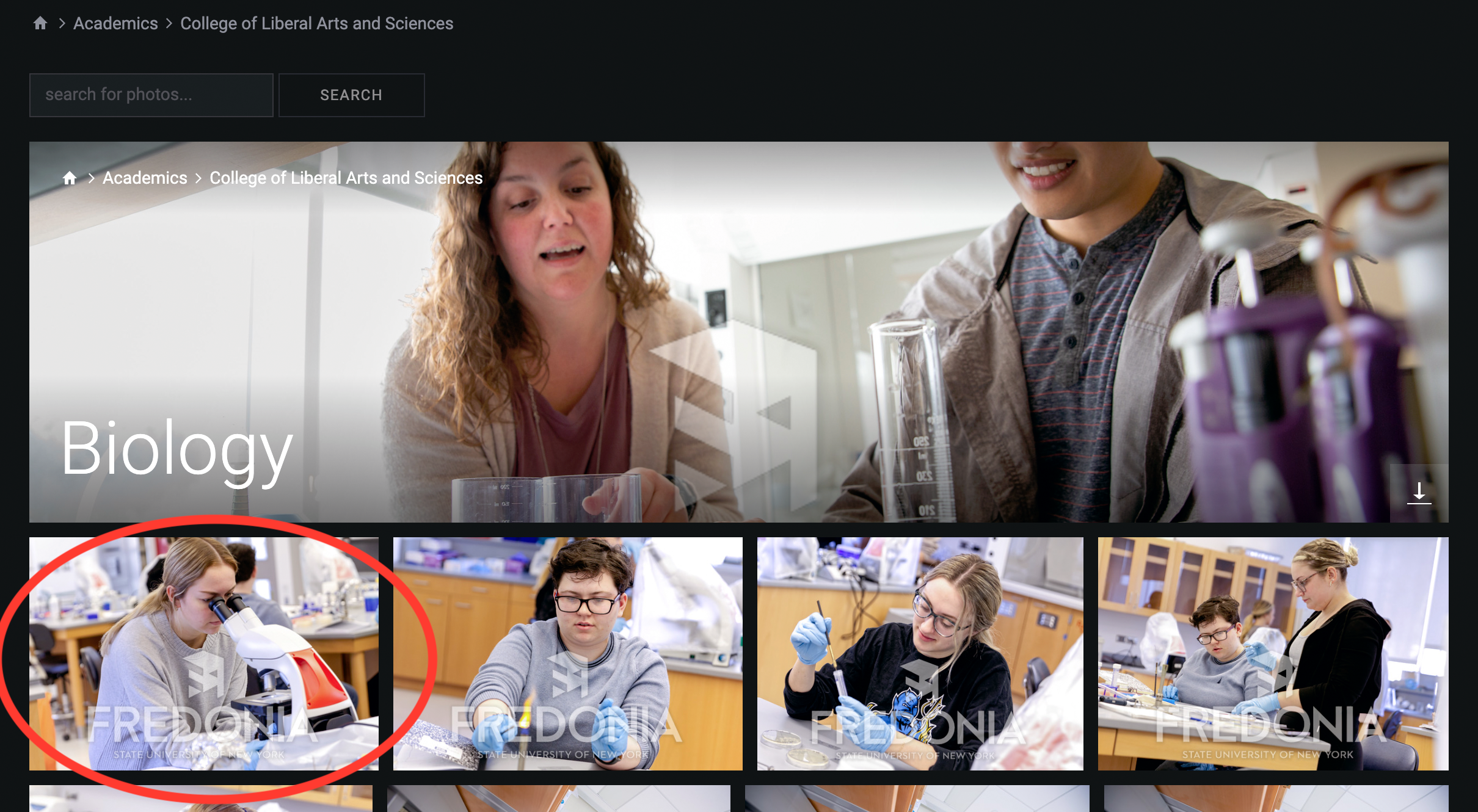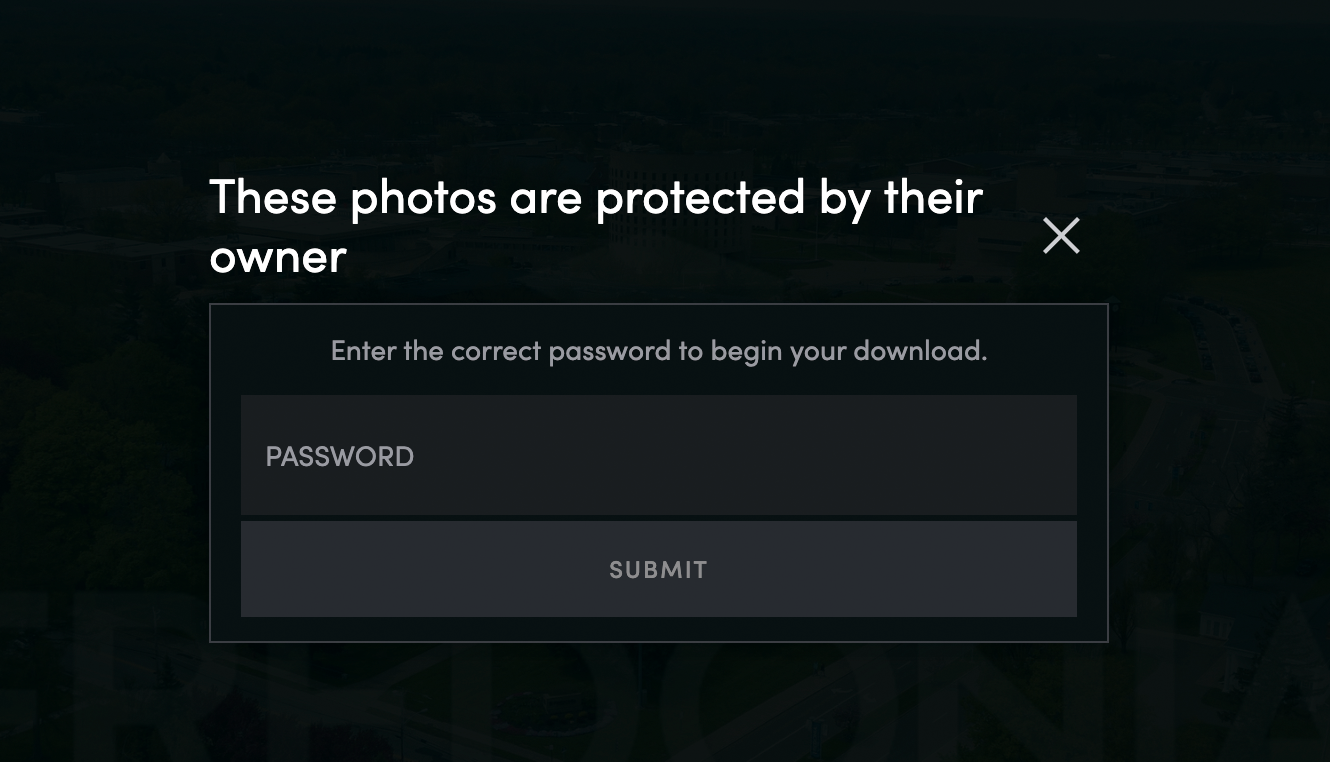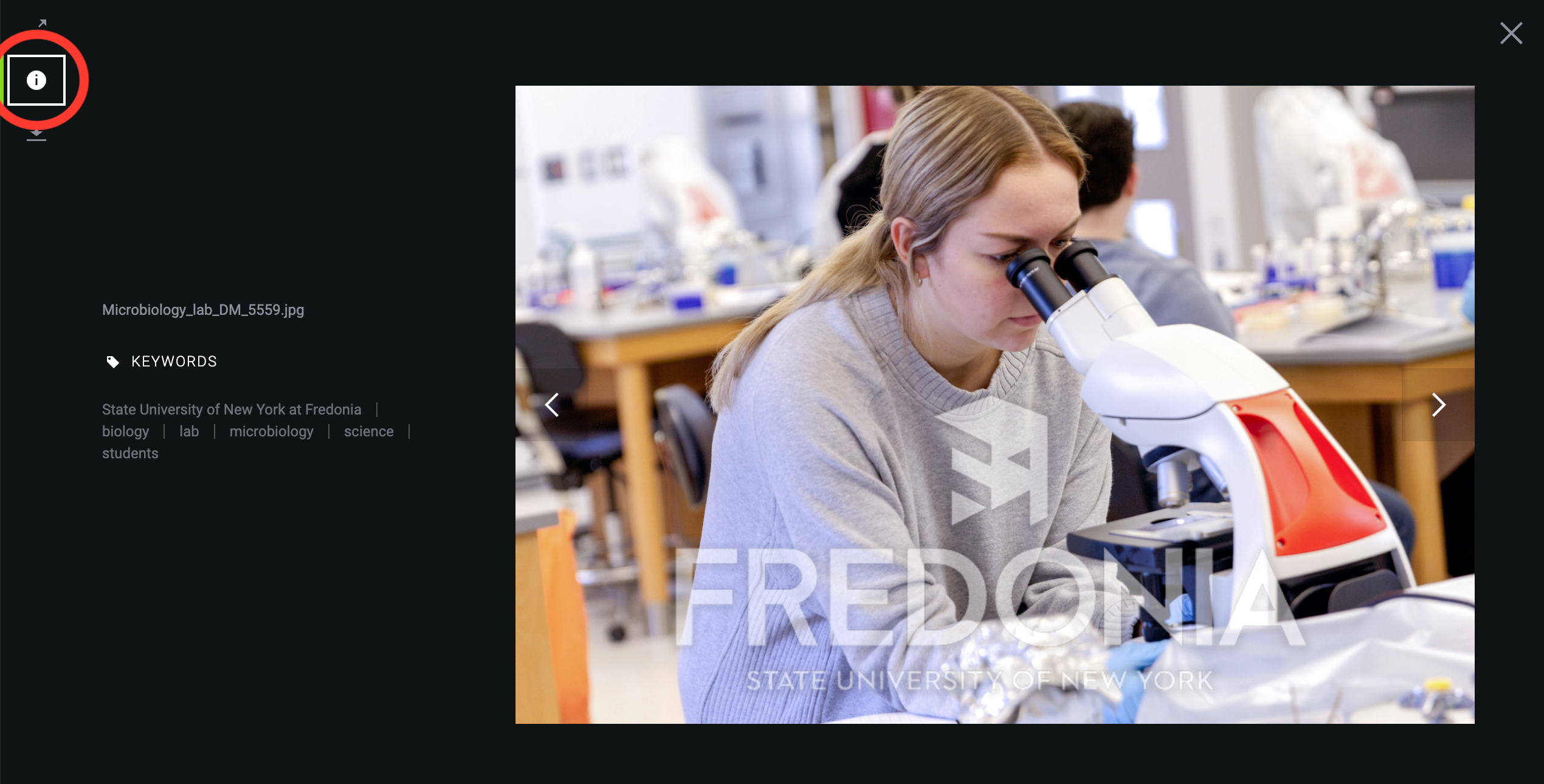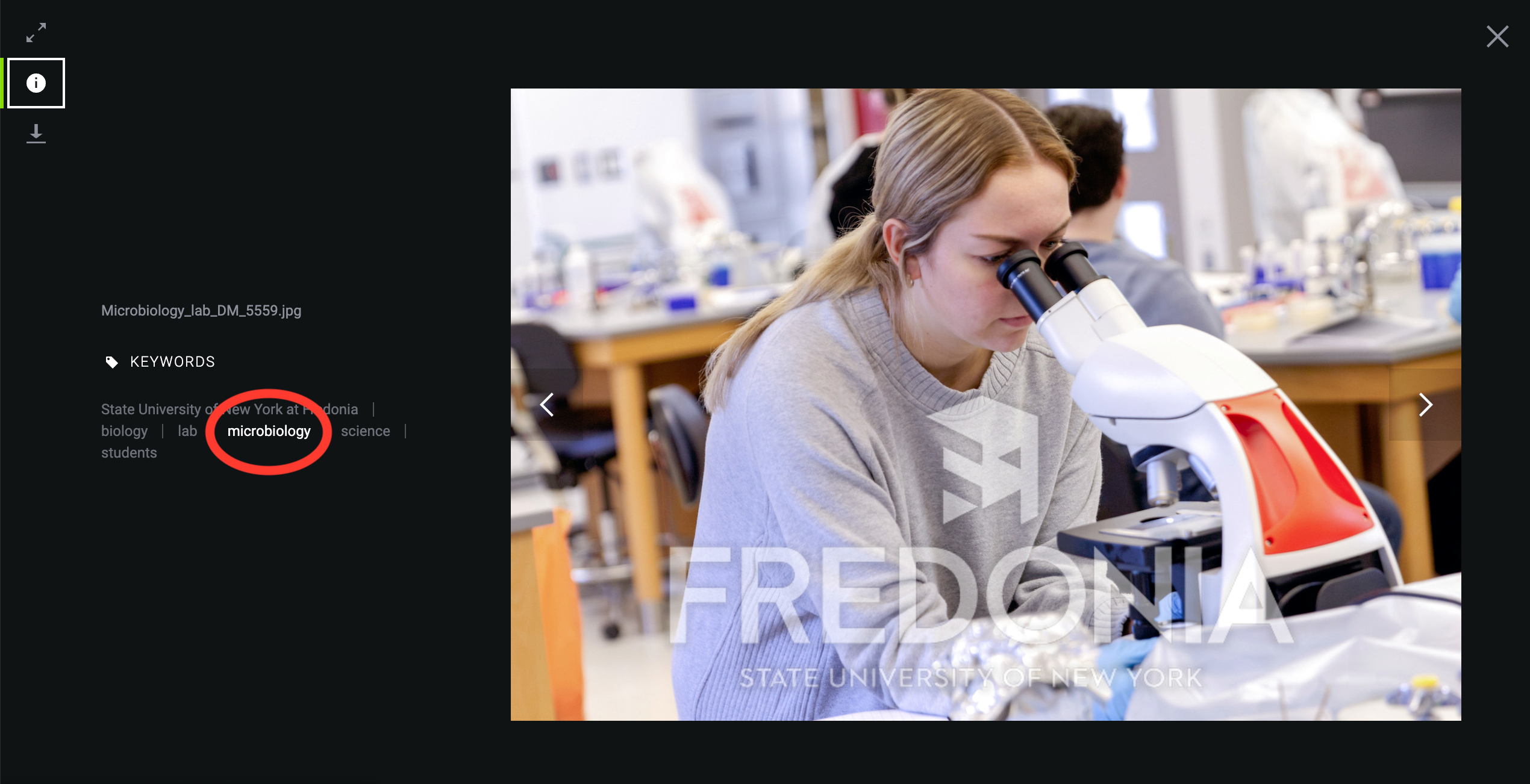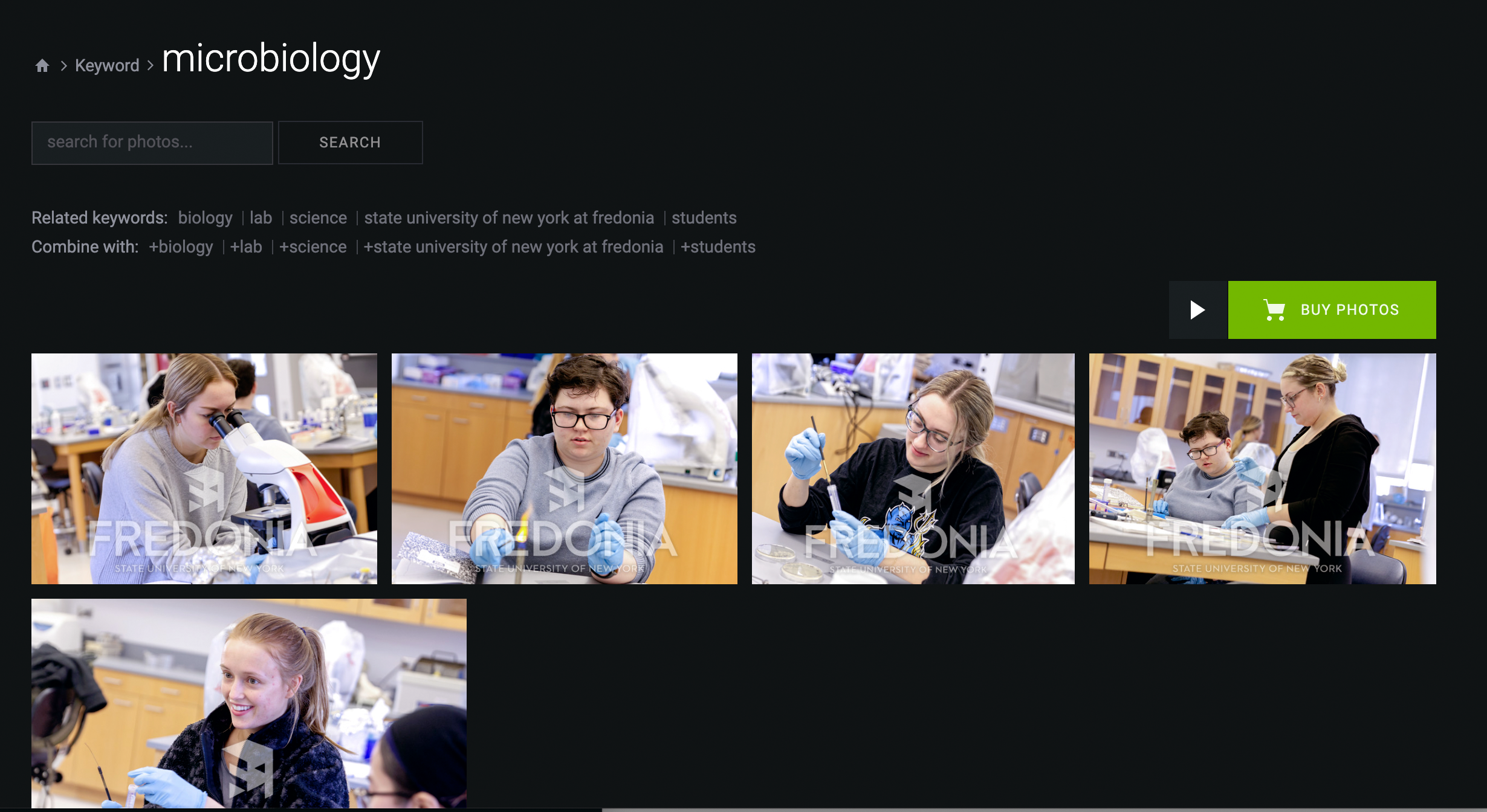...
And then click on "Biology"
When you 've reached reach a gallery-level group of images, a wide banner image will appear on the top header of that page. You may then scroll down to make a specific image selection and click on that image.
The image that was clicked on will be enlarged. To begin the download processyou will see rows of photos with filenames and a download button under each image. You may click on the small download button to initiate the download or click on the image to enlarge it for a fullscreen view.
In the enlarged image view, click on the down arrow button on the top left of to download the enlarged frameimage.
You'll be presented with a field asking for the download password. (Contact a Marketing Marketing and Communications team member for the password or email phototeam@fredonia.edu.) Enter the password.
Your file will download to your computer or device.
...
To view more details about a photo, click on the small "i" in the top level of the window.
The filename and Keywords , keywords, and image capture date will appear.
If you click on one of the keywords, the system will do a keyword search on that particular term and show you a collection of images with that keyword.
For example, by clicking on the "microbiology" keyword below,
...
a filtered view of just microbiology images appears.
Note: the The site software doesn't allow us to disable the "Buy Photos" button on keyword search pages. You may disregard the button and download images in the same manner as shown above.
To further explore your browsing, you may click on a related keyword. Here, for example, click on "lab" to view images with that keyword tag.
...