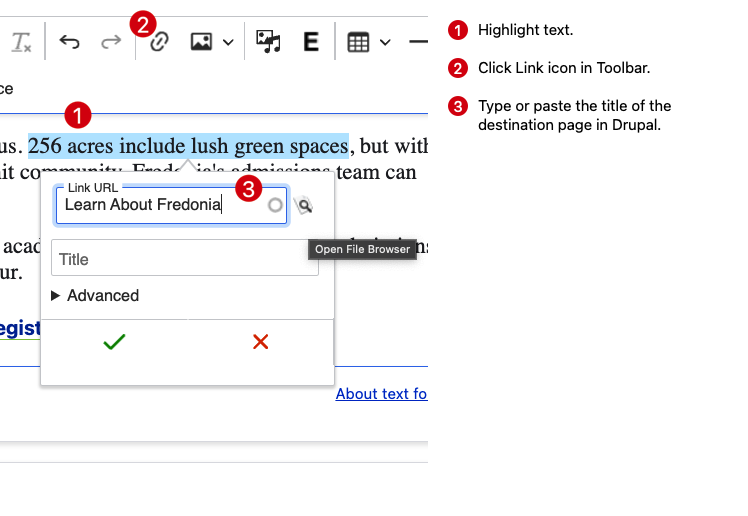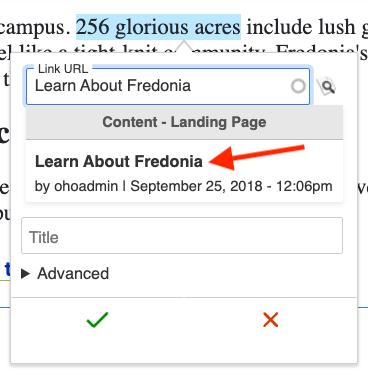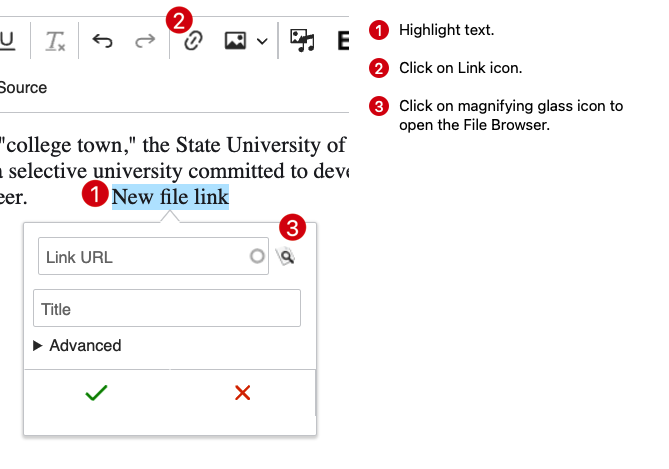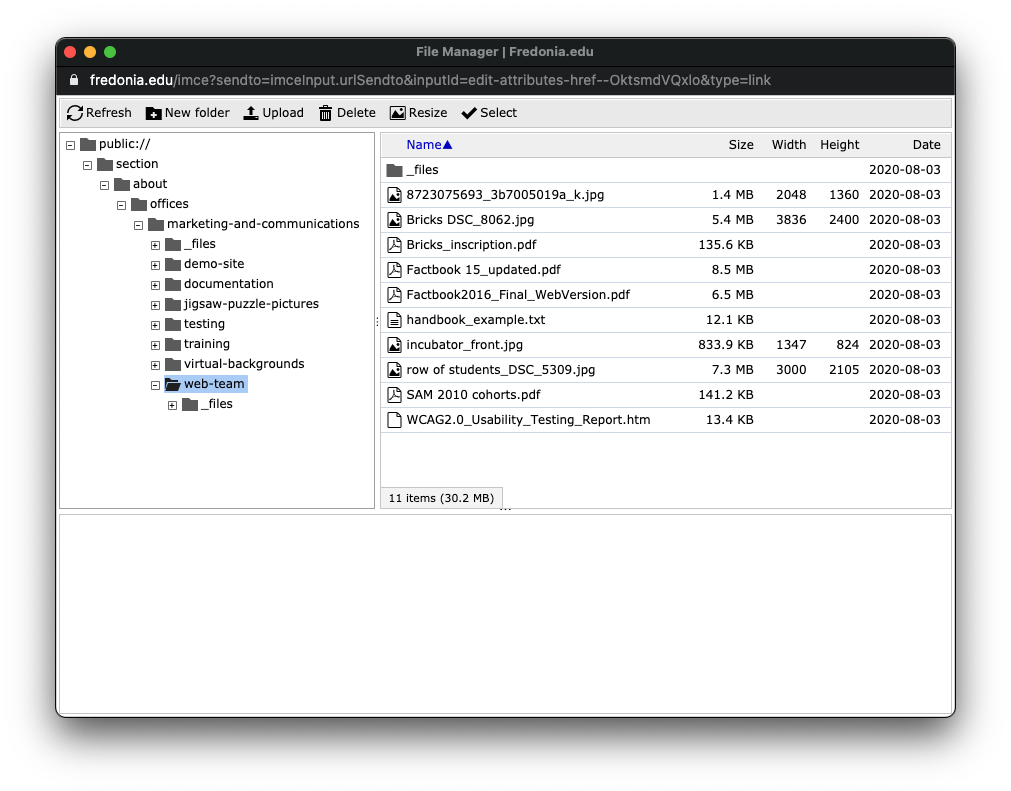...
Log into Drupal.
Visit the target Drupal page (the one you want your link to go TO) in a new browser tab.
Highlight and copy the title from that target Drupal page, example: "Learn About Fredonia"
...
Visit the page that where you want to add the link.
Edit your web page by clicking Edit in the lower right.
In the Body editor, highlight the text you wish to use for the link, or type new text and highlight it.
Click the link icon in the editing toolbar.
The Link URL dialog box appears.
Click on the name of the target page from the dropdown menu that appears.
Click the green Checkmark to save the link. You may need to click the green checkmark a second time to save a link.
...
Go to your page, where the file link will be added.
Click Edit to edit the Drupal page.
Highlight some text, or type new text and highlight it.
Click the Link icon.
The Link URL dialog box appears. Click on the magnifying glass icon to open the File Browser.
Navigate to your department’s website file folder (example: section > about > offices > marketing_and_communications > web_team)
Browse your files and select one or click Upload to add a new file to the server.
When the file is located or uploaded, click Select.
Click the green Checkmark to save the link. You may need to click the green checkmark a second time to save a link.
...