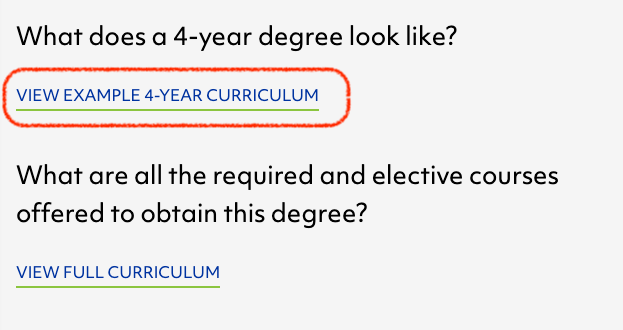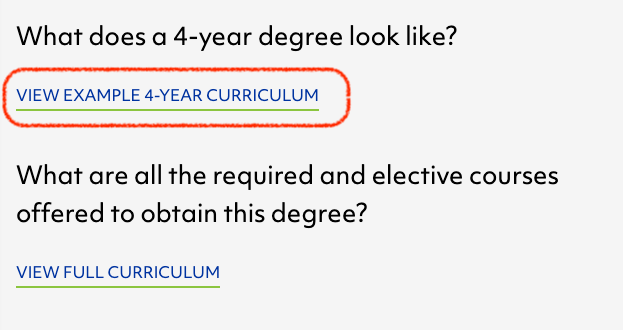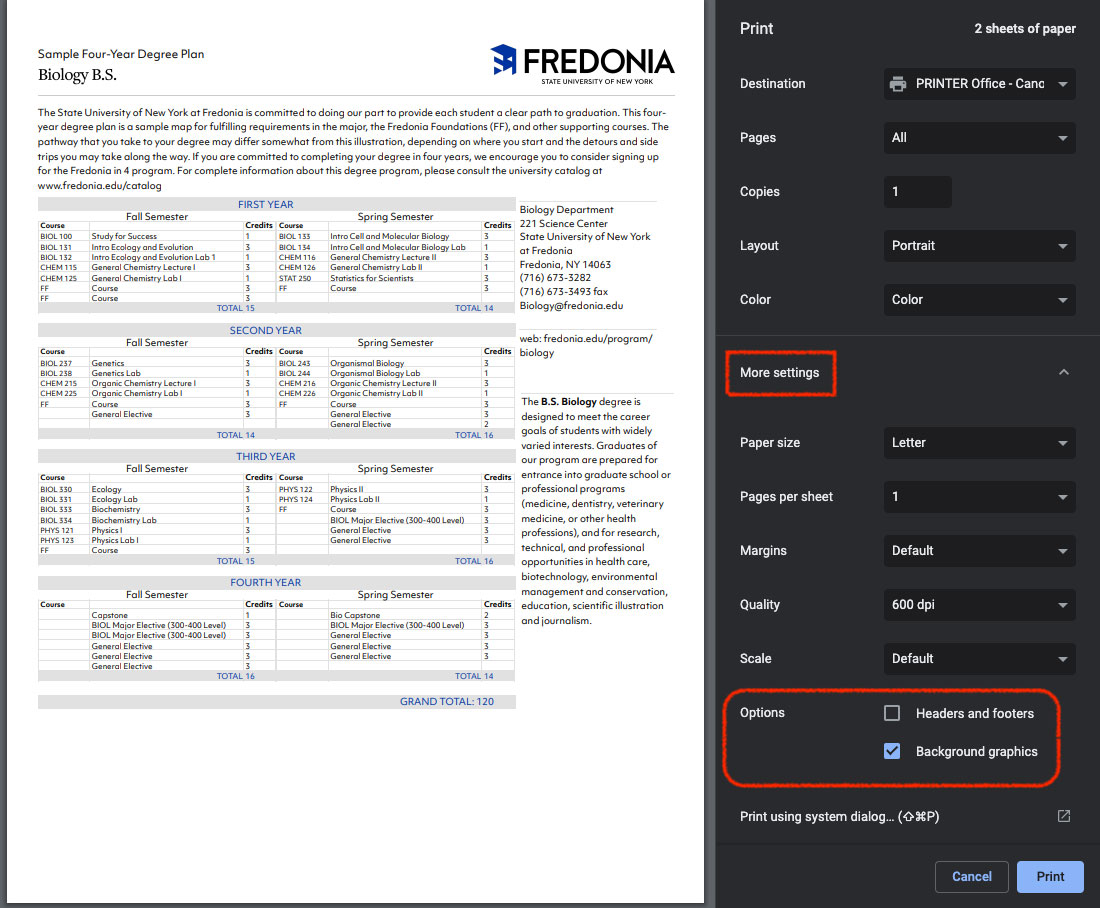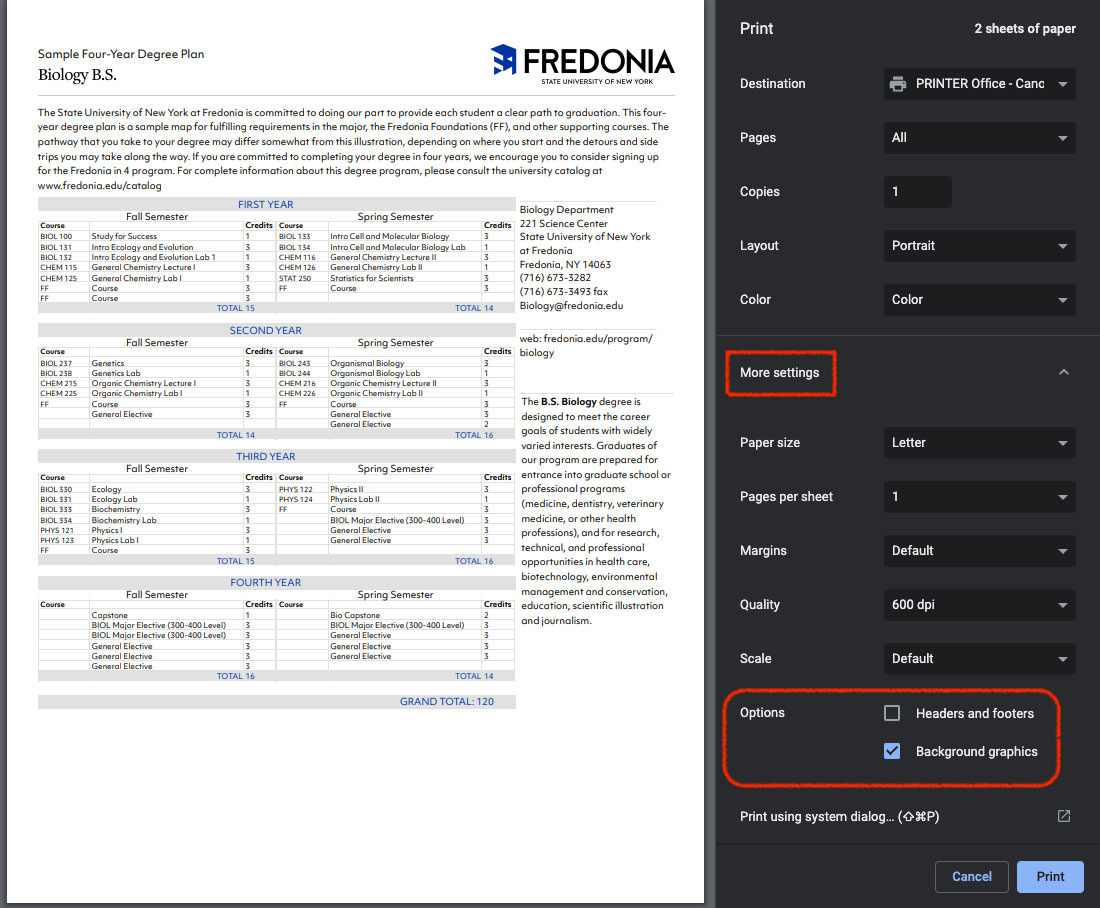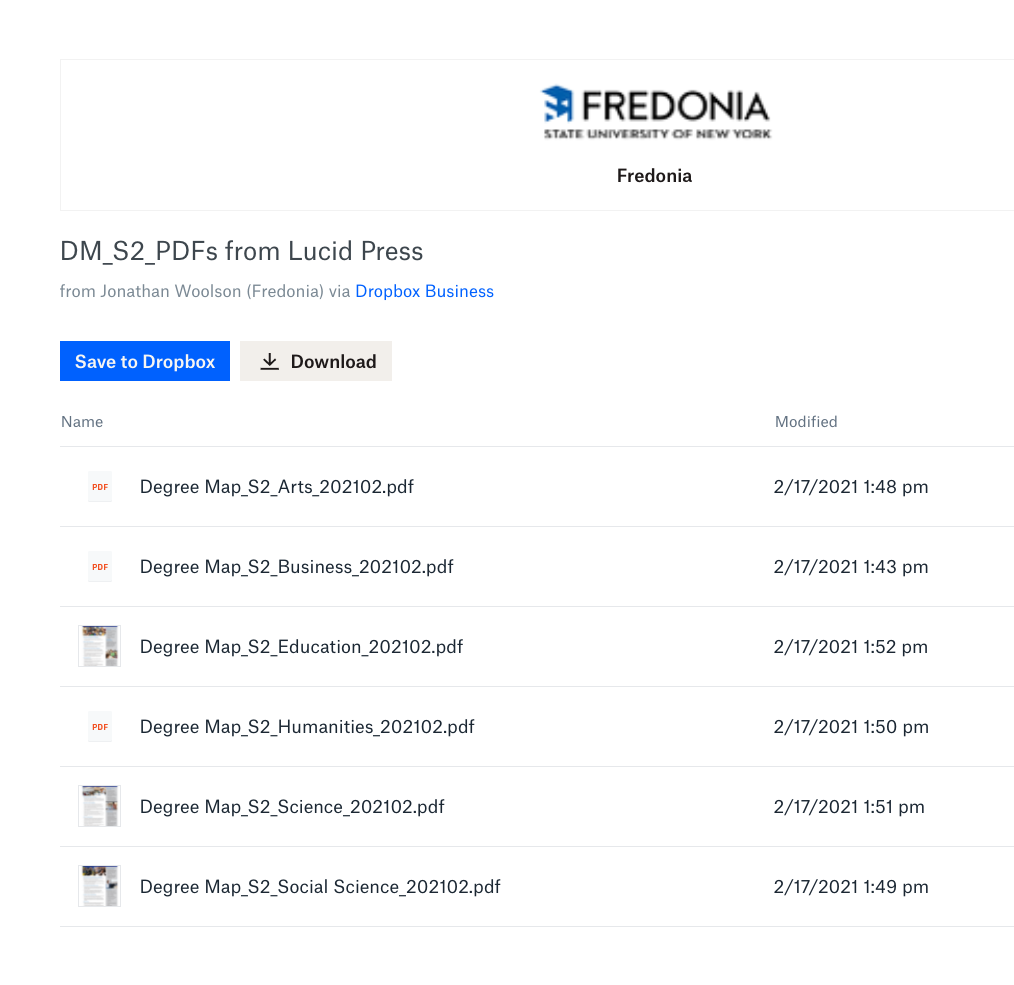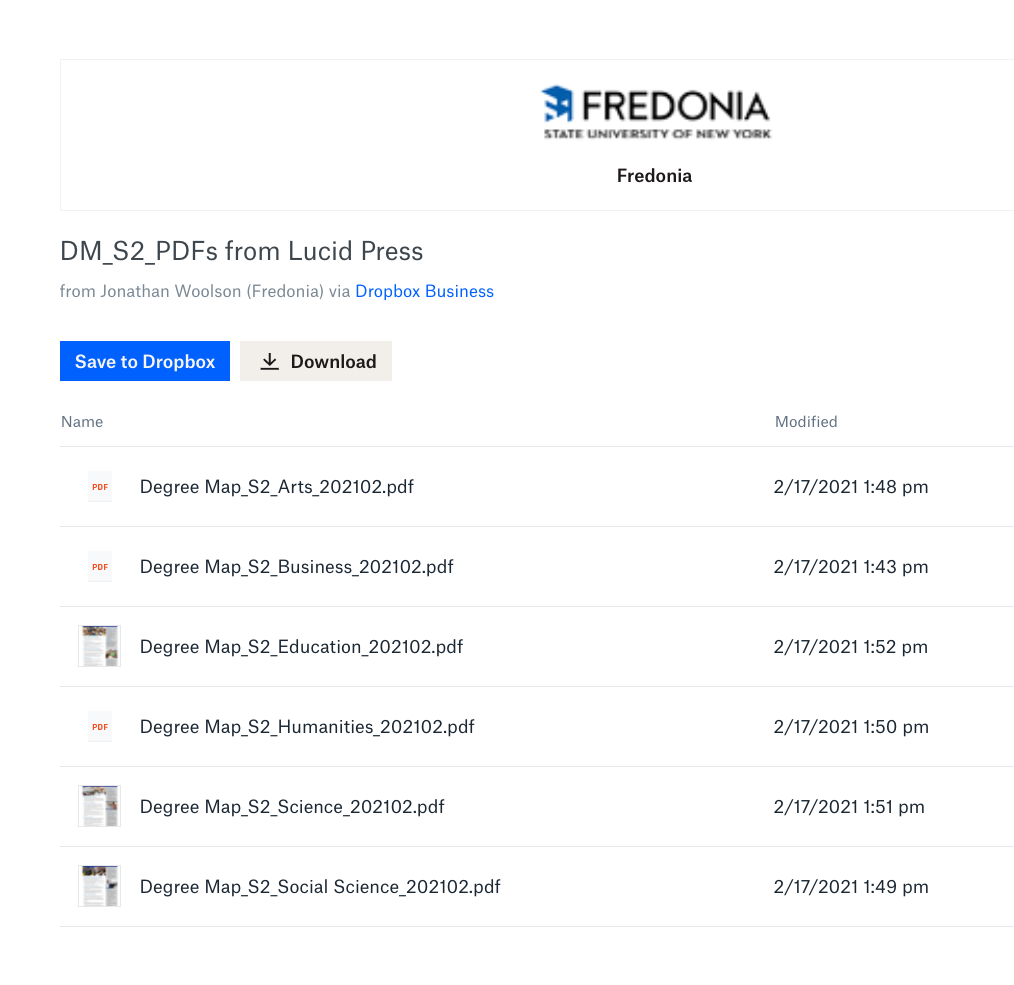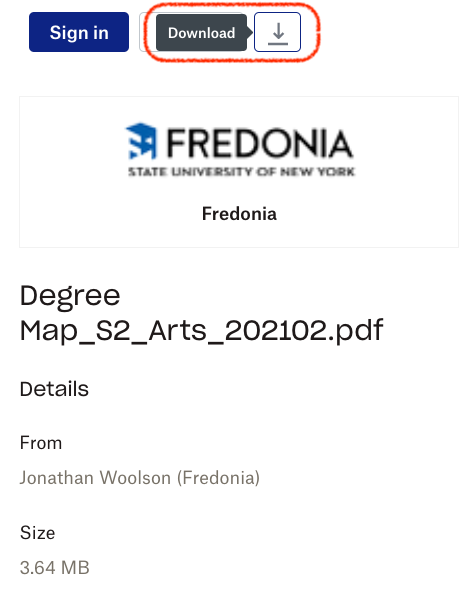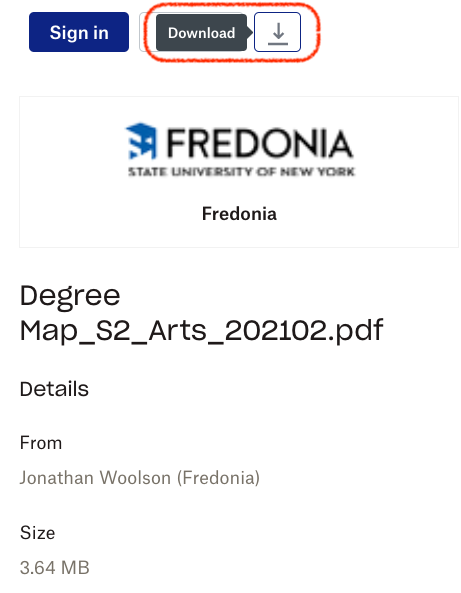...
You do not need to be logged into Drupal to do the following steps.
Using the Google Chrome web browser, visit a Program page and click the "View Example 4-Year Curriculum" link.
On the Degree Map web page choose File > Print from the browser menu.
Under File > Print > More Settings:
Uncheck the "Headers and Footers"
Check the "Background Graphics"
Print out the number of copies you need. We recommend printing a few extra for Step #6, below.
Steps to print out Side 2 of a Degree Map:
Download the appropriate Degree Map Side 2 from this list of PDFs:
https://www.dropbox.com/sh/9dmdnbstzf74xme/AAC5t5xFWZZcn0mD_Fb4e7D8a?dl=0Click on a Degree Map Side 2 PDF file in the list, then choose Download.
Reload your office printer with the paper from the previously printed Side 1 Degree Map papers from steps 1-4.
Be sure to test the paper orientation of Side 1 and Side 2, using an extra Side 1 test page, before printing the whole batch of Degree Map Side 2s.