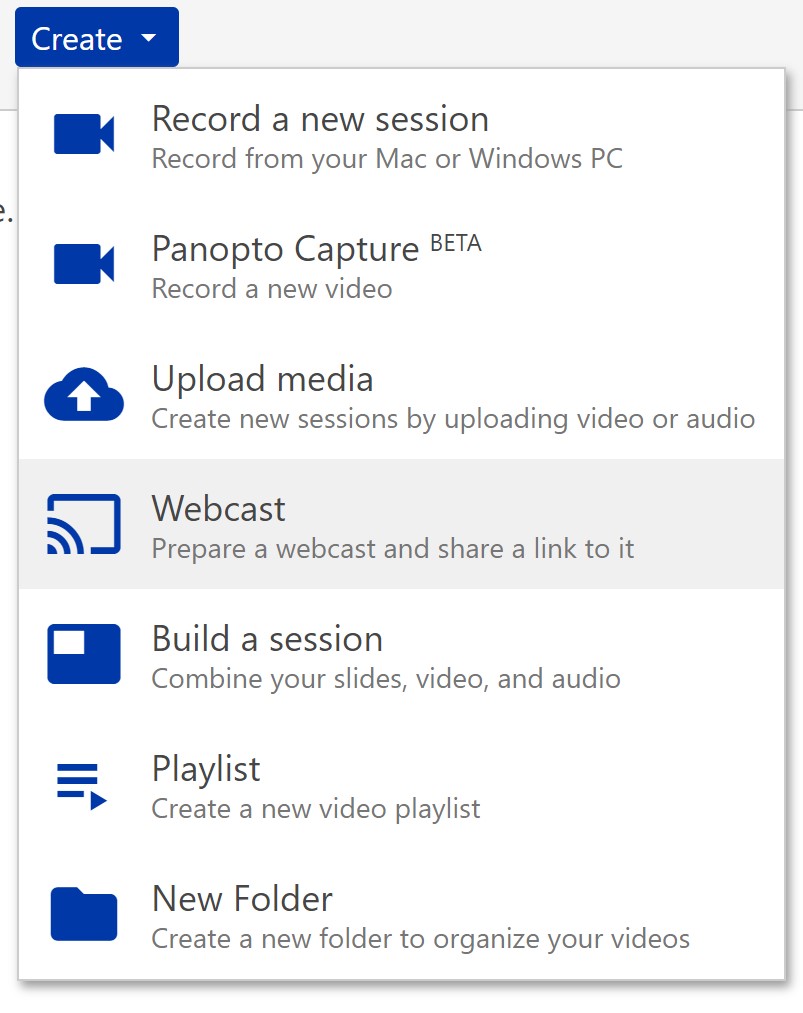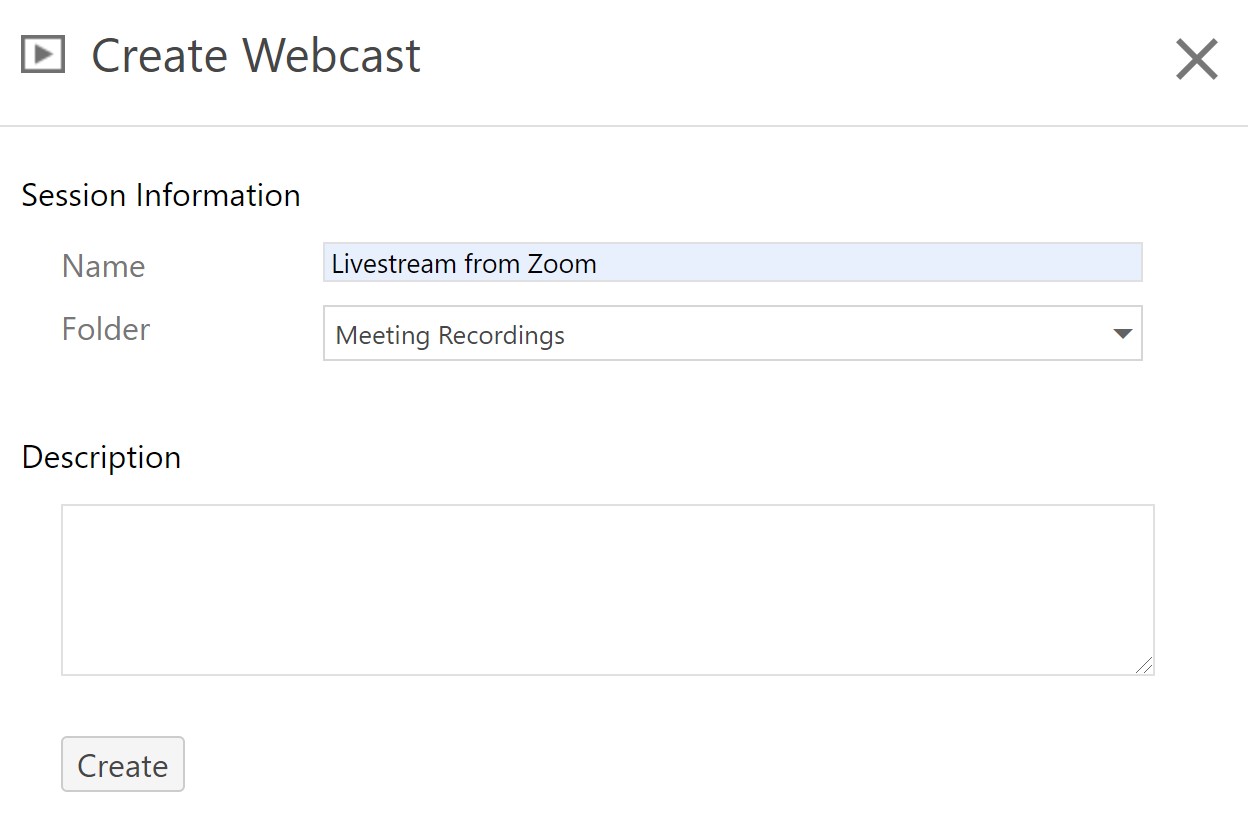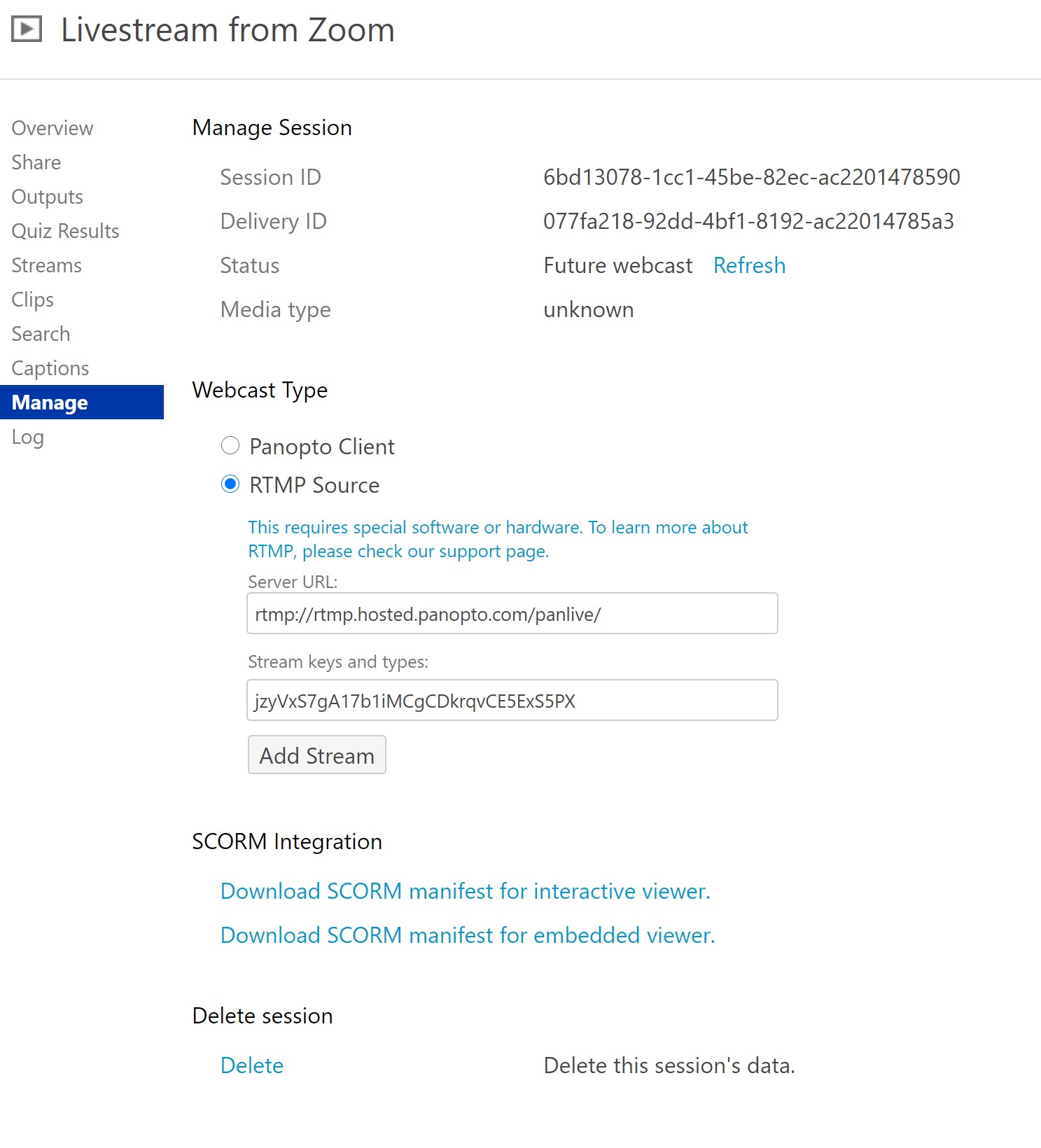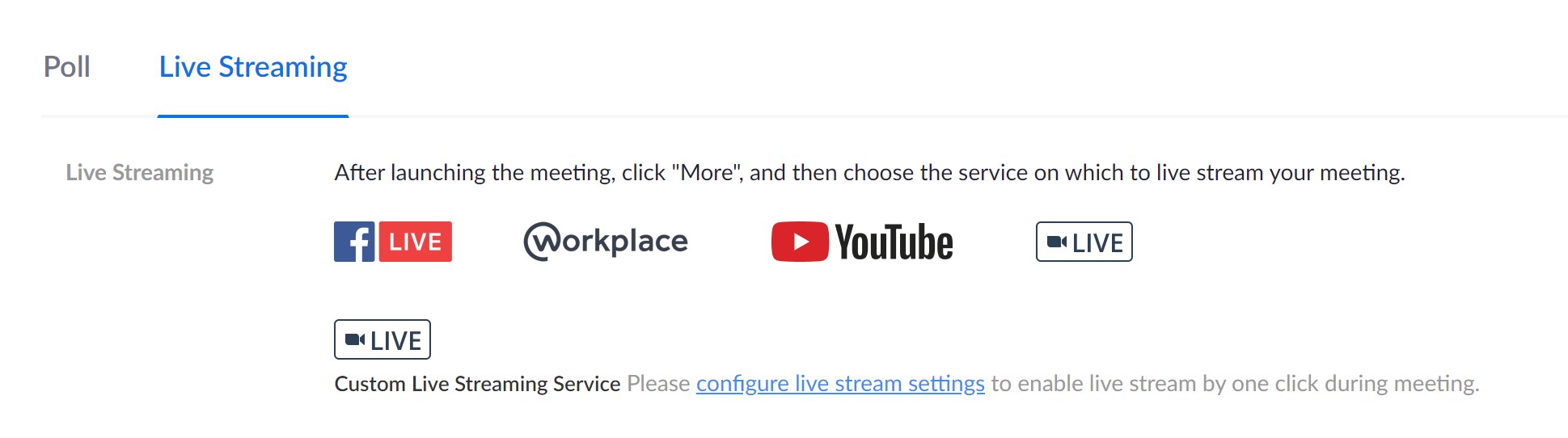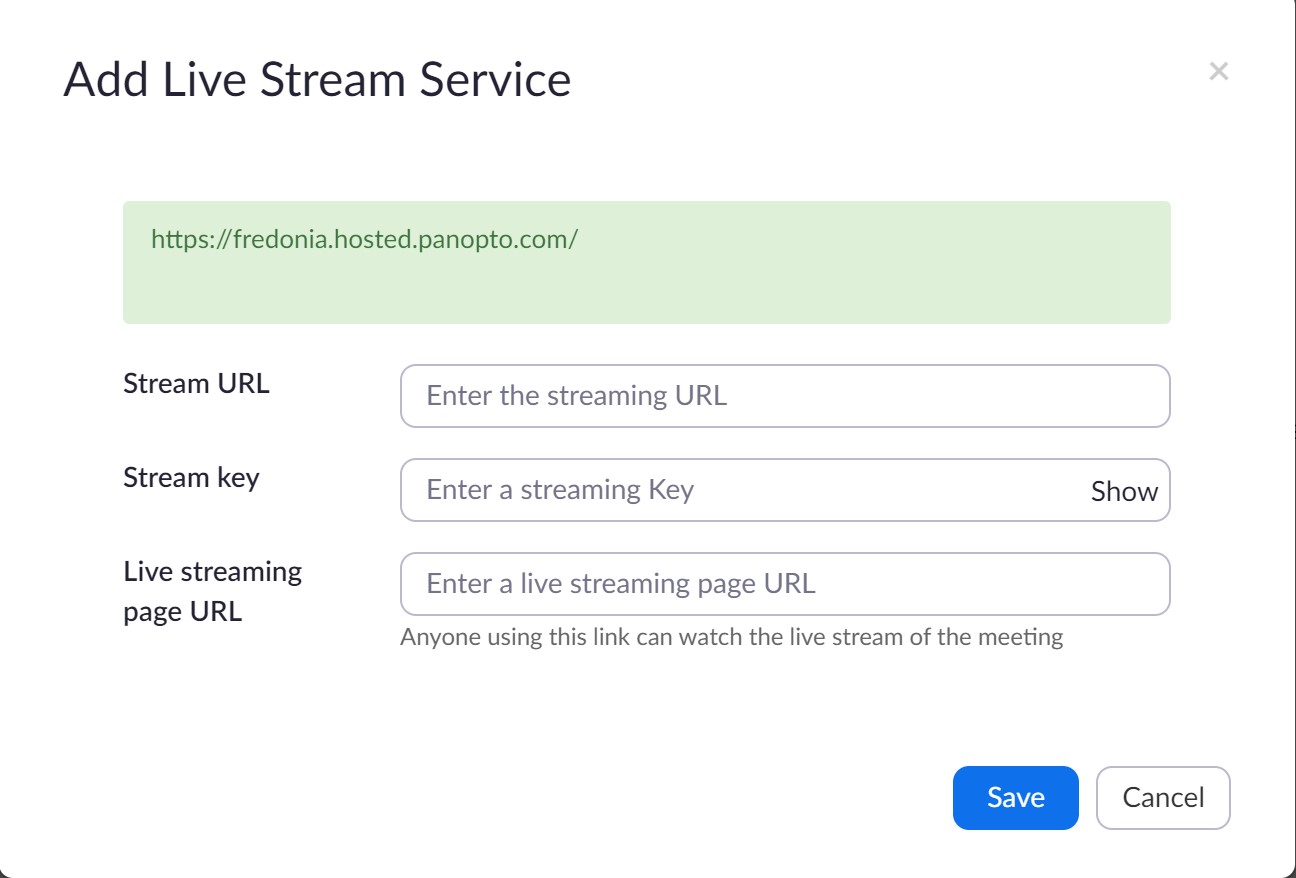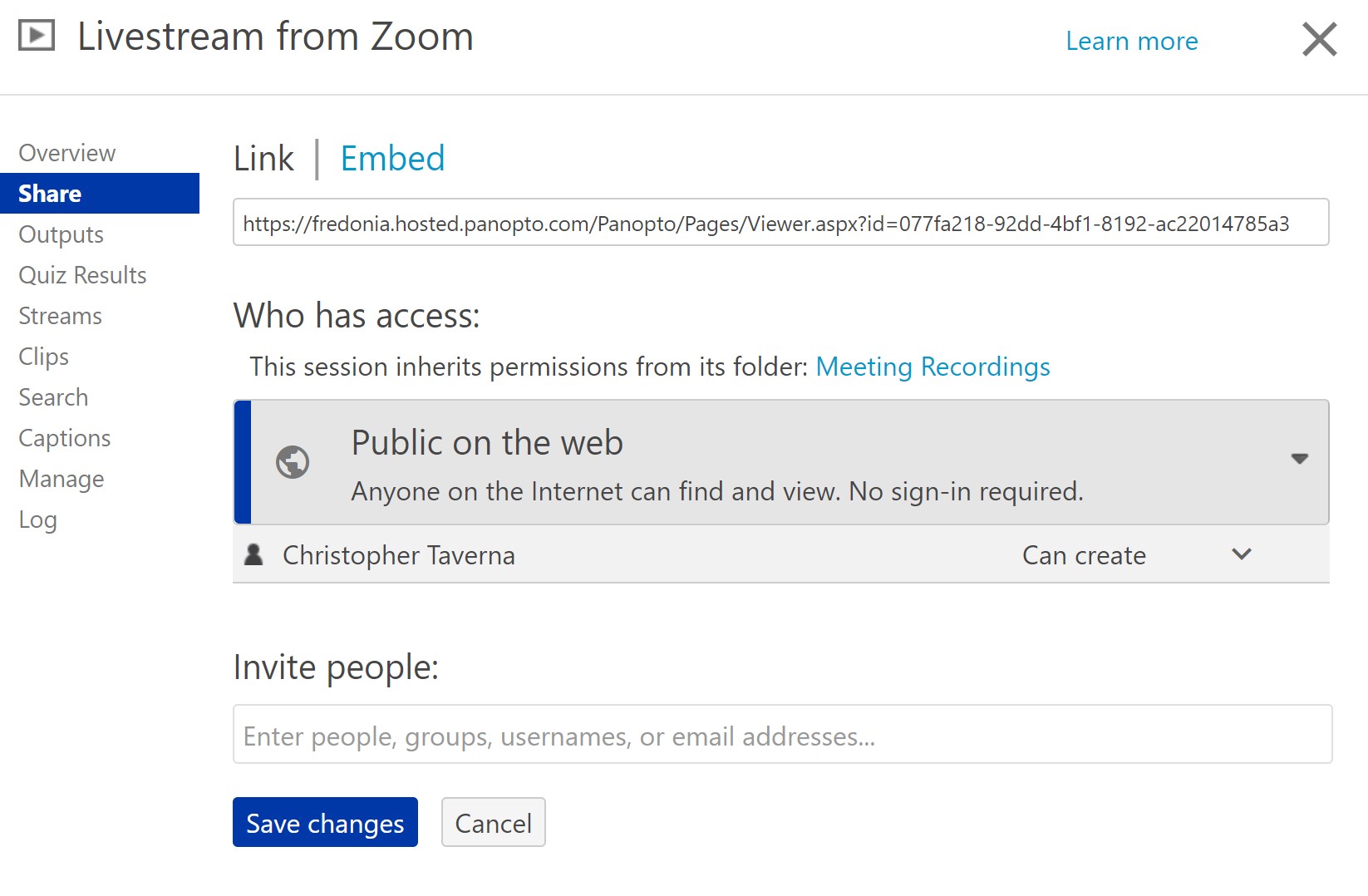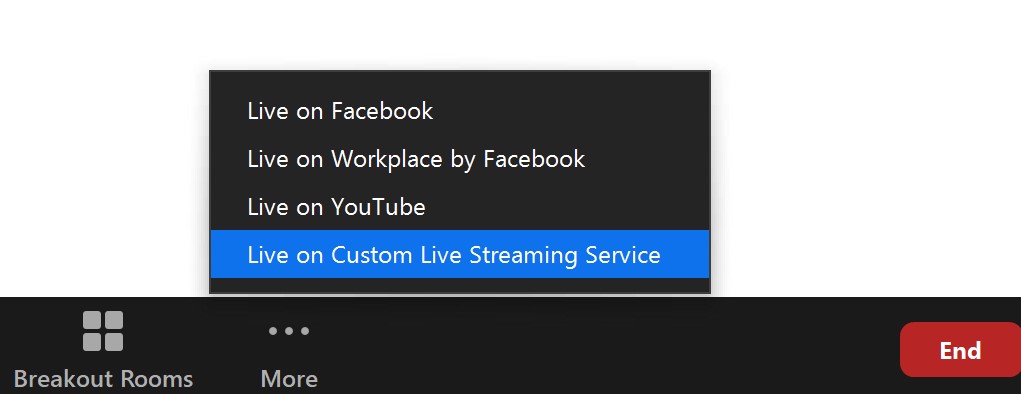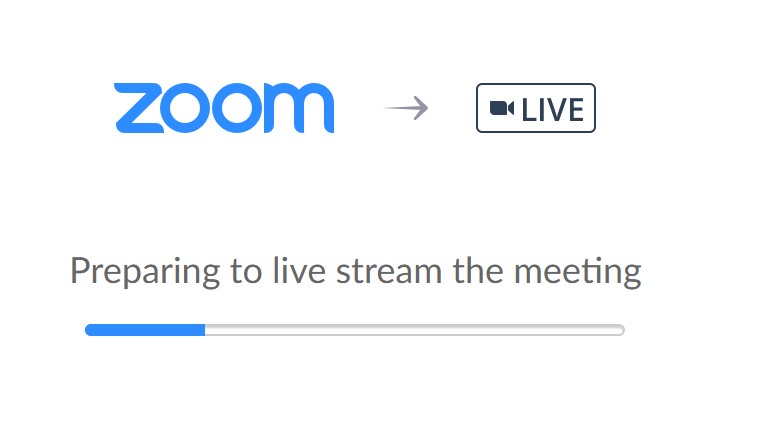...
- Sign in to Panopto at: https://fredonia.hosted.panopto.com/
- Click Create → Webcast
- Give your session a name and click Create
- Go to Manage and switch to RTMP Source (leave this tab open, you will need this information in Step 8)
- Sign in to Zoom at http://www.fredonia.edu/zoom
- In your meeting settings scroll down to the bottom and click Live Streaming
- Click "configure live stream settings"
- In the Add Live Stream Service window enter the Stream URL and Stream key from Step 4 above.
- To get the Live streaming page URL, in your Panopto tab from Step 4 switch from Manage to Share. Make sure your permissions are set to Public on the web. The Link from Panopto is the Live streaming page URL in Zoom
- Once your Zoom Meeting is in progress click More and select Live on Custom Live Streaming Service
- Your Live Stream should start shortly
- When you are done make sure to Stop Live Streaming before you End Meeting
Short URL to this page:
...
| Live Search | ||||||||
|---|---|---|---|---|---|---|---|---|
|
...