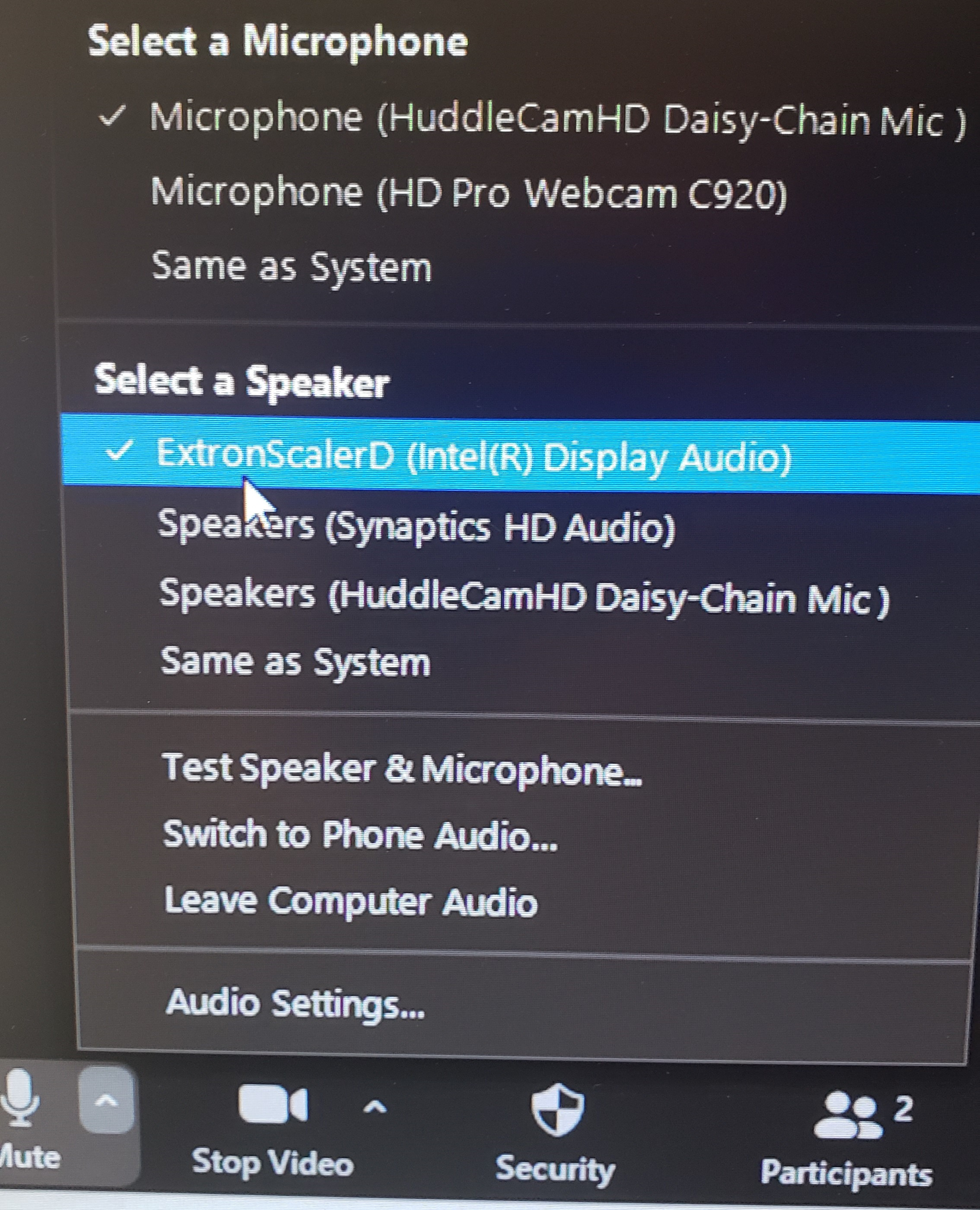How do I use the Huddle Mics with Zoom in the Lenna Conference Room?
Power on the Projector
- Select Windows as the source to turn on the projector and to lower the projection screen.
Open Zoom and Start the Meeting
- Open up the Zoom application on the computer, click Sign in, select the Sign in with SSO option, and click the Continue button.
- Use your Fredonia eServices account to sign into Zoom.
- Start the Zoom meeting.
Turn on the Microphones
- Press and hold down the power button for 3 seconds on each microphone until you see the blue lights turned on as shown in the picture below.
Set Audio Settings in Zoom
- Under Select a Microphone, select the Microphone (HuddleCamHD Daisy-Chain Mic)
- Under Select a Speaker, select the ExtronScalerD (Intel(R) Display Audio) to use the ceiling speakers (picture below).
- Test each microphone by speaking into it. The microphone icon in the lower-left corner will show an audio level when someone is speaking into the microphone.
- If the microphones are on without detecting an audio level for 15 minutes, the microphones will enter a power savings mode and they will need to be turned back on.
- Ask someone who is connecting remotely to speak to test the speakers.
- If the speakers have not been used and entered a power savings mode, audio will need to play to the speakers for a second or two to turn the audio amplifier back on.
After the Meeting Ends
- Press and hold down the power button for 3 seconds on each microphone until you see the blue lights turn off. This will let the microphones recharge. Once fully charged, the microphones can be used for 5-6 hours.
| Live Search | ||||||||
|---|---|---|---|---|---|---|---|---|
|
Related articles
| Filter by label (Content by label) | ||||||||||||||||||
|---|---|---|---|---|---|---|---|---|---|---|---|---|---|---|---|---|---|---|
|
| Page Properties | ||
|---|---|---|
| ||
|