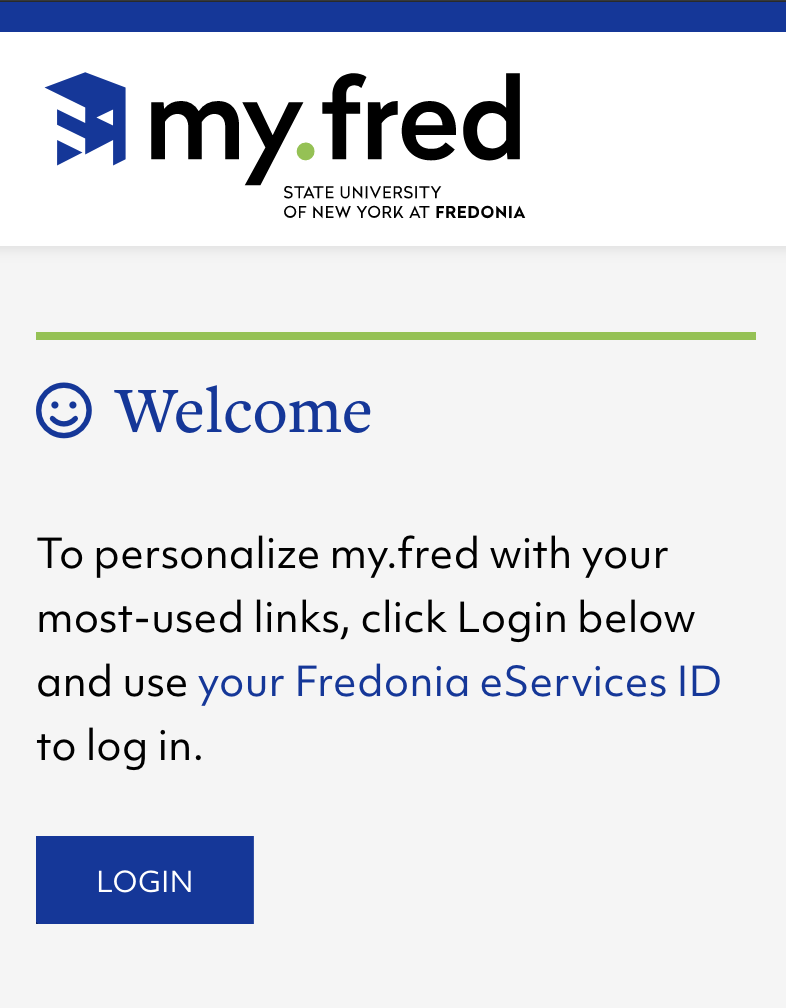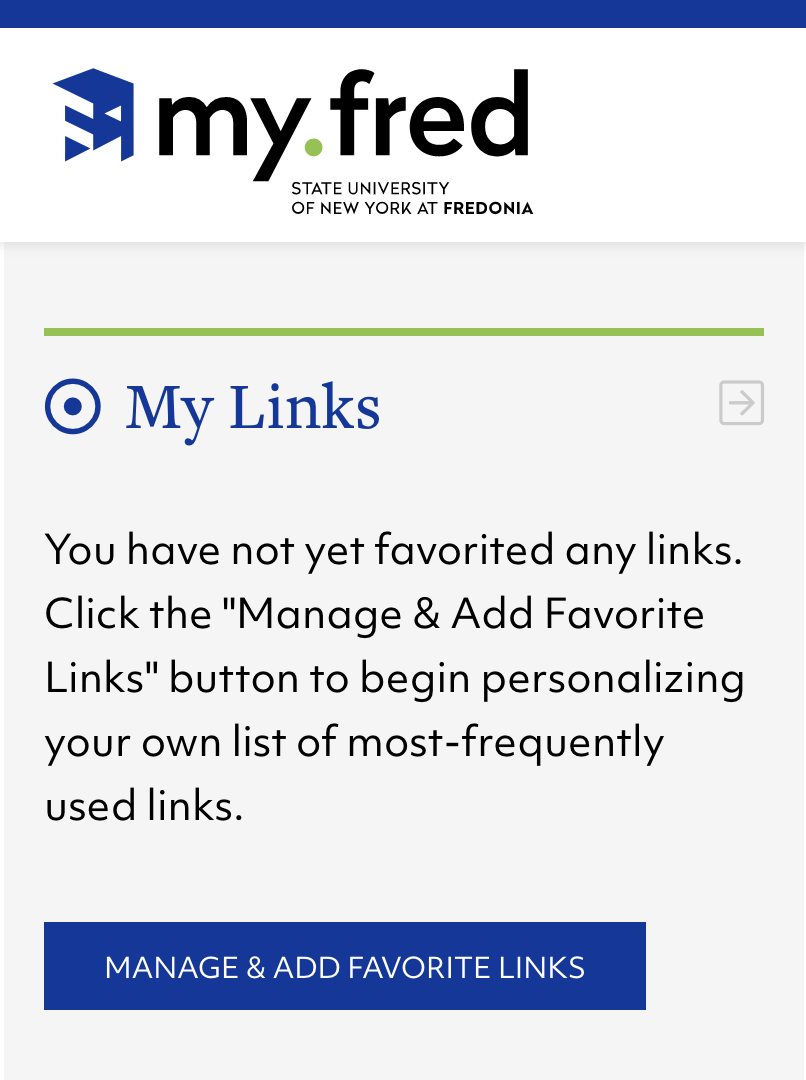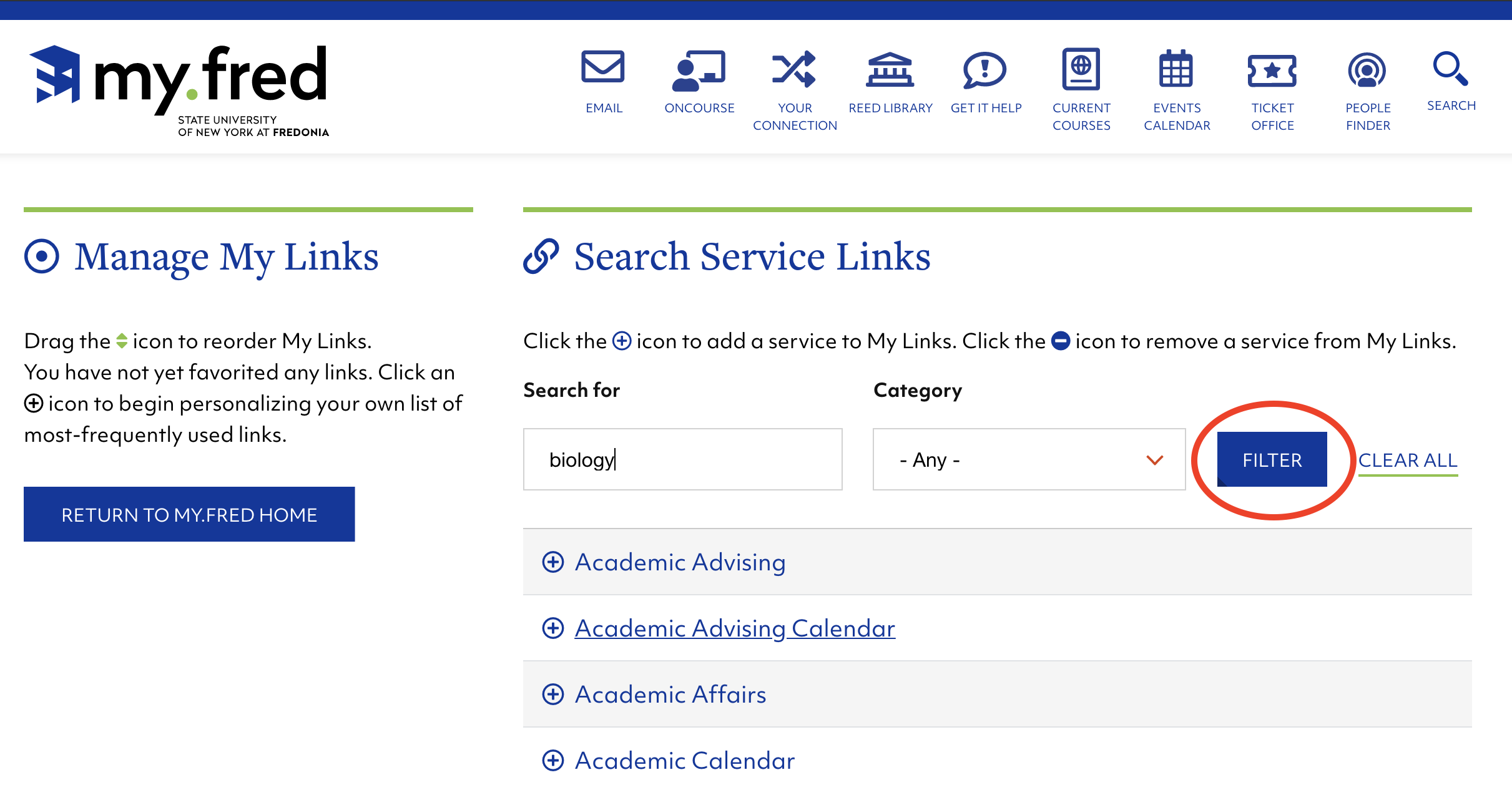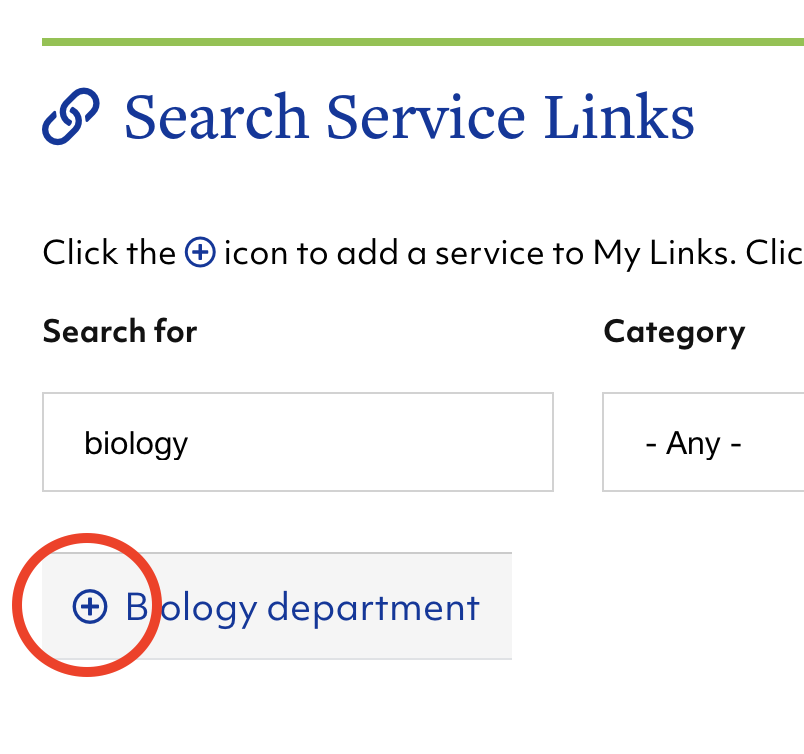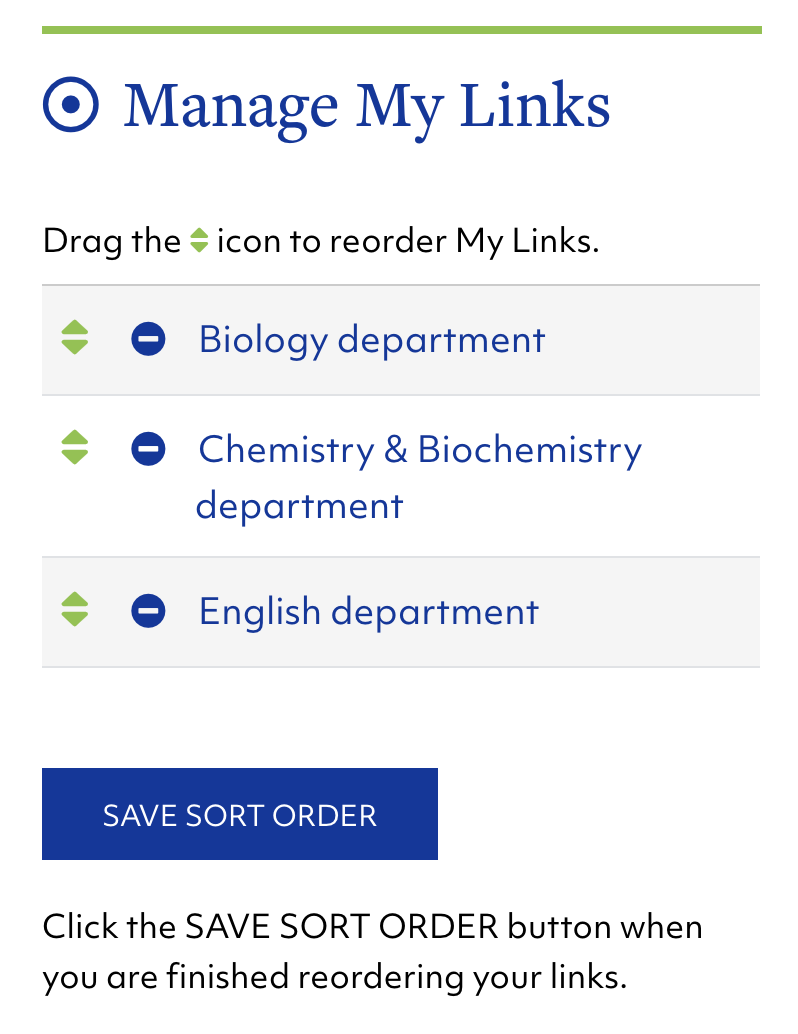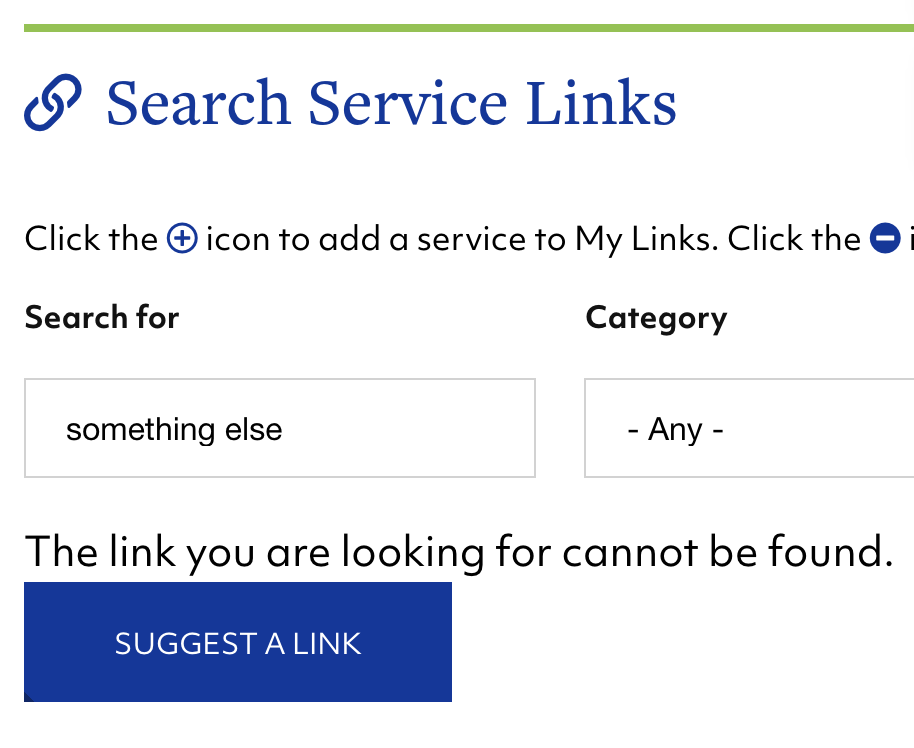Video: "How To" tour of my.fredonia.edu
| Iframe | ||||||||
|---|---|---|---|---|---|---|---|---|
|
Open my.fred
Click on the the my.fred fred link at the top of of www.fredonia.edu
Step-by-step guide to personalizing my.fred
...
How to log in to my.fred at https://my.fredonia.edu
Visit https://my.fredonia.edu
Click the Login button using your Fredonia eServices ID.
After logging into my.fredonia.edu, click the Manage & Add Favorite Links button.
Use the search field and categories on Search Service Links to find links.
Click the Filter button to find matching Service Links.
Click Clear All to reset the search form.Click the
plus iconplus icon to add a service to My Links. Click the
minus iconminus icon to remove a service from My Links.
Added or removed links are saved immediately in My Links.Drag
thethe
iconicon to reorder the added links under Manage My Links.
Important: Click the SAVE SORT ORDER button when you are finished reordering your links to save your arrangement.Click the my.fred logo in the top menu bar or click the RETURN TO MY.FRED HOME button to return to my.fred homepage.
You may find some Service Links for a Fredonia-related service are not found on my.fred.
To suggest a Service Link, click the Suggest a Link button.
| Live Search | ||||||||
|---|---|---|---|---|---|---|---|---|
|
Related articles
| Filter by label (Content by label) | ||||||||||||||||||
|---|---|---|---|---|---|---|---|---|---|---|---|---|---|---|---|---|---|---|
|
...
| hidden | true |
|---|
...