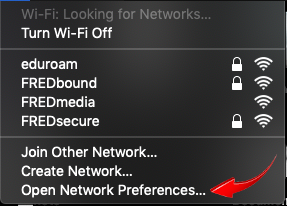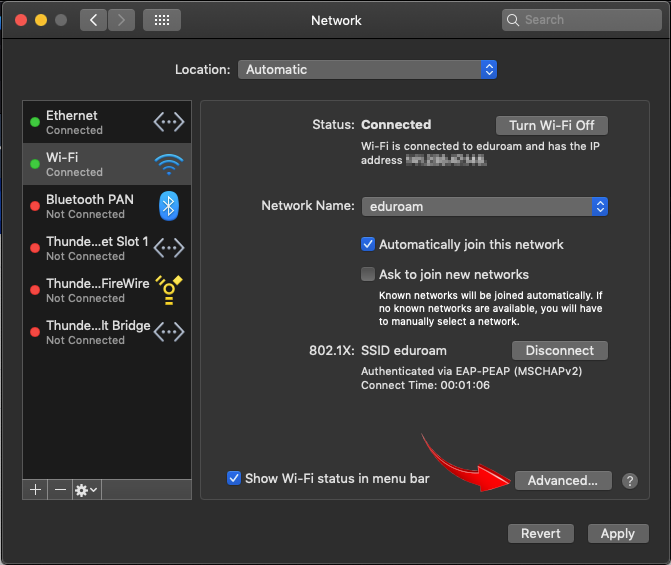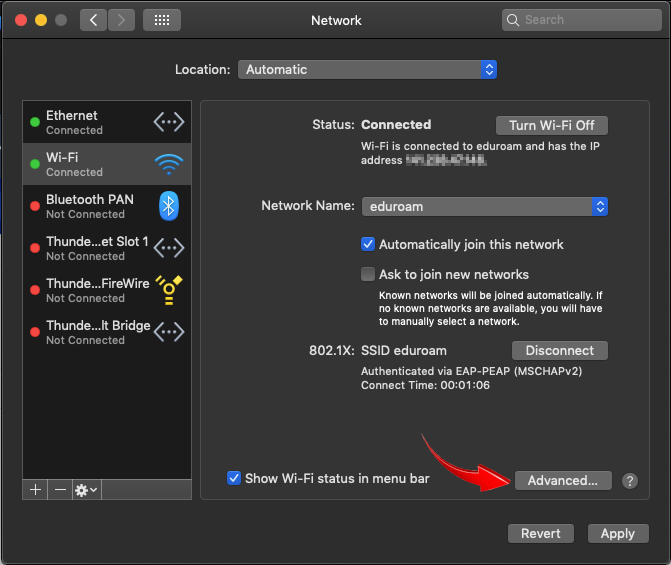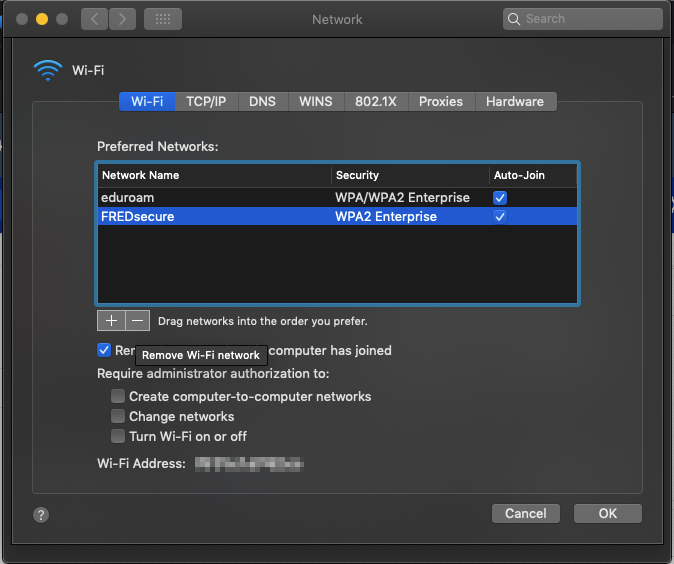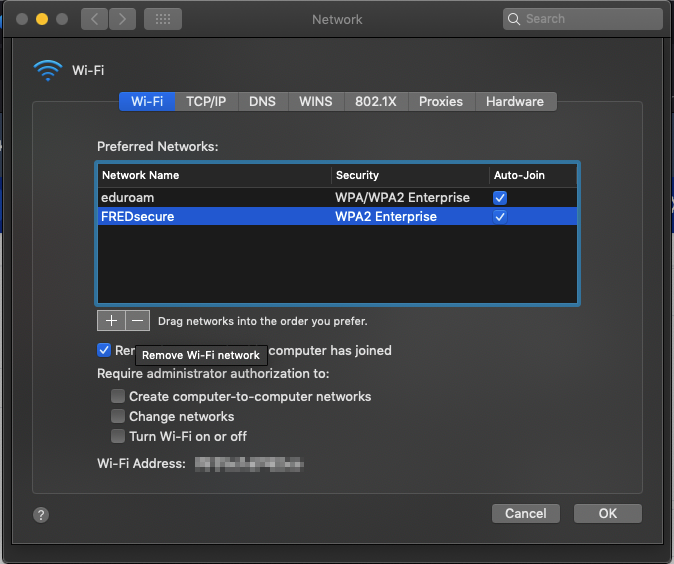Click on the wifi icon.
Click on “Open Network Preferences”
Click the “Advanced” button
Highlight FREDsecure and click the “-” (minus) to remove Wi-Fi Network and hit “OK”
Support:
If you have any questions or need further assistance, please contact the ITS Service Center that can be contacted through email at ITSservicecenter@fredonia.edu, Tracker, phone, or by a visit to the ITS Service Center office. The office is located at W203 Thompson, on the 2nd Floor. Phone: (716) 673-3407.
| Filter by label (Content by label) | ||||||
|---|---|---|---|---|---|---|
|