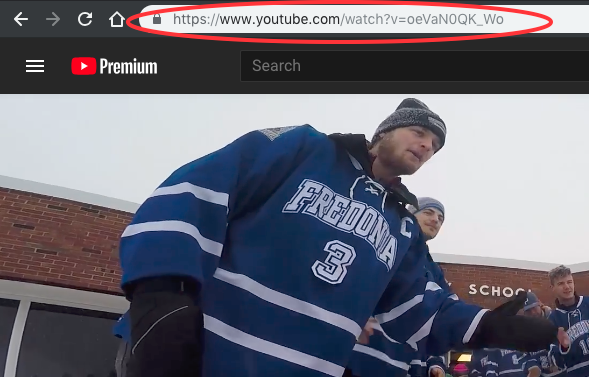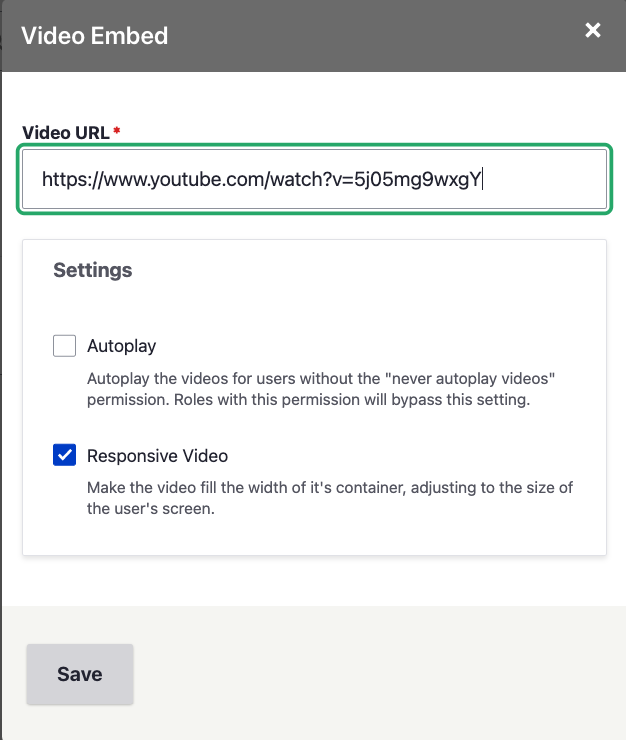| Info |
|---|
Embed Panopto videoFor help with embedding a Panopto video in a Drupal page, visit Drupal: Add a video from Panopto |
These requirements must be met before embedding a video into a web page
Videos must be first uploaded into Panopto, YouTube, or Vimeo to ensure smooth streaming quality. Video files (which are typically very large) may NOT be uploaded directly to the www.fredonia.edu website.
Videos must have Closed Captions (CC or Subtitles) included and enabled in them. This ensures that that we meet all web media accessIbility requirements for users with hearing impairments.
Step-by-step guide to embed a video from YouTube or Vimeo
Go to Youtube or Vimeo, find the video to embed.
Copy the whole URL for the video from your browser's URL field.
Visit the Drupal page where you want to add the video.
Videos can be embedded in the Body area using the Video Embed button. Paste the URL link that you copied from YouTube or Vimeo.
Use only these settings:Click OK button to embed the video.
Press Save to review, and then press Publish when you are satisfied.