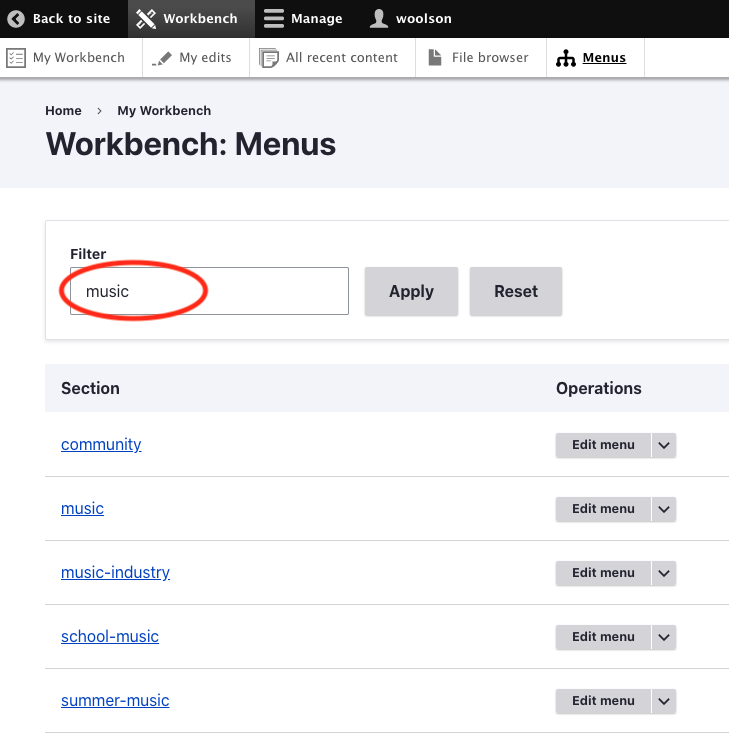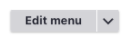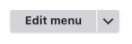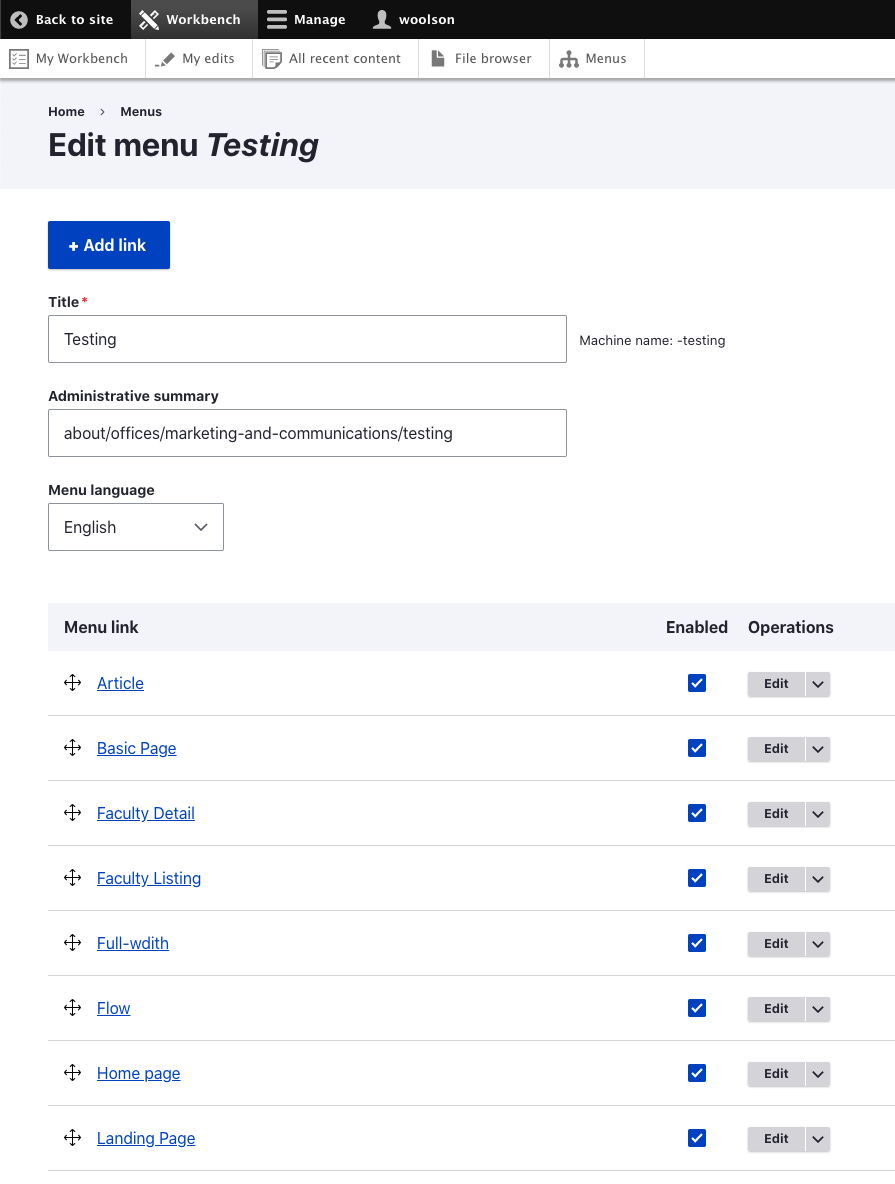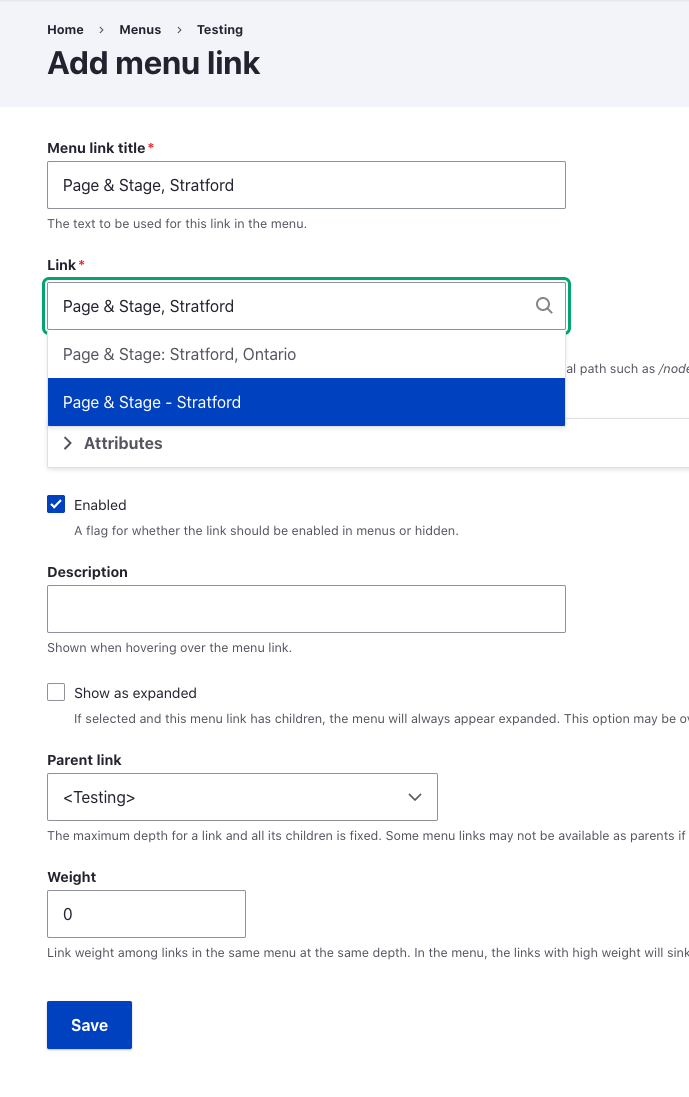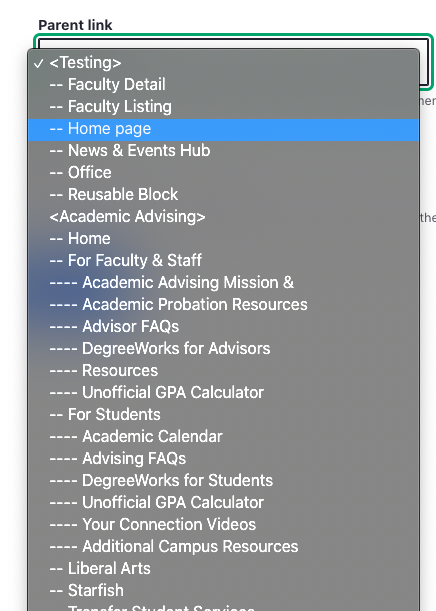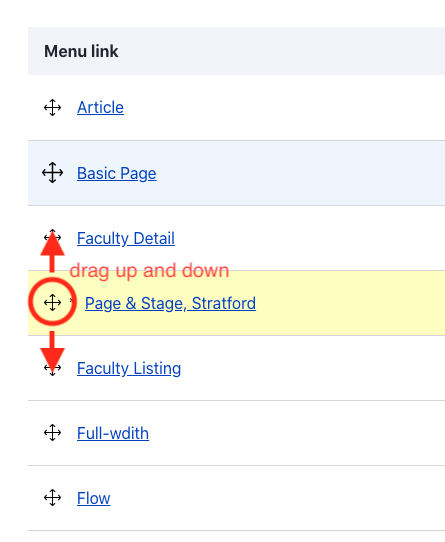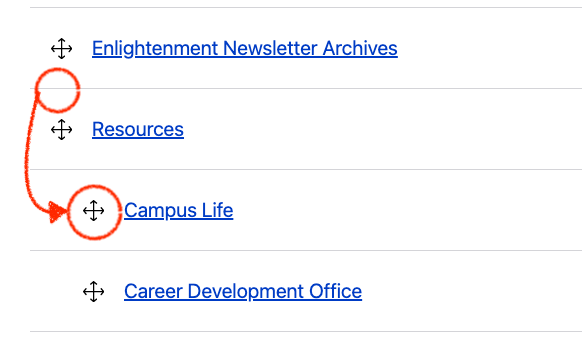How to add or edit a Menu link
Important: Saved changes for a Site Menu may take some time to appear, about 10-15 minutes.
Click on Workbench, then on Menus
Filter for the name of your website section (department) that you want to edit and click Apply.
Click Edit menu on the right side to make changes to a Site Menu.
Important: Saved changes for a Site Menu may take some time to appear, about 10-15 minutes.
You will see a list of menu items, or a blank menu if you’re making a new Site Menu.
To add a menu item, click “Add link”.
If you only need to edit an existing Menu item, click on Edit on the right side.
Editing a menu item:You will then see a form to you enter information about the menu item.
Provide a Menu link title, which is what will be displayed.
Type the name of the page in the Link field to autocomplete OR paste a link.
If you want to nest a menu item under a parent, choose a Parent link for your menu item (see below).
Click Save to set the Menu item.
To adjust a menu item, drag the menu item into the place you want it to fit, and click Save.
Menu Items may also be moved inward, to the right to become a child menu item, underneath of a parent Menu Item. Here, Campus Life menu item was dragged down and inward to the right to become a child item of Resources.
Important: Saved changes for a Site Menu may take some time to appear, about 10-15 minutes.
...