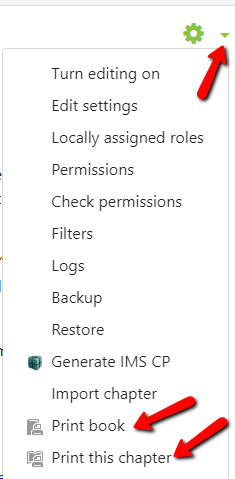How do I print or save an OnCourse Book to use outside of OnCourse or offline?
Step-by-step guide
You may print any page (chapter in OnCourse lingo) of the book - or the whole Book. To do this:
- Click to open the Book.
- Locate the green gear icon on the upper right hand side of the page.
- Click on the drop-down menu and choose the printing option that you desire: To print the chapter that you have open, or to print the entire Book.
Choose to print or save as a PDF using your print settings, just as you would when you print any typical file on your device.
| Info |
|---|
Hints:
|
...
...
| Live Search | ||||||||
|---|---|---|---|---|---|---|---|---|
|
...