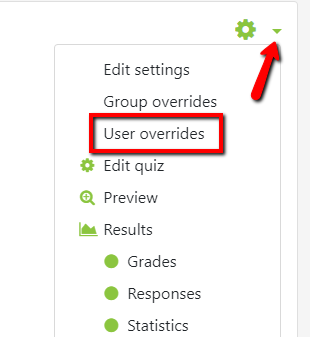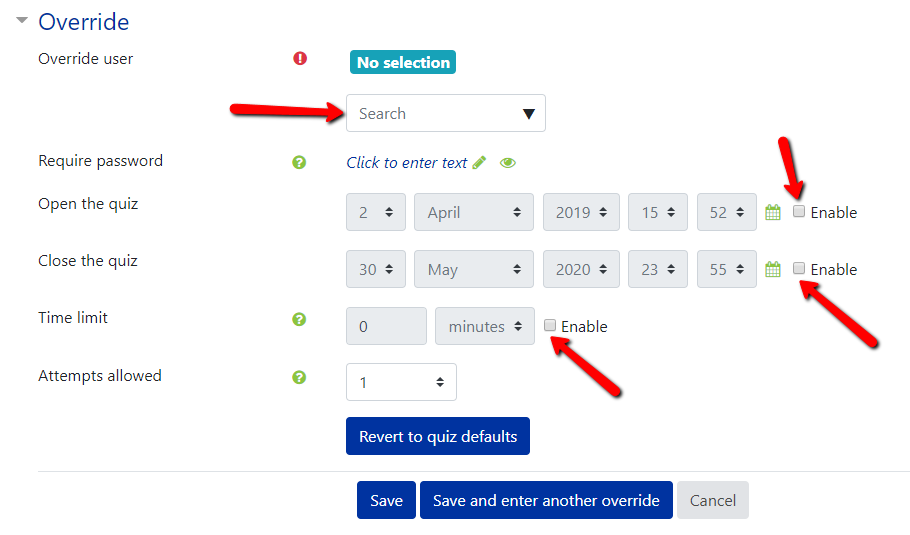How do I give extended testing time for an individual student, or make other date and time changes?
Step-by-step guide
- Log in to OnCourse
- Access the course containing the Quiz
- Access the Quiz by clicking on its name from the course page.
- Locate the green gear icon on the upper right hand side of the page. From the drop-down menu select User overrides.
Press the Add User Override button.
- In the Search bar type the name of the student who needs accommodations.
- Check the Enable option next to the setting(s) needing modifications.
- Press the Save button.
| Info |
|---|
Hints:
Resources:
|
...
...
| Live Search | ||||||||
|---|---|---|---|---|---|---|---|---|
|
...