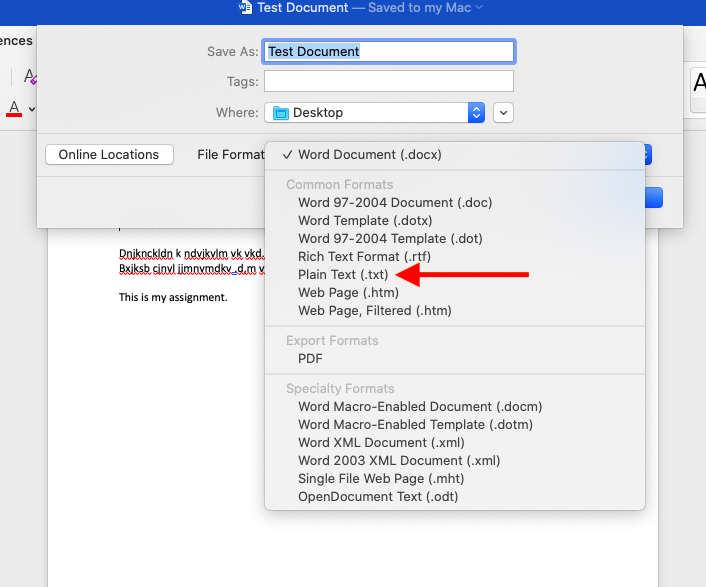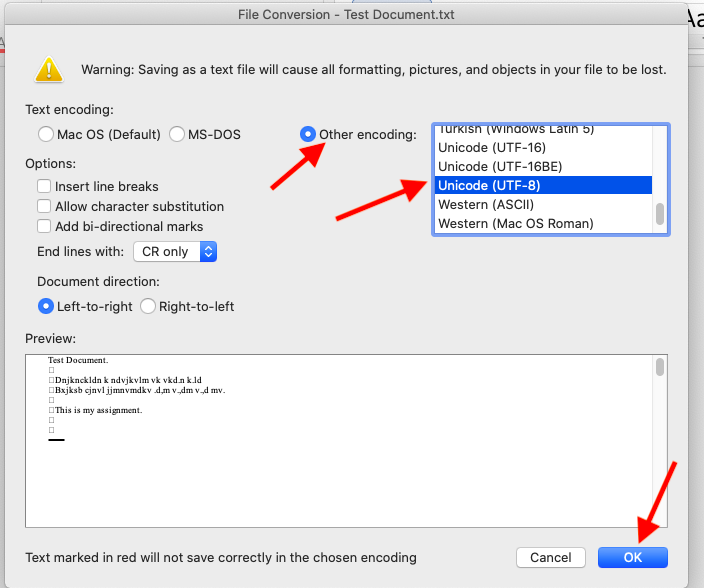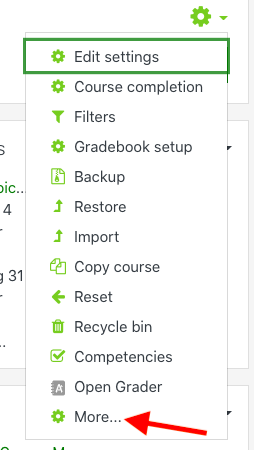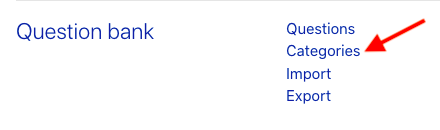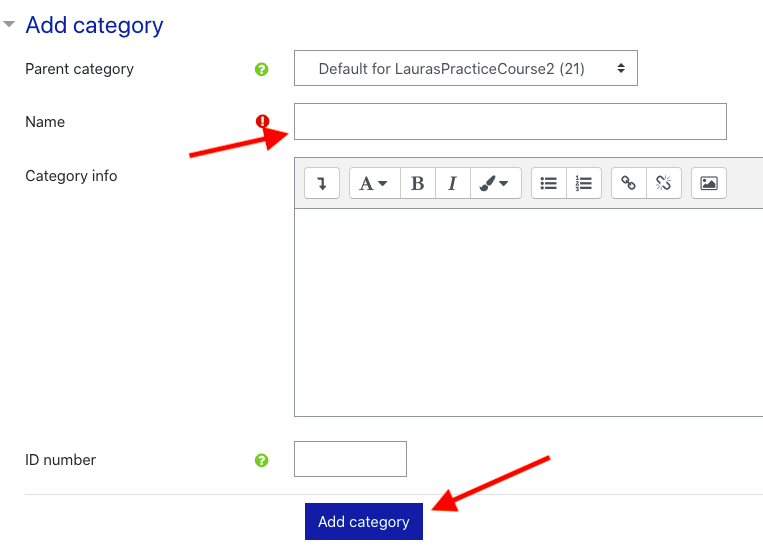How do I import multiple choice questions from Word or another text editor into OnCourse?
Step-by-step guide
The Aiken format is a very simple way of creating multiple choice questions using a clear human-readable format in a text file.
Requirements:
- The question must be all on one line.
- Each answer must start with a single uppercase letter, followed by a period '.' or a bracket ')', then a space.
- The answer line must immediately follow, starting with "ANSWER: " (NOTE the space after the colon and all capital letters) and then giving the appropriate letter.
Important Notes:
You have to save the file in a text format. Importing as a Word document will not work.
Non-ASCII characters like 'quotes' can cause import errors. To avoid this always save your text file in UTF-8 format (most text editors, even Word, will ask you).
- The answer letters (A,B,C etc.) and the word "ANSWER" must be capitalized as shown below, otherwise the import will fail.
Examples:
What is the correct answer to this question?
...
What color is the sky?
A) Blue
B) Red
C) Green
D) Purple
E) Black
F) Orange
ANSWER: A
Saving in .TXT or UTF-8 File Formats:
- Complete the questions using Microsoft Word, following the directions above.
- In Word, choose File, Save As.
- In the “Save as type” drop down menu choose “Plain Text.”
- In the “File Conversion” pop-up box choose “Other encoding” and Unicode (UTF-8).
- Press OK.
Create a Category in OnCourse to use for Importing Questions
- After logging into your course, locate the green gear icon on the upper right hand side of the page.
...
-
- Click on the drop-down arrow. Select More.
- On the next screen, click on Categories.
4. The next screen is the Categories tab. Scroll down and give your category a name, and then press Add category. We recommend naming the category something you will easily recognize when you import the questions.
| Info |
|---|
Hints:
Resources: |
...
| Live Search | ||||||||
|---|---|---|---|---|---|---|---|---|
|
...