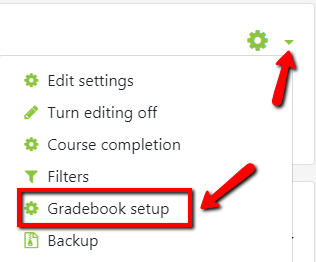How do I export my roster from OnCourse?
Step-by-step guide
- Log in to OnCourse.
- Access the course that contains the roster to export.
- Locate the green gear icon on the upper right hand side of the page. Click on the drop-down menu and click the Gradebook Setup link.
- Once on the Grades Setup page, click the Export tab.
- After the Exports page loads click the tab for Excel Spreadsheet.
- There are four types of files that can be downloaded, if you are more comfortable with another type, choose the corresponding tab:
- Open Document Spreadsheet
- Plain text file
- Excel Spreadsheet
- XML File
- Open Document Spreadsheet
- There are four types of files that can be downloaded, if you are more comfortable with another type, choose the corresponding tab:
- Scroll to the bottom and press Download.
- The file will download to your computer when it can be opened in Excel and printed.
- It is recommended that you delete any extra data from the spreadsheet before printing. This includes the Student ID Numbers and any grade data that may have exported with the roster.
| Info |
|---|
Hints:
Resources:
|
...
...
| Live Search | ||||||||
|---|---|---|---|---|---|---|---|---|
|
...