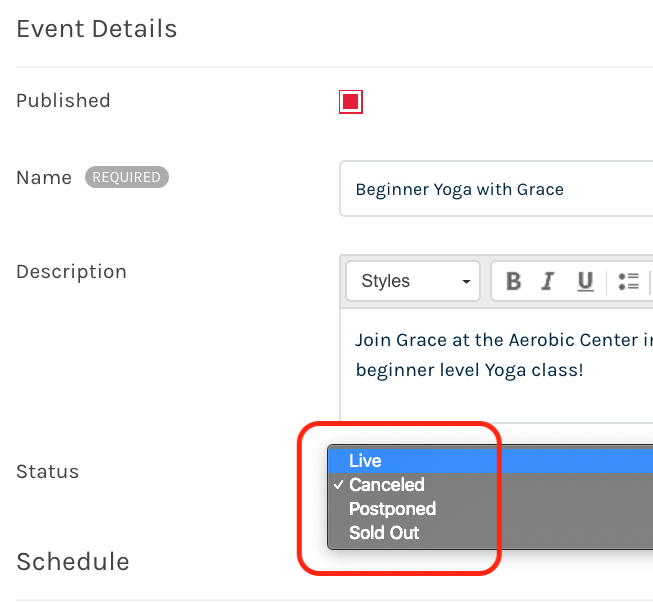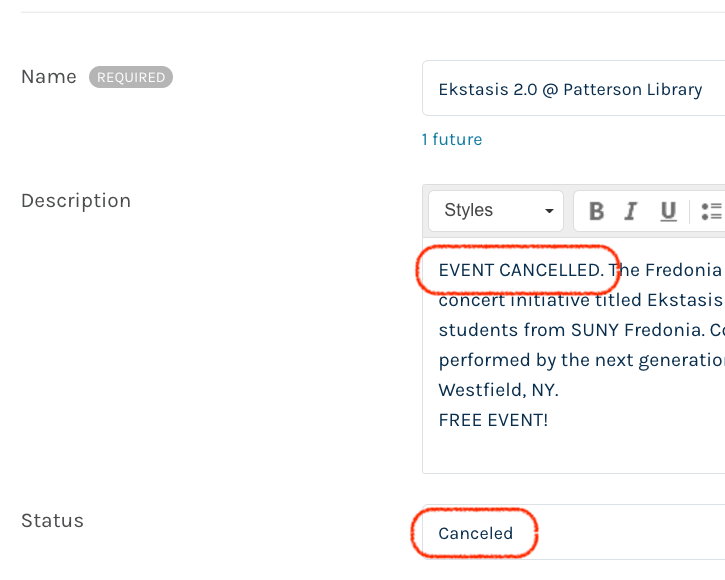...
Steps to Cancel or Postpone an Event:
Log into Localist at https://events.fredonia.edu
See Answers Help Page for logging into Localist at: EVENTS: How to submit your event to Fredonia Events (Localist)Locate the event that needs to be marked as Canceled.
Click the blue Admin Event Editor button in the right column of event details.
Change the event's Status to "Canceled", "Postponed". You may also use "Sold Out" if needed.
To uncancel an event, set the event's Status back to "Live" to have appear normally.
Add the text “Event cancelled.” to the beginning of the Description text.
Click Save Changes button in the bottom right.
Click the red View Event in the upper right to review your edits in the public view of the event. It should appear similar to the example, below.
if you need assistance with editing or permissions, please send an email to webteam@fredonia.edu.