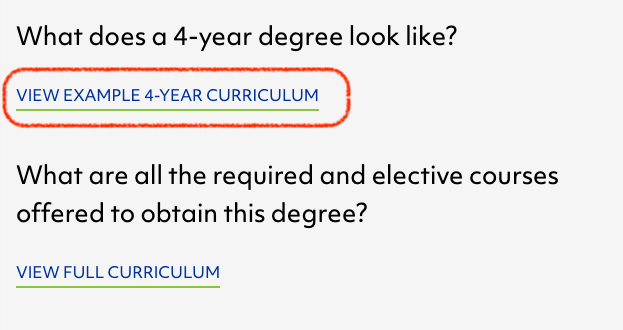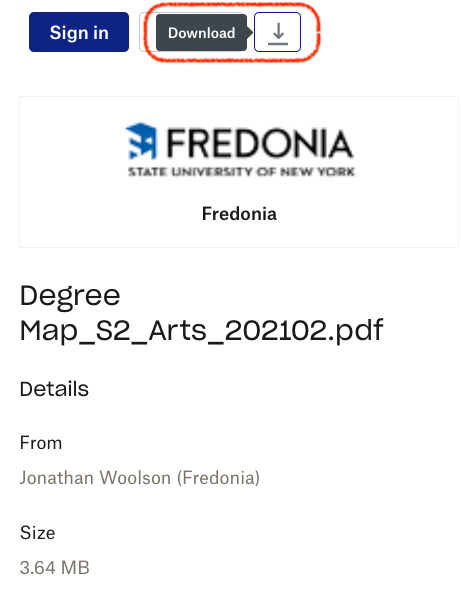Steps to print out Sides 1 and 2 of a Degree Map:
You do not need to be logged into Drupal to do the following steps.
- Using the Google Chrome web browser, visit a Program page and click the "View Example 4-Year Curriculum" link.
- On the Degree Map web page choose File > Print from the browser menu.
- Under More Settings:
- Uncheck the "Headers and Footers"
- Check the "Background Graphics"
- Print out the number of copies you need. We recommend printing a few extras for Step #6, below.
- Download the corresponding Side 2 from this list of Degree Map Side 2s PDFs:
https://www.dropbox.com/sh/9dmdnbstzf74xme/AAC5t5xFWZZcn0mD_Fb4e7D8a?dl=0 - Reload your office printer with the paper from the previously printed Side 1 Degree Map papers from steps 1-4.
- Be sure to test the paper orientation of Side 1 and Side 2, using a test printout before printing the whole batch.