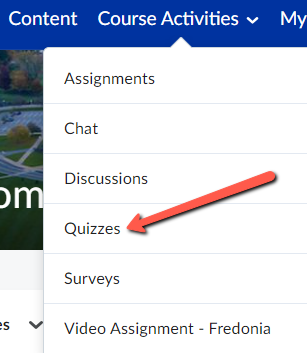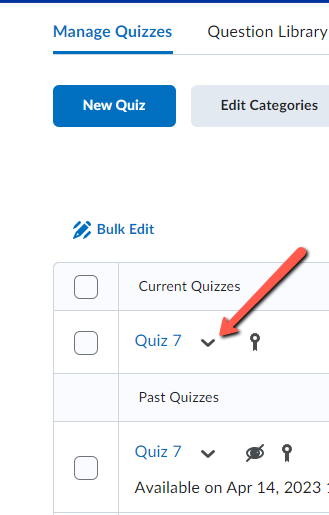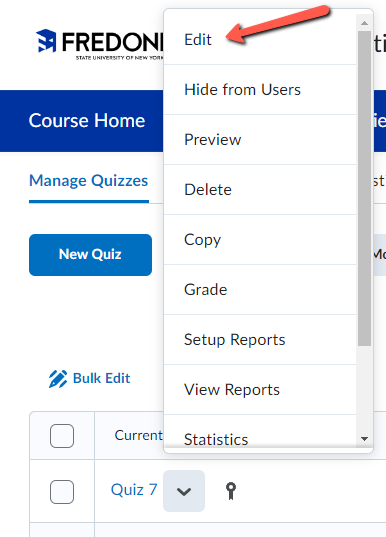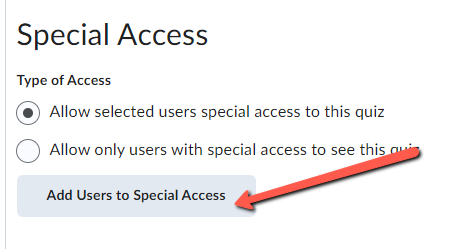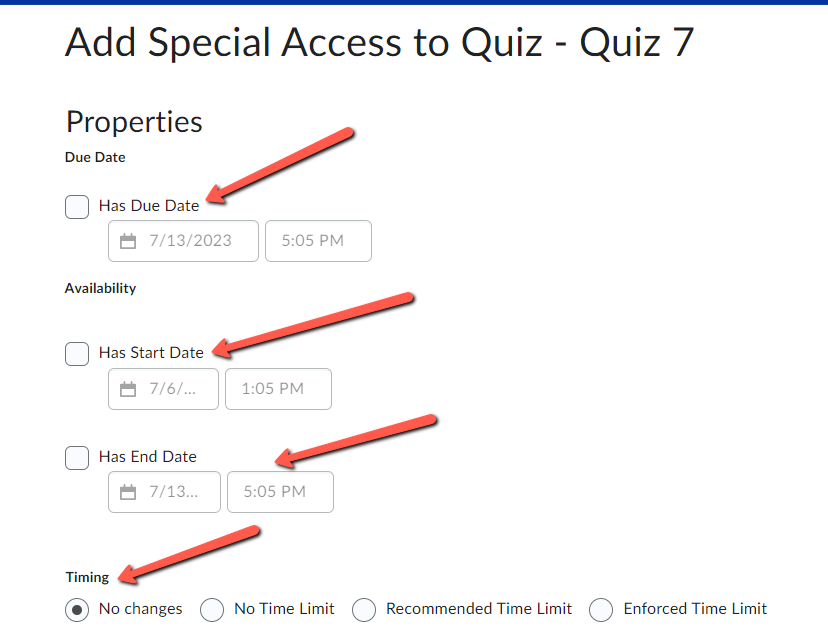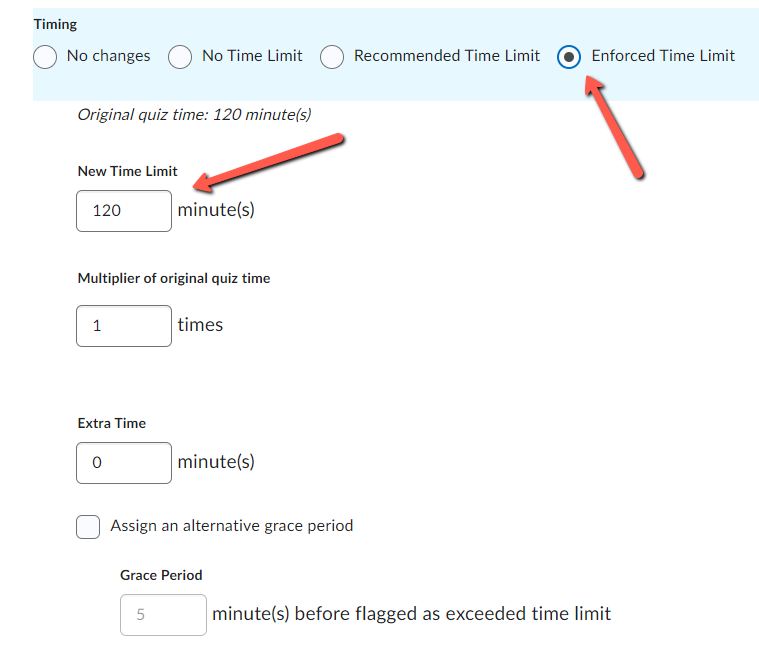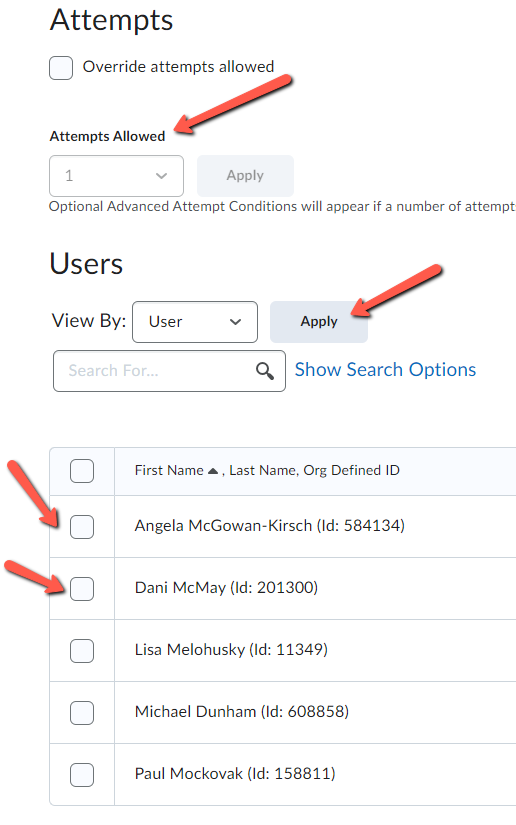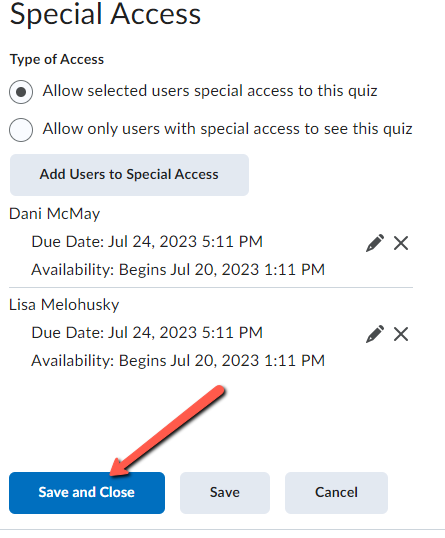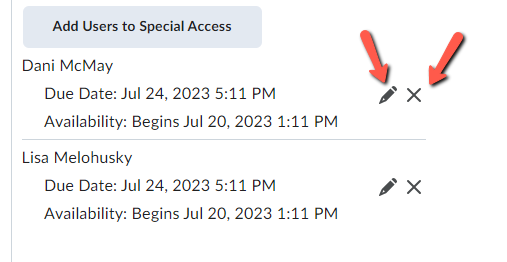How do I give extended testing time for an individual student, or make other date and time changes?
Step-by-step guide
- Log in to FREDLearn
- Access the course containing the Quiz
- Navigate to Course Activities > Quizzes
- On the Manage Quizzes tab, locate the Quiz in which you need to create Special Access (this includes extending time and/or changing availability).
Press the drop down arrow and select Edit.
- Press the Restrictions tab.
- Scroll down until you see Special Access. Press the button Add Users to Special Access.
- Configure your settings including Due Date, Start Date, End Date and Timing.
9. Fill in the bubble for Enforced Time Limit and fill in the space for New Time Limit or Multiplier of Original Quiz Time to assign the time permitted for the quiz attempt.
10. Determine Attempts Allowed by selecting the number from the drop down arrow.
11. Next, select the users who need Special Access by checking the box to the left of their name and then press the Apply button.
12. The screen refreshes and you'll be brought back to the Restrictions tab. Scroll down and press Save and Close.
Hints:
- To give extended testing time, select Enforced Time Limit button in the Timing menu, and set the desired limit.
To change the date that the Quiz should be available, click Enable the Start and End Date options.
- To give a student a second attempt, change Attempts allowed to 2.
- If you have multiple students to make changes to, use Save after making the first set of changes and then check the box to the left of the next student's name and press Apply.
If a setting for a student needs to be reverted back to the default settings, in the Special Access menu, click the pencil icon to make changes, or the "X" to delete the Special Access for that student.
Resources:
- D2L Brightspace Community Set Release Conditions and Special Access in Assignments https://community.d2l.com/brightspace/kb/articles/3406-set-release-conditions-and-special-access-in-assignments
Related articles
Filter by label
There are no items with the selected labels at this time.