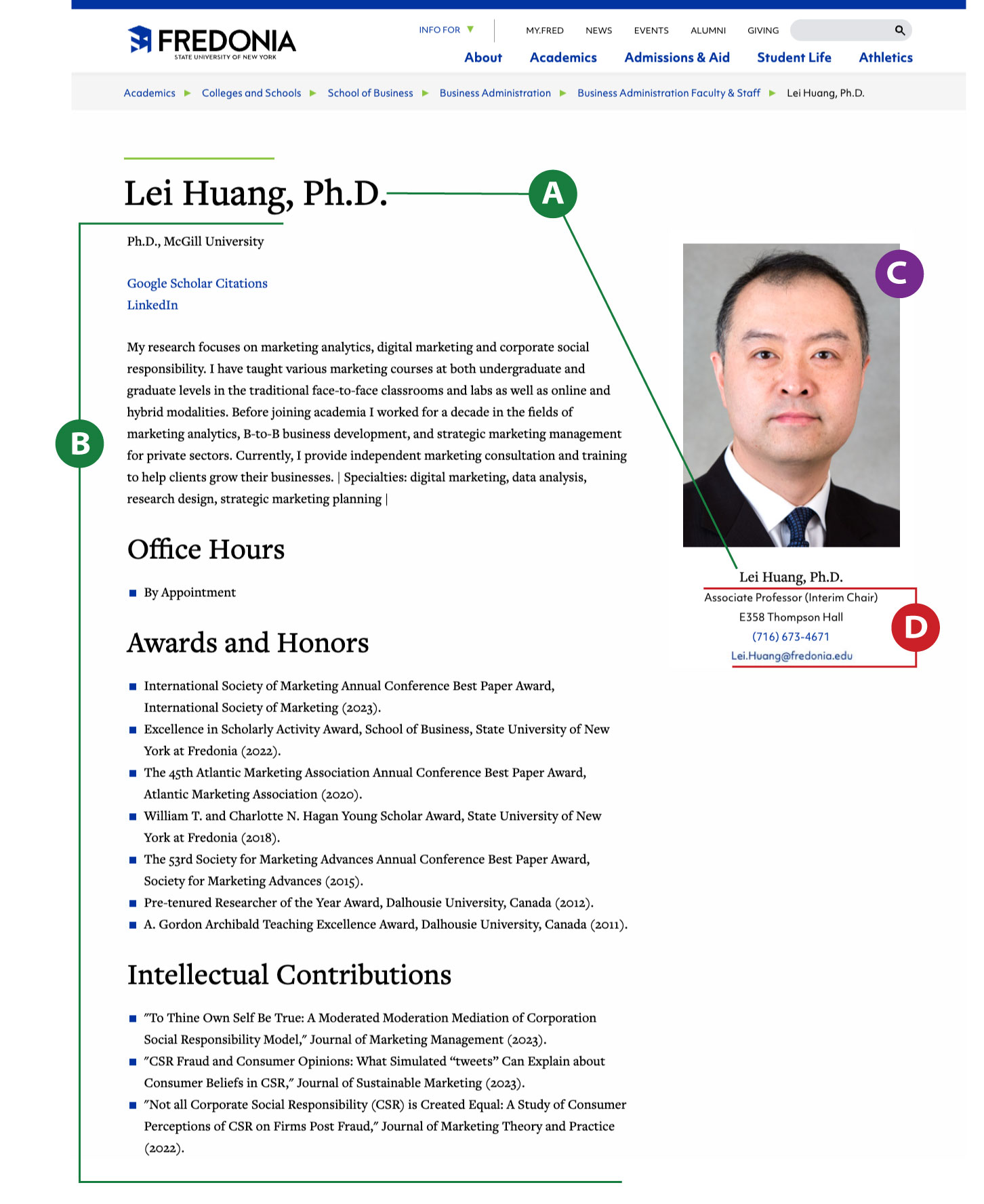The permanent short link to this page is: www.fredonia.edu/faculty-profile-page-help
Your Faculty Profile web page:
As of January 2024, all faculty profile (bio) web pages combines information directly from these sources:
(A) Professional name, credential, using Drupal CMS, edited directly by faculty.
(B) Professional details, using Drupal CMS, edited directly by faculty.
(C) An approved faculty photo, managed by Marketing and Communications.
(D) Campus directory information from Human Resources (also shown in PeopleFinder),
NOTE: Updates made to your HR directory data or photo may take several days to appear on your public Faculty Profile web page on the Fredonia.edu web site.
Example faculty profile web page:
(A) Your professional name, credential and
(B) professional details are all updated in the Drupal CMS:
To update your public faculty profile with your name, credential, degree, bio, personal website, office hours, interests, research, awards, publications, grants, etc., follow these instructions:
In the bottom right of any Fredonia web page, a) click on the Logins menu, then b) click on Drupal Login. If you do not see the Drupal Login link, then you are already logged into Drupal.
Enter your Fredonia login information for eServices.
Select OK.
Visit your faculty profile page.
You may need to first check your college/school listing:When your browser shows your faculty profile web page, you should see an Edit button in the lower right corner of the page.
After you click on Edit, you will be presented with the input fields for your faculty profile. Here you can make any changes, including your professional name, credential, office hours, bio, etc.
You may drag the order of items up or down within a section, by clicking and dragging the 4-way arrow icon on the left, then moving the item to its preferred location.
When you are ready to publish, scroll down to the bottom of the page, select Publish (or Draft to save without publishing), and click Save.
(C) Update your approved faculty/staff photo:
To update your photo, please request a new portrait at www.fredonia.edu/photo-request. Marketing and Communications will update your "official" approved photo for the university. New faculty photos are taken in the Photo Studio, located in the Marketing and Communications offices, on the first floor of Gregory Hall.
All faculty will have the opportunity to review their photos and select the final approved photo from the photo studio session at Marketing and Communications.
For criteria and details about submitting your own photo, see: www.fredonia.edu/faculty-photo-help
Example of an approved faculty photo:
Dr. Lei Huang
Business Administration
School of Business
(D) Update your HR / PeopleFinder directory info:
To update your title, department affiliation, campus address, phone number, or email, please send an email to Human.Resources@fredonia.edu.
Approved HR changes to your directory information will appear on your faculty web page and on www.fredonia.edu/peoplefinder.