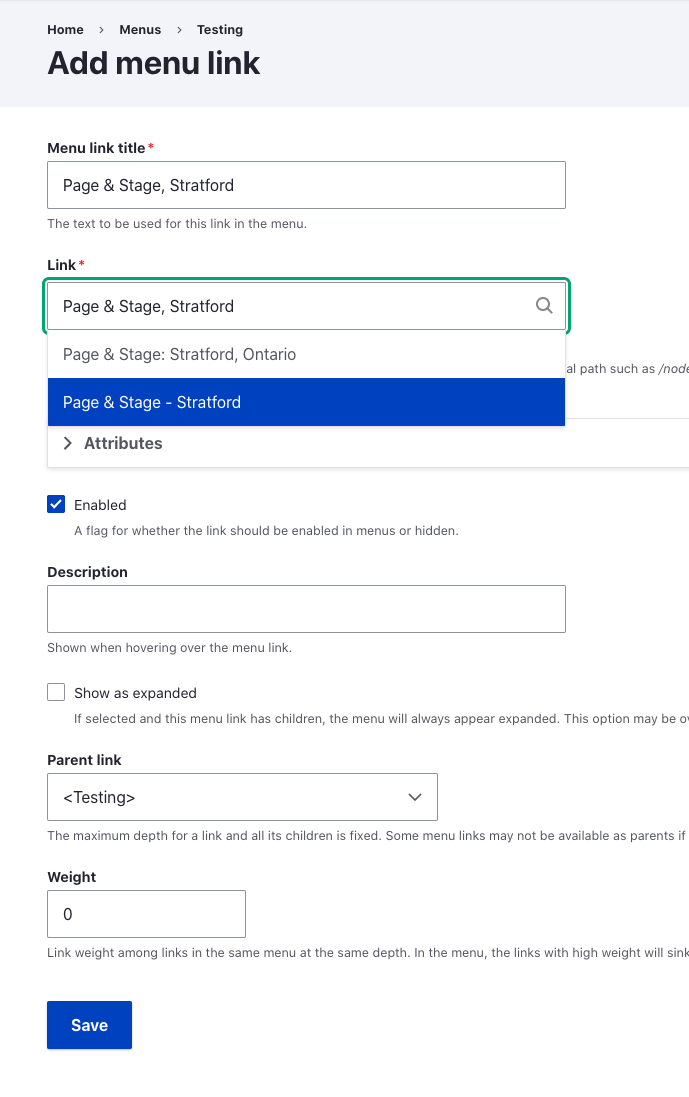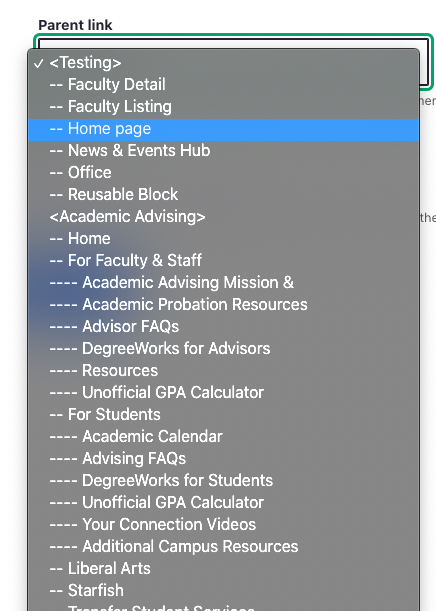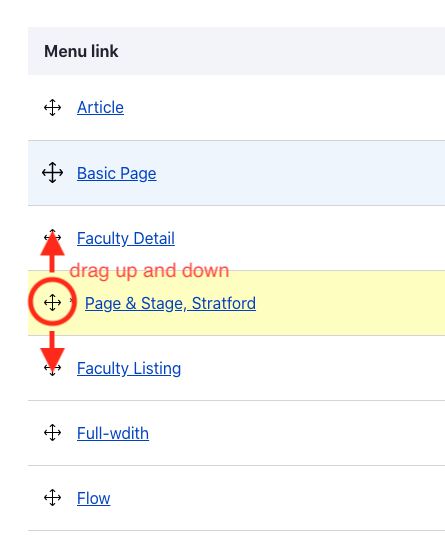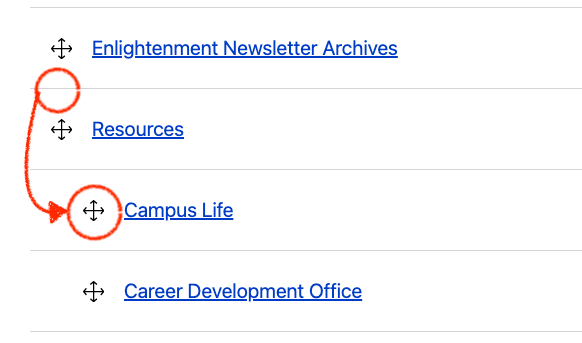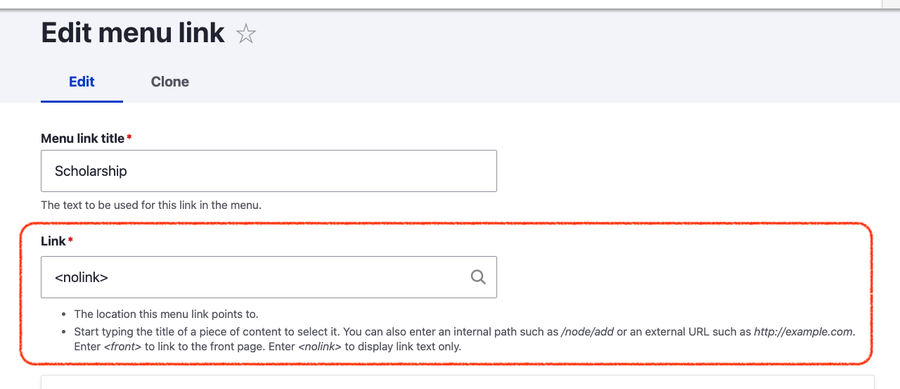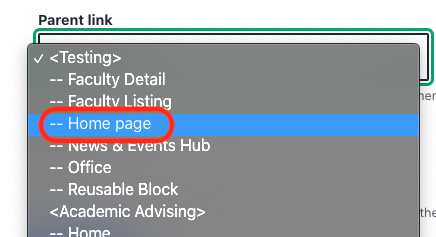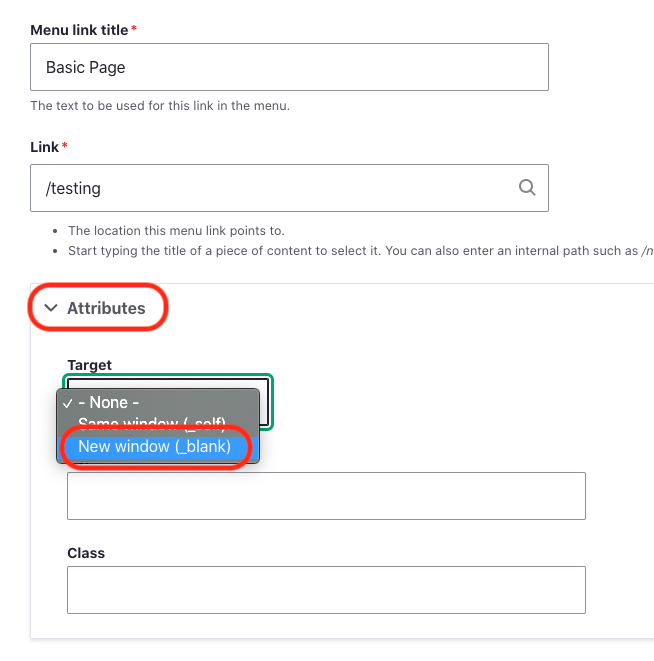How to add or edit a Menu link
Important: Saved changes for a Site Menu may take some time to appear, about 10-15 minutes.
Click on Workbench, then on Menus
Filter for the name of your website section (department) that you want to edit and click Apply.
Click Edit menu on the right side to make changes to a Site Menu.
Important: Saved changes for a Site Menu may take some time to appear, about 10-15 minutes.
You will see a list of menu items.
Editing a menu item:
To add a new menu item, click “Add link”.
If you only need to edit an existing Menu item, click on Edit on the right side.
You will then see a form to you enter information about the menu item.
Provide a Menu link title, which is what will be displayed.
Type the name of the page in the Link field to autocomplete OR paste a link.
If you want to nest a menu item under a parent, choose a Parent link for your menu item (see below).
Click Save to set the Menu item.
To adjust a menu item, drag the menu item into the place you want it to fit, and click Save.
Menu Items may also be moved inward, to the right to become a child menu item, underneath of a parent Menu Item. Here, Campus Life menu item was dragged down and inward to the right to become a child item of Resources.
Important: Saved changes for a Site Menu may take some time to appear, about 10-15 minutes.
How to make a drop menu, with a parent menu item that contains other items.
To set a parent item that links to a page, edit the parent menu item or add a new menu item and check Show as expanded.
If you don't want the parent to link to a page, put <nolink> in the Link field, so only the parent title text appears, without linking to anything.
Without a page link, the Link field should be <nolink>Click Save.
In your Menu Items list, edit the Menu items you want to be children and set the new Parent link for each child menu item.
Important: Saved changes for a Site Menu may take some time to appear, about 10-15 minutes.
How to make a Menu item open up in a new window
Edit a Menu item in your menu or Add a new Menu link (see above).
In the Edit menu link form, click on the Attributes section to open it.
In the Target menu, select New window (_blank) and click Save.
Your Menu Item link will now open in a new window.
IMPORTANT - Disable Unpublished Pages:
If you have Unpublished a Drupal web page, please also disable any left Site Menu items that are linked to that page. See Drupal: Unpublish & Archive a Web Page
If you Unpublish a Drupal web page, please also disable any Site Menu items that are linked to that page. See Drupal: Edit a Site Menu Navigation.