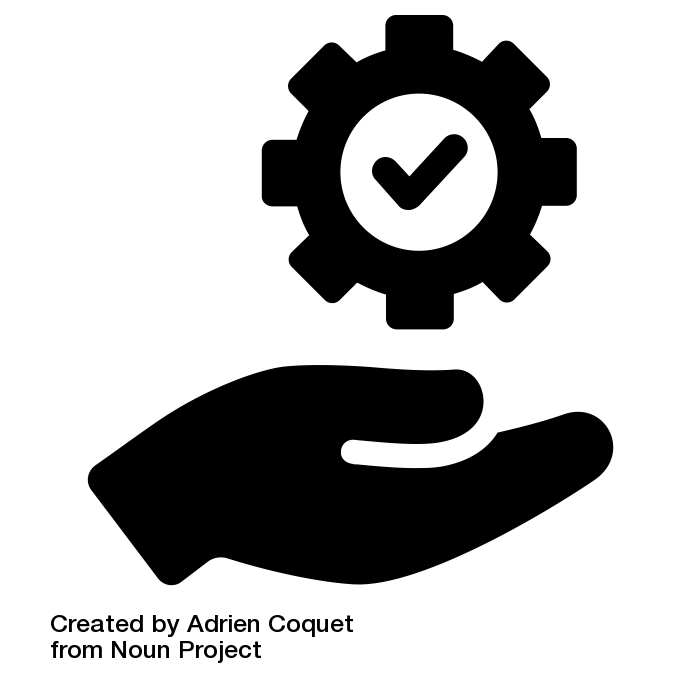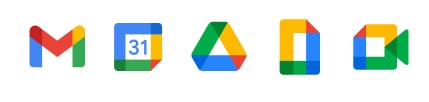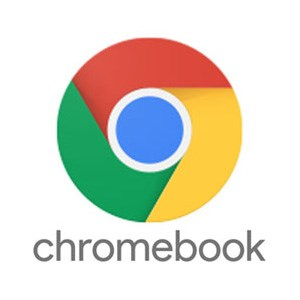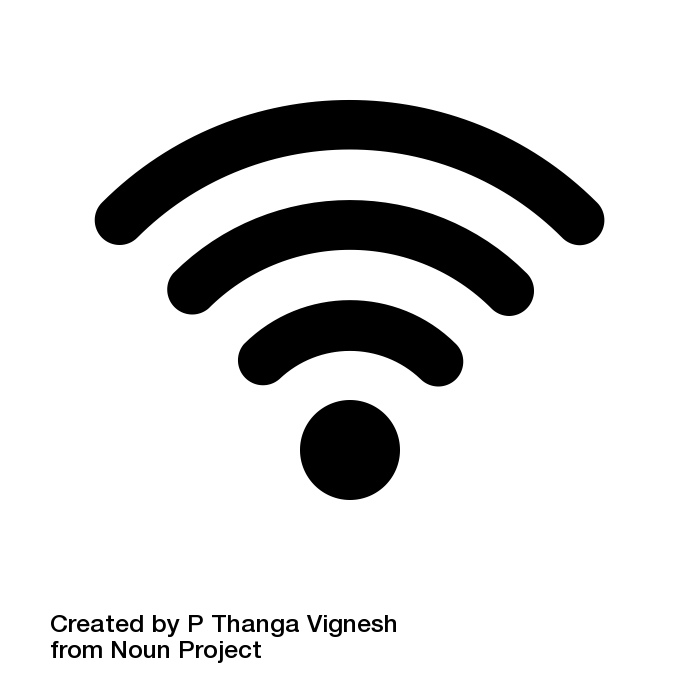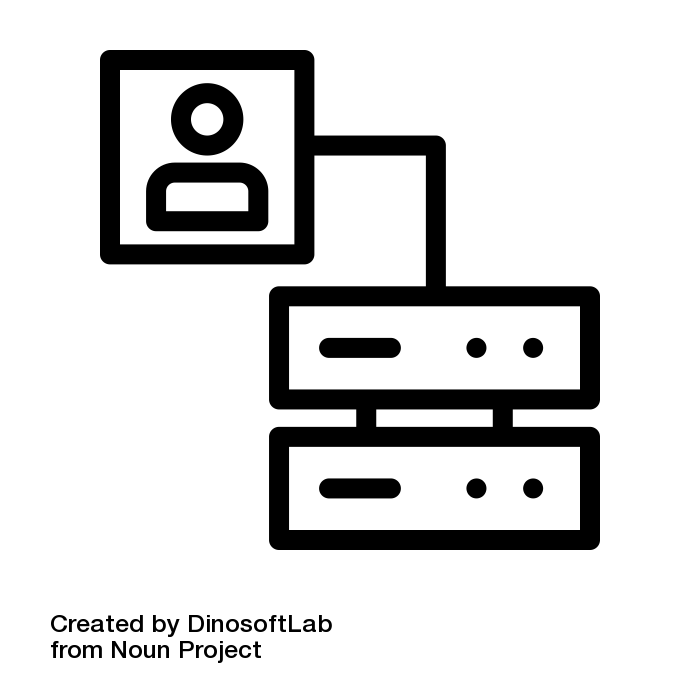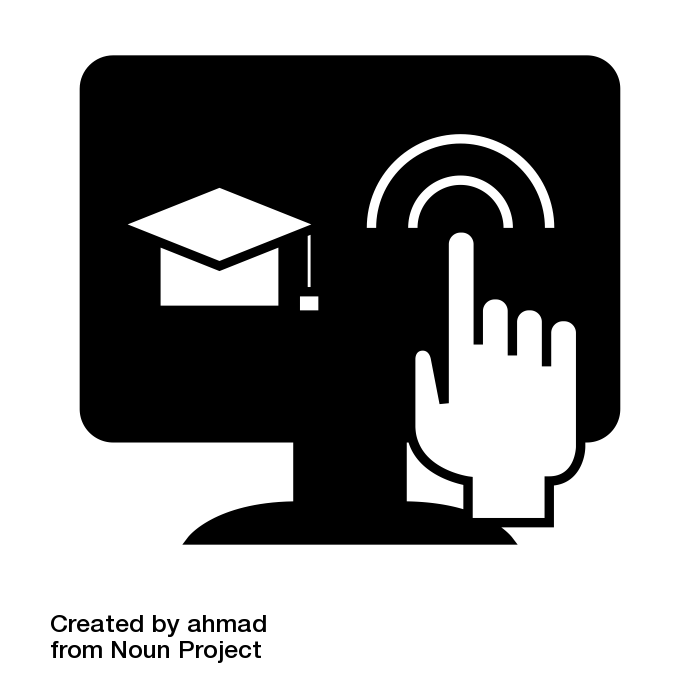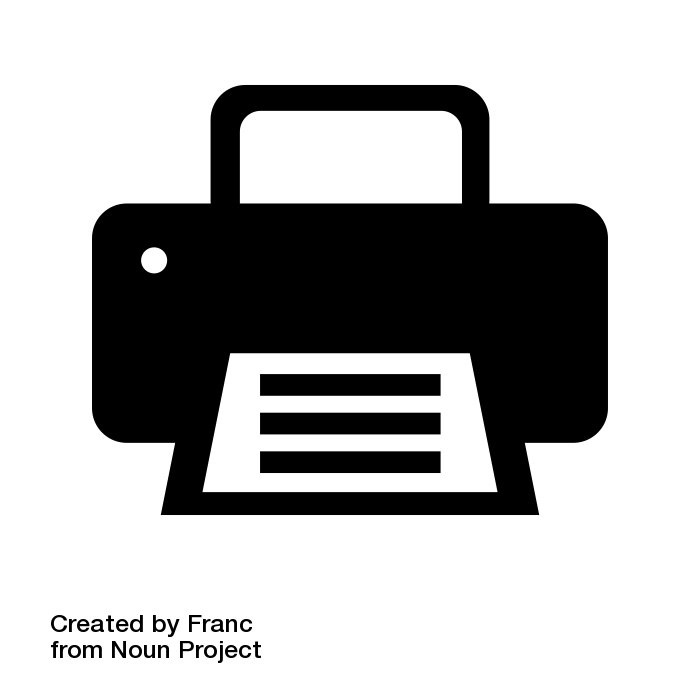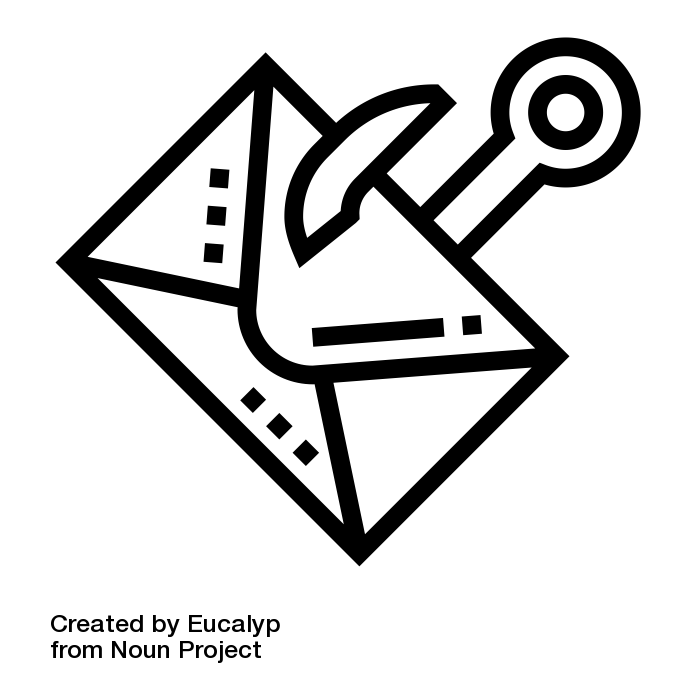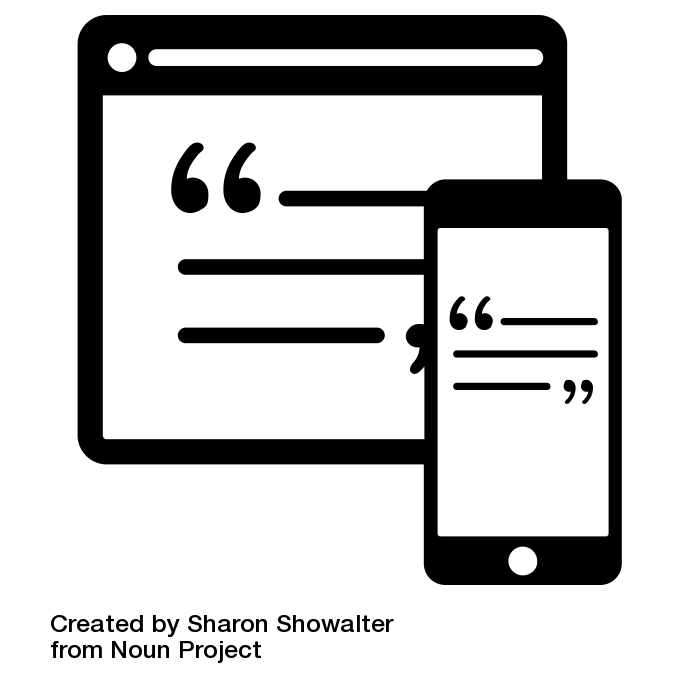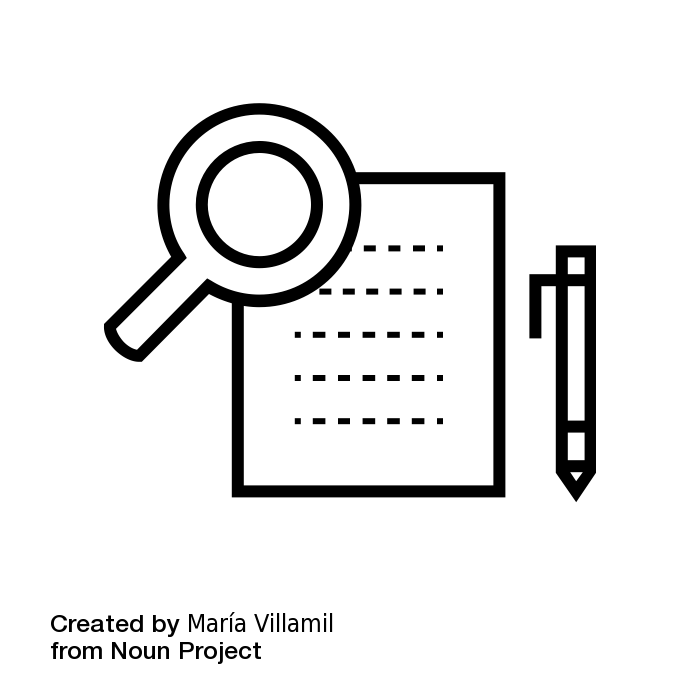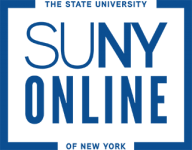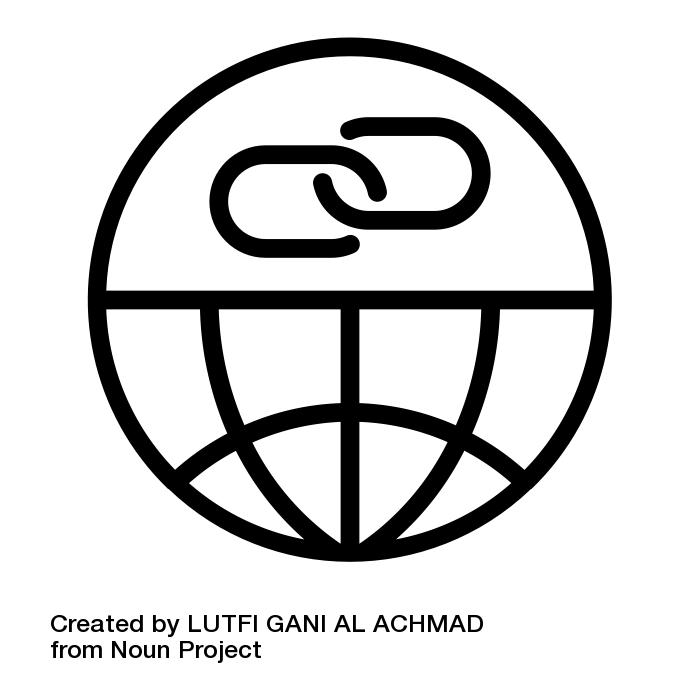Welcome to Fredonia!
This resource is meant to provide a quick orientation for students to Fredonia's critical digital tools that are necessary for online success at the University. These resources represent the building blocks of your digital identities (e.g. Fredonia ID and eServices account), critical tools for remote learning, and the different ways to get assistance if you run into any issues.
Where to get assistance and when:
ITS Service Center Hours of Operation (Breaks): | The Office of Online Learning Hours of Operation: Monday - Friday 8:00am - 5:00pm | Reed Library Text A Librarian: 716-407-7698 Request An Individual Research Appointment Email: reedref@fredonia.edu | StarFish Get the assistance you need when you don't know who to ask.
|
How to Report a Security Incident:
- You are the most important line of defense for the University for cybersecurity attacks and data breaches.
- Be vigilant and report any suspicious activity.
- Cybersecurity incidents should be reported to the ITS Service Center (673-3407) its.servicecenter@fredonia.edu while physical security incidents should be reported to the University Police Department (673-3333).
"my.fred" is your customizable homepage for Fredonia's most-used services & information, which allows you to customize a list of Fredonia links. You will find links to email, OnCourse, Your Connection, Reed Library, course catalog, events calendar, Peoplefinder, campus-wide announcements, and more right at your fingertips on your personal device.
For more information on how to use my.fred go to: WEB: How to use my.fred
Access my.fred at: https://my.fredonia.edu/
Your Connection
Your Connection is one of the tools that students of Fredonia use the most. This resource is used to access the most important information for each student and the classes that they will take.
For some of the most common uses of Your Connection, including viewing your grades, registering for classes, or paying your bill, please view: What do I use YourConnection for?
Access Your Connection at: https://connect.fredonia.edu/yourconnection/
fredPASS
fredPASS (Fredonia Password Administration Self Service) is a self-service portal that allows Fredonia eServices account users to manage their account recovery options, security questions, PASS account activity notifications, and reset/change their eServices password as needed. Setup your fredPASS account up ASAP!
Access fredPASS at: https://fredpass.fredonia.edu/
eServices
Your eServices username and password is used to log into the campus internet, Fredonia email, OnCourse, campus computers and the U: drive personal storage.
Student eServices username generally consists of up to 4 letters of your last name followed by the last 4 numbers of your F#.
Find out how to get access to your eServices account at: How do I get access to my eServices?
OnCourse
OnCourse is a Learning Management System (LMS) that provides access to course materials, assignment submission, quizzes, and grades. Login to OnCourse at https://oncourse.fredonia.edu using your eServices username and password. In the "Courses" block click on the current semester and then use the links to access each course.
Get answers to the most commonly asked questions about OnCourse at: Student OnCourse Support
Access OnCourse at: https://oncourse.fredonia.edu/
Virtual Meeting Spaces (Zoom)
Zoom is the Fredonia standard for video conferencing and virtual meetings.
For instruction on joining a Zoom meeting go to: How can I join a Zoom meeting?
For instruction on scheduling a Zoom meeting go to: How can I schedule my own Zoom meeting?
View all support documentation at: https://zoom.fredonia.edu
Access Zoom at: http://www.fredonia.edu/zoom
Google Tools, including Email (Google Workplace)
Google Workplace includes tools such as Gmail (FredMail), Calendar, Docs, and Groups.
For instructions on sharing a Google Document with your professor go to: How can I share a Google document with my professor?
You can learn more about how to use these tools at: https://support.google.com/a/users#topic=9247638
Access your FredMail at: http://mail.fredonia.edu
Chromebook Loaner Program
If you need to borrow a Chromebook for the semester, you can do so by following the instructions at: Chromebook Loaner Program
Wireless Access
How can I connect to the wireless internet connection on the Fredonia campus?
You can connect to the FredSecure wireless connection by following the instructions at: FREDsecure Setup
Gaming systems and other multi-media devices should connect to FredMedia by following these instructions: FREDmedia Setup
Is there a way for me to get wireless internet when I am not in Fredonia?
Fredonia is participating in eduroam which is available at more than 12,000 locations worldwide, including more than 530 colleges, universities, and research facilities in the United States. You can find more information about connecting to eduroam at: eduroam wireless
Data Storage Options
Where can I store my data?
In accordance with Fredonia’s Data Risk Classification Policy, the chart that can be used for the campus community to determine what kind of University data can be saved where can be found at: Data Risk Classification Policy
Virtual Labs
Fredonia's Remote Lab is a "virtual" computer lab that allows students the ability to remotely access a lab computer from their home, dorm room or anywhere with a stable broadband internet connection exists.
To connect to the Windows Virtual Lab please follow these instructions: Fredonia's Virtual Windows 10 Computing Lab
To connect to the Mac Virtual Lab please follow these instructions: https://answers.fredonia.edu/x/VIfeAg
Printing Information
Fredonia provides a printing quota for students each semester. For information about printing on campus please visit: Printing Information
For instruction on printing from your laptop go to: Wireless Printing
Phishing Awareness
Don't Get Hooked! Become familiar with quickly recognizing phishing emails by reviewing this KB: Phishing Awareness
Citation Tools
Reed Library recommends and supports the following citation managers:
Zotero - https://fredonia.libguides.com/zotero
EndNote - https://fredonia.libguides.com/endnote
Google Docs - https://fredonia.libguides.com/citing/googledocs
Research Tools
For help getting started with research and using the Reed Library databases go to: https://fredonia.libguides.com/gettingstarted
SUNY Resources
Resources for Learning Online - https://online.suny.edu/covid19/students/
Please share this resource using this link: Quick Start Digital Tools for Students
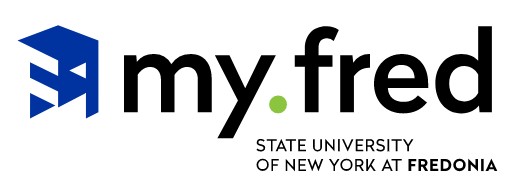
.jpg?version=1&modificationDate=1616424679573&cacheVersion=1&api=v2&width=150&height=45)