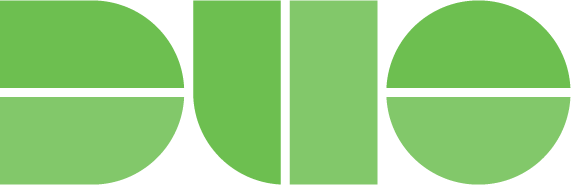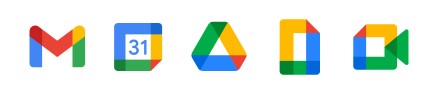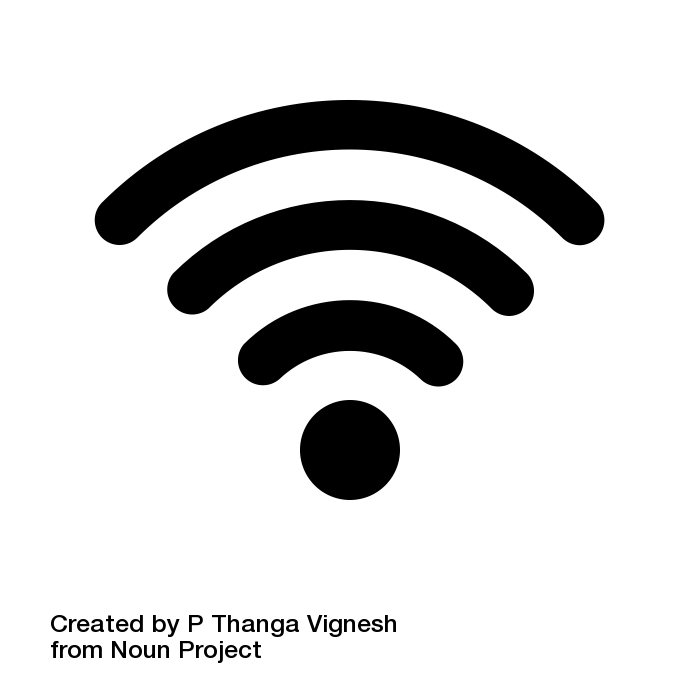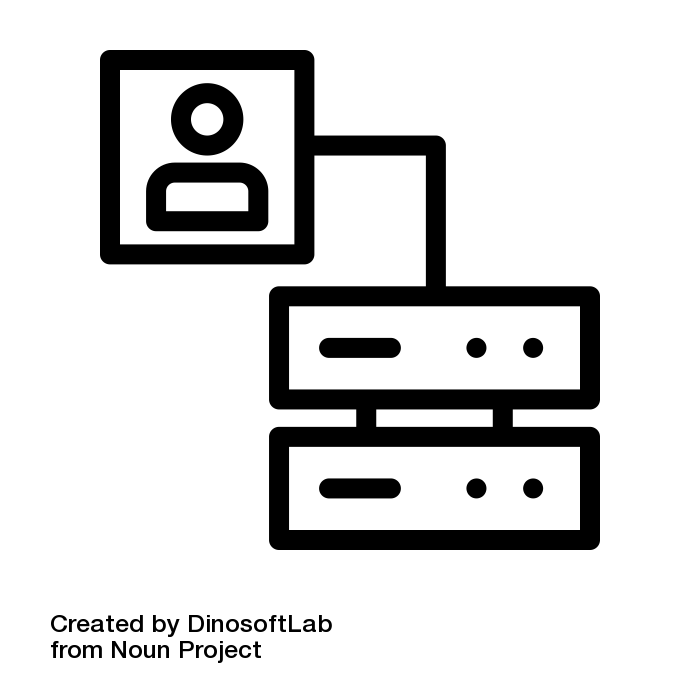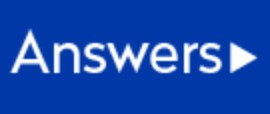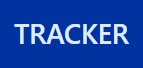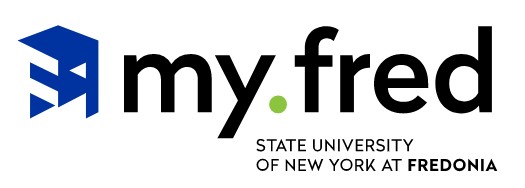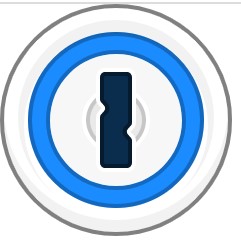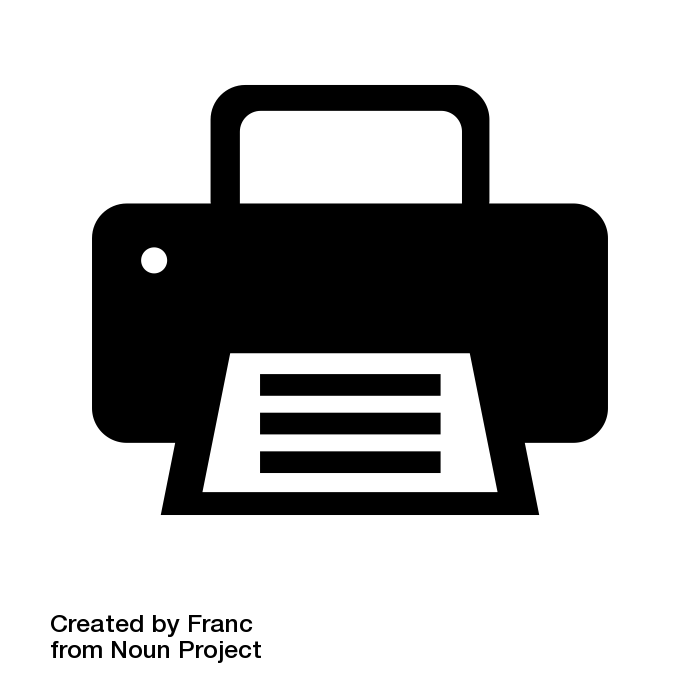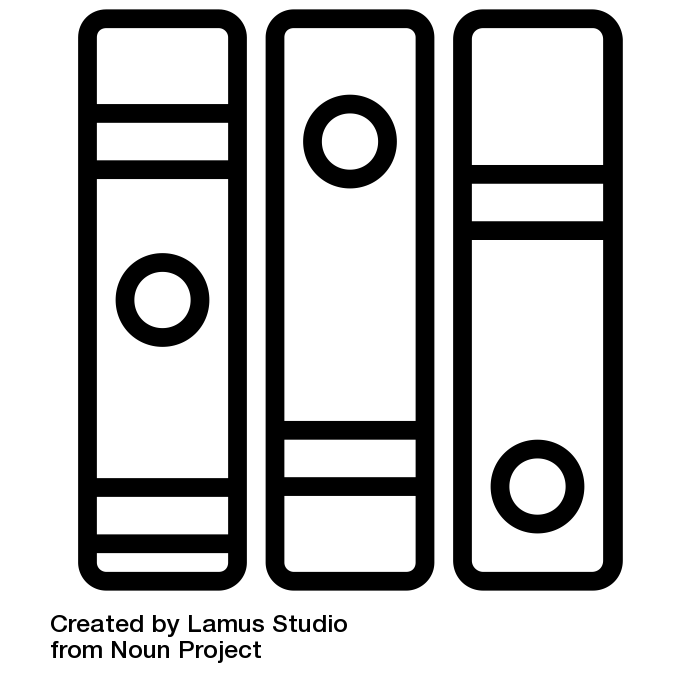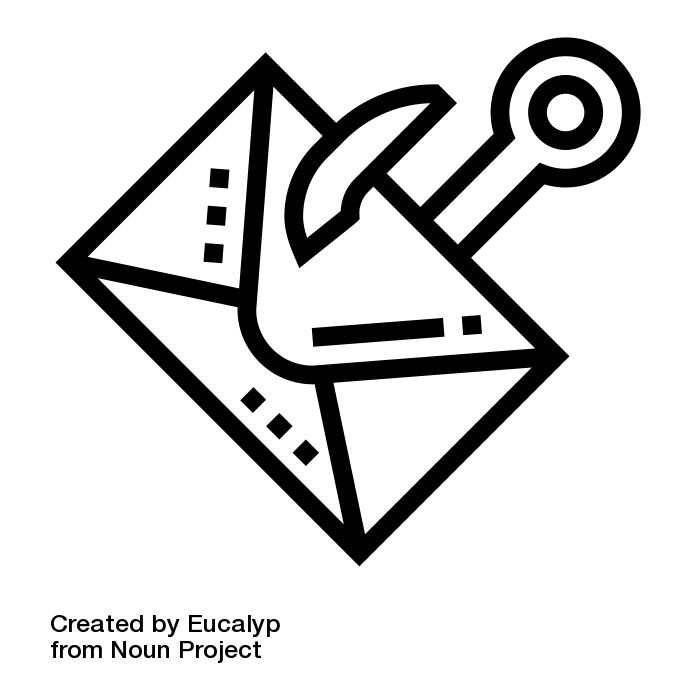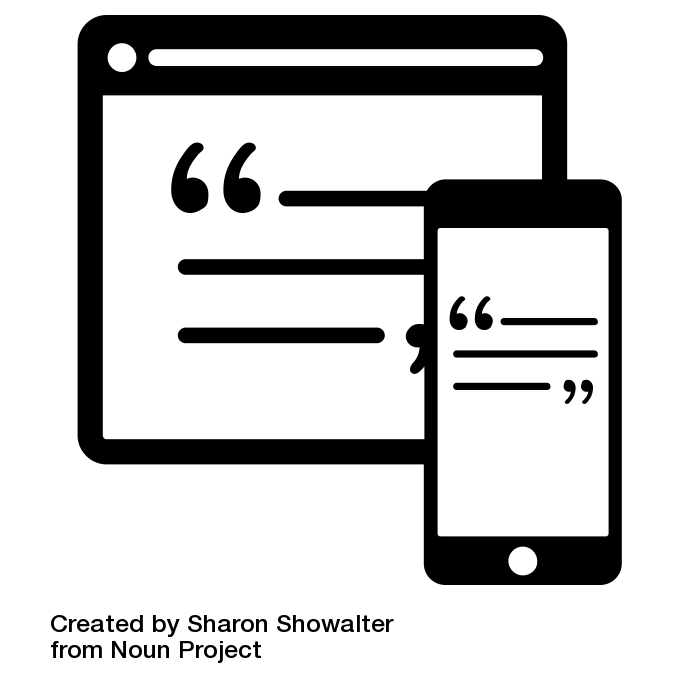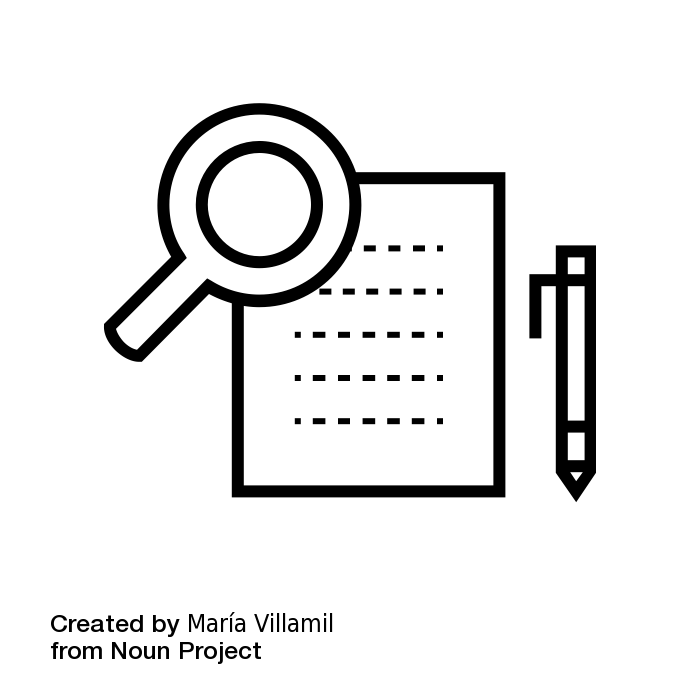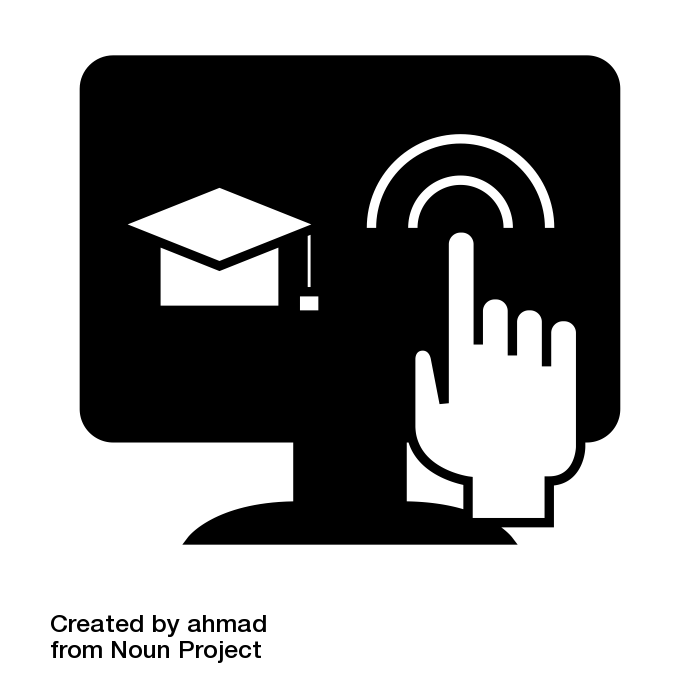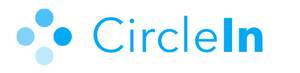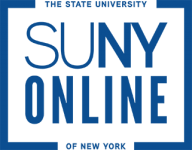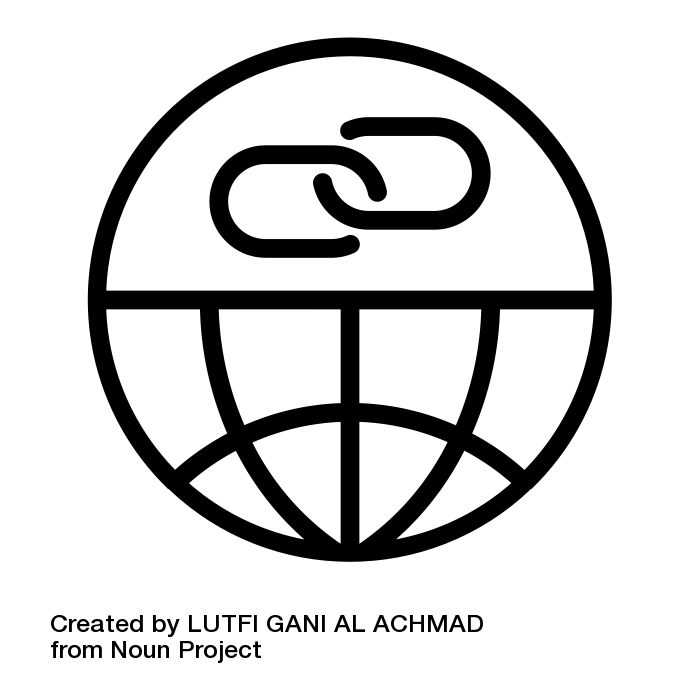Welcome to Fredonia!
This resource is meant to provide a quick orientation for faculty/staff to Fredonia's critical digital tools that are necessary for online success at the University. These resources represent the building blocks of your digital identities (e.g. Fredonia ID and eServices account), critical tools for remote learning, and the different ways to get assistance if you run into any issues.
Where to get assistance and when:
ITS Service Center Hours of Operation (Breaks): | The Office of Online Learning Hours of Operation: Monday - Friday 8:00am - 5:00pm | Reed Library Text A Librarian: 716-407-7698 Request An Individual Research Appointment Email: reedref@fredonia.edu |
How to Report a Security Incident:
- You are the most important line of defense for the University for cybersecurity attacks and data breaches.
- Be vigilant and report any suspicious activity.
- Cybersecurity incidents should be reported to the ITS Service Center (673-3407) its.servicecenter@fredonia.edu while physical security incidents should be reported to the University Police Department (673-3333).
Faculty/Staff Resources
New employees should contact the Human Resources Office (716) 673-3434 upon completing the hiring process to receive their eServices User ID and Fredonia ID. After receiving the eServices ID, employees should then complete their fredPASS and Duo Security enrollment process by clicking on the fredPASS link. Please note that any employee that does not wish to use their personal devices for Duo Security can contact the ITS Service Center (716) 673-3407 to have a security token issued to them.
fredPASS
fredPASS (Fredonia Password Administration Self Service) is a self-service portal that allows Fredonia eServices account users to manage their account recovery options, security questions, PASS account activity notifications, and reset/change their eServices password as needed. Setup your fredPASS account up ASAP!
Access fredPASS at: https://fredpass.fredonia.edu/
Duo Security
As a response to the increasing number of phishing scams that impact Fredonia employees and the University's overall risk for a data breach, the Information Technology Services department has implemented a high-security login process for Fredonia eServices and other critical electronic resources that requires a second method to confirm the identity of the person logging in.
For more information about Duo Security, please view: Getting Started with Two-Factor Authentication with Duo Security
Google Tools, including Email (Google Workplace)
Google Workplace includes tools such as Gmail (FredMail), Calendar, Docs, and Groups.
You can learn more about how to use these tools at: https://support.google.com/a/users#topic=9247638
Access FredMail at: http://mail.fredonia.edu
Wireless Access
How can I connect to the wireless internet connection on the Fredonia campus?
You can connect to the FredSecure wireless connection by following the instructions at: FREDsecure Setup
Gaming systems and other multi-media devices should connect to FredMedia by following these instructions: FREDmedia Setup
Is there a way for me to get wireless internet when I am not in Fredonia?
Fredonia is participating in eduroam which is available at more than 12,000 locations worldwide, including more than 530 colleges, universities, and research facilities in the United States. You can find more information about connecting to eduroam at: eduroam wireless
Data Storage Options
Where can I store my data?
In accordance with Fredonia’s Data Risk Classification Policy, the chart that can be used for the campus community to determine what kind of University data can be saved where can be found at: University Approved Data Storage Services
Virtual Meeting Spaces (Zoom)
Zoom is the Fredonia standard for video conferencing and virtual meetings.
For instruction on joining a Zoom meeting go to: How can I join a Zoom meeting?
For instruction on scheduling a Zoom meeting go to: How can I schedule my own Zoom meeting?
View all support documentation at: https://zoom.fredonia.edu
Access Zoom at: http://www.fredonia.edu/zoom
Answers
Answers is the Fredonia ITS Knowledgebase.
If you have technology questions, you can visit http://answers.fredonia.edu/ to search Answers.
Tracker
Tracker is the Fredonia ITS incident/request ticketing system.
If you need technology assistance, you can submit a help ticket at: https://tracker.fredonia.edu/
Technology Request Form
To meet Fredonia ITS support requirements, Federal Information Security requirements, and NYS Procurement regulations, all software, licensing, and hardware (technology) procurements, and renewals need to follow the jointly-owned process from ITS and Finance and Administration outlined at: Technology Request Process (TRP)
Access the Technology Request Form at: https://tracker.fredonia.edu/servicedesk/customer/portal/16/create/351
"my.fred" is your customizable homepage for Fredonia's most-used services & information, which allows you to customize a list of Fredonia links. You will find links to email, OnCourse, Your Connection, Reed Library, course catalog, events calendar, Peoplefinder, campus-wide announcements, and more right at your fingertips on your personal device.
For more information on how to use my.fred go to: WEB: How to use my.fred
Access my.fred at: https://my.fredonia.edu/
Argos Enterprise Reporting
Argos is Fredonia’s centrally supported application used for report regeneration, information delivery, data dash-boarding, and data file extraction.
For more information about Argos, please view: Argos Enterprise Reporting
Access Argos at: https://argos.fredonia.edu/
Virtru
The State University of New York at Fredonia utilizes Virtru to protect its Gmail (fredonia.edu) service. Virtru protected fredonia.edu accounts provide employees the ability to send anyone end to end encrypted messages and control access throughout the life-cycle of the email. Employees can set expiration time for how long emails can be accessed, revoke access at anytime, limit forwarding, and control who can download attachments. Employees that have an authorized business need to email Category III - Restricted data to recipients can utilize the Fredonia licensed Virtru subscription to do so. For more information please view: Virtru Protected Email Guide
1Password Teams
The Information Technology Services department offers 1Password Teams as an enterprise password management solution to University employees for the secure storage of their professional usernames and passwords. Each 1Password Teams user will be issued a personal password vault and maybe issued a team vault for securely sharing passwords.
For more information, please view: Getting started with 1Password Teams
Drupal
Drupal is the Fredonia solution for editing departmental web pages. For more information about using Drupal please visit: https://www.fredonia.edu/drupal
Printing Information
Fredonia provides a printing quota for students each semester. For information about printing on campus please visit: Printing Information
For instruction on printing from your laptop go to: Wireless Printing
Faculty Resources
OnCourse
OnCourse is a Learning Management System (LMS) that provides access to course materials, assignment submission, quizzes, and grades. Login to OnCourse at https://oncourse.fredonia.edu using your eServices username and password. In the "Courses" block click on the current semester and then use the links to access each course.
View OnCourse support documentation at: OnCourse Knowledge Base
Access OnCouse at: https://oncourse.fredonia.edu
Textbooks
Signup for Access to Textbook Requisition System: https://fsa.fredonia.edu/Bookstore/TextbookRequisitionSignup.aspx
Textbook Requisition System: https://textreq.prismservices.net/v3.0/Login.aspx?bookstore_id=6163
Phishing Awareness
Don't Get Hooked! Become familiar with quickly recognizing phishing emails by reviewing this KB: Phishing Awareness
Library Faculty Services & Resources
For services and resources available at Reed Library for Faculty please visit: https://fredonia.libguides.com/faculty
Research Tools
For help getting started with research and using the Reed Library databases go to: https://fredonia.libguides.com/gettingstarted
Virtual Labs
Fredonia's Remote Lab is a "virtual" computer lab that allows students the ability to remotely access a lab computer from their home, dorm room or anywhere with a stable broadband internet connection exists.
To connect to the Windows Virtual Lab please follow these instructions: Fredonia's Virtual Windows 10 Computing Lab
CircleIn
CircleIn is a free studying app where students can study remotely.
Faculty can view the Frequently Asked Questions at: https://docs.google.com/document/d/1V4ulzXF2NF9_dMlaW5-Mnaey9p_-sI8XZd5v0G2nfK0/edit?usp=sharing to learn more.
SUNY Resources
Resources for Learning Online - https://online.suny.edu/covid19/students/
Please share this resource using this link: Quick Start Digital Tools for Faculty/Staff
.jpg?version=1&modificationDate=1616167956260&cacheVersion=1&api=v2&width=150&height=45)