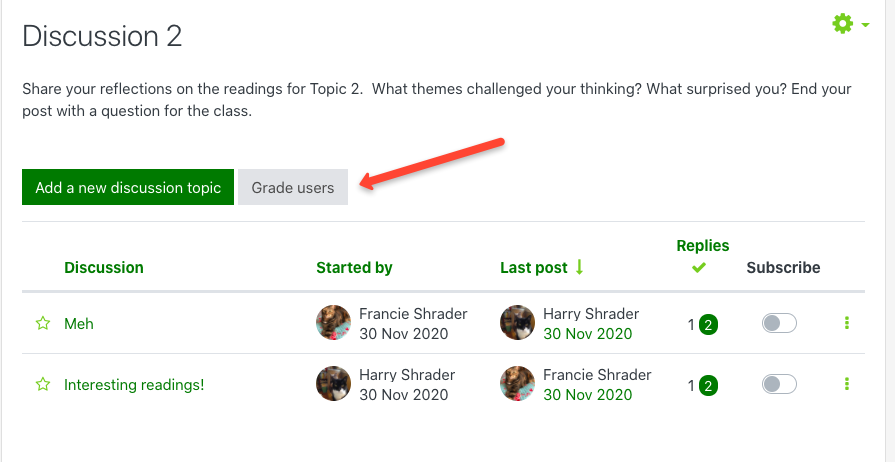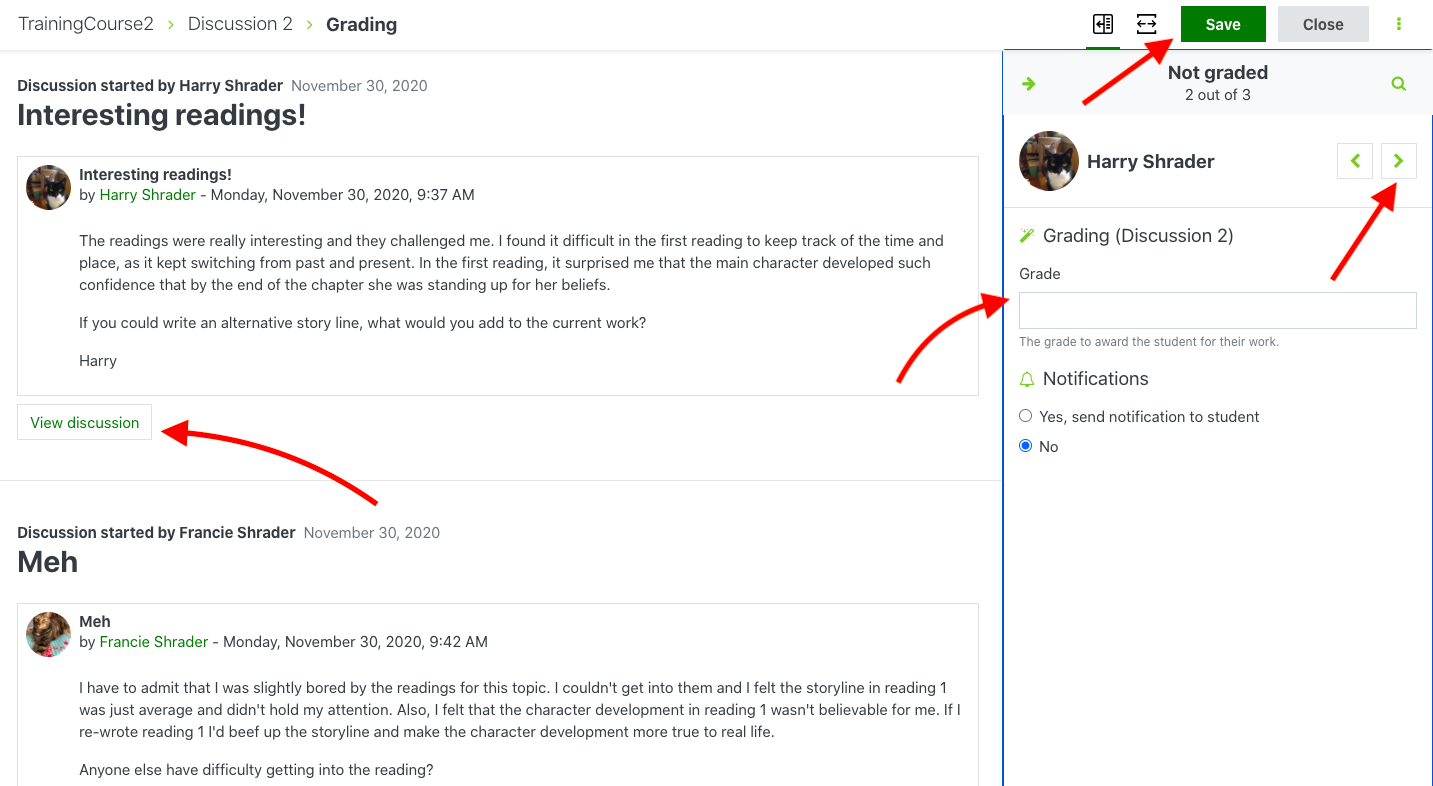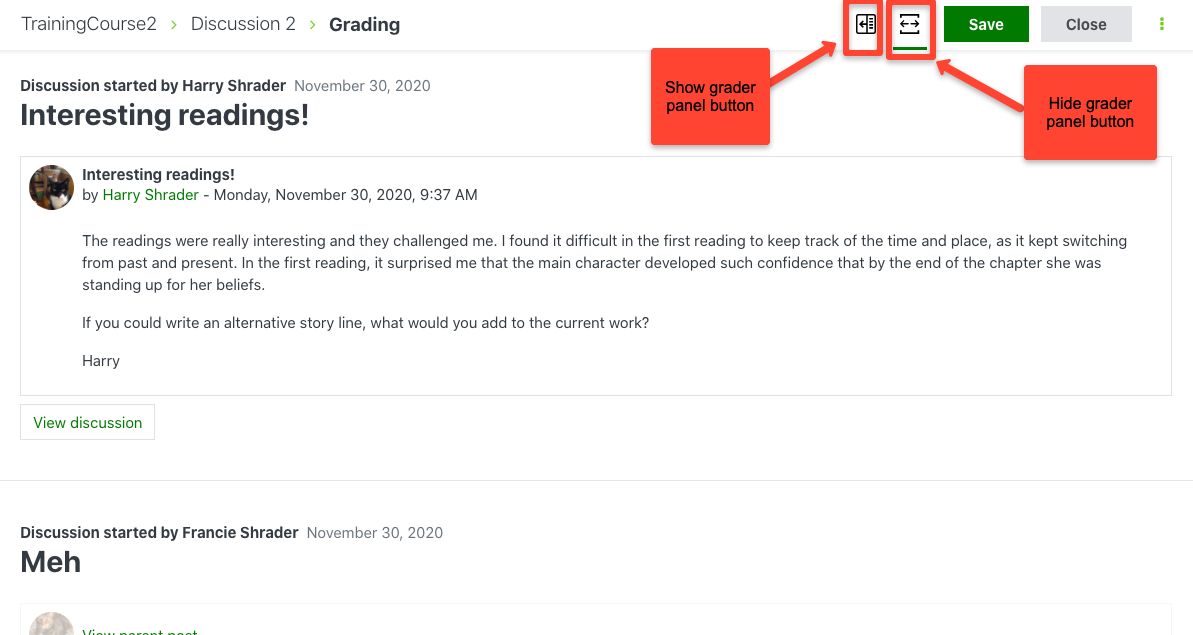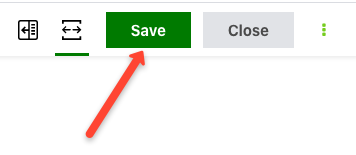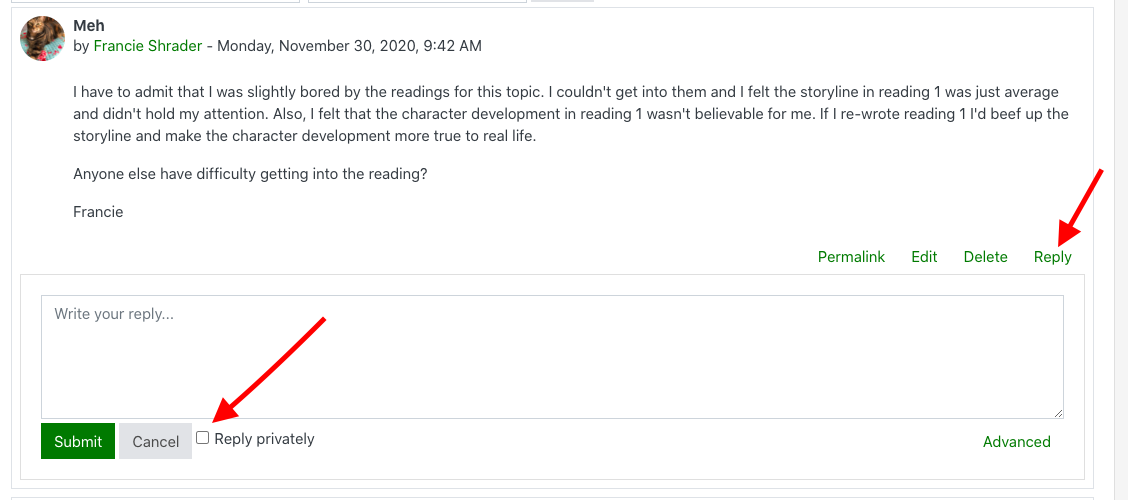Grading Using Whole Forum Grading in Forum
Step-by-step guide
- Begin by navigating to your course and selecting the Forum you wish to grade. Go into the Forum.
- In the Forum press the Grade users button.
- On the next screen, use the arrows on the upper right side of the page to select a student to grade.
- On the right side of the page you'll see a Grade field where you can enter the points earned for the student's discussion posts.
- On the left side of the page you'll see all of the student's discussion posts.
6. If you click on View discussion this will allow you to see the student's post in context.
7. At the top of the screen, to left of the Save button are two buttons. By clicking "hide grader panel" button, users can hide the grader panel making more whitespace on the page for reading students' posts. A simple click of the "show grader panel" button, brings the grader panel back.
8. When you are done grading a student's discussion posts, click the Save button at the top of the screen before advancing the arrow to the next student. The gradebook will place the discussion points entered in the grader panel in the gradebook.
HINTS
To give students feedback on their discussion posts, use "Reply privately".
- Navigate to the discussion post you wish you give a private reply to. Press the Reply button.
- Write your reply to the student and be sure to check the Reply privately box.
- Press the Submit button.
Related articles