To Encrypt Documents in Microsoft Office 2013 and 2016
Step-by-step guide
- Open the document (Word, Excel, or Power Point) you would like to encrypt.
- At the top of the document click File.
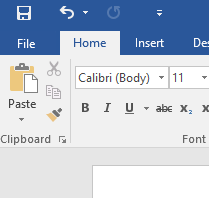
- On the left-hand navigation bar click Info.
- Click on the button: Protect Document.
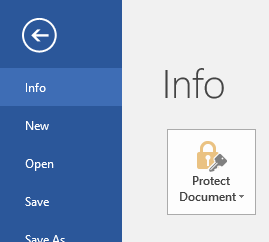
- Choose Encrypt with Password.
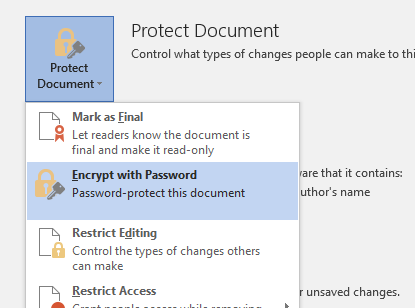
- Set a password to use when opening the document.
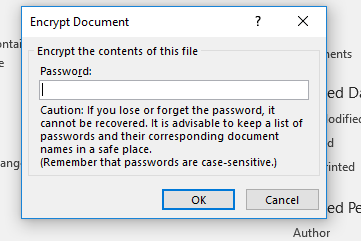
| Caution if you lose or forget the password, it cannot be recovered. You must also share the password with anyone you would like to be able to open the document. |

Related articles
Related articles appear here based on the labels you select. Click to edit the macro and add or change labels.
