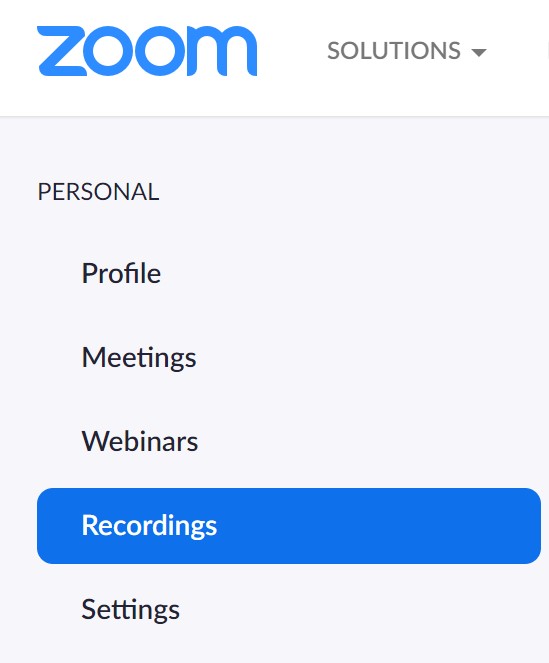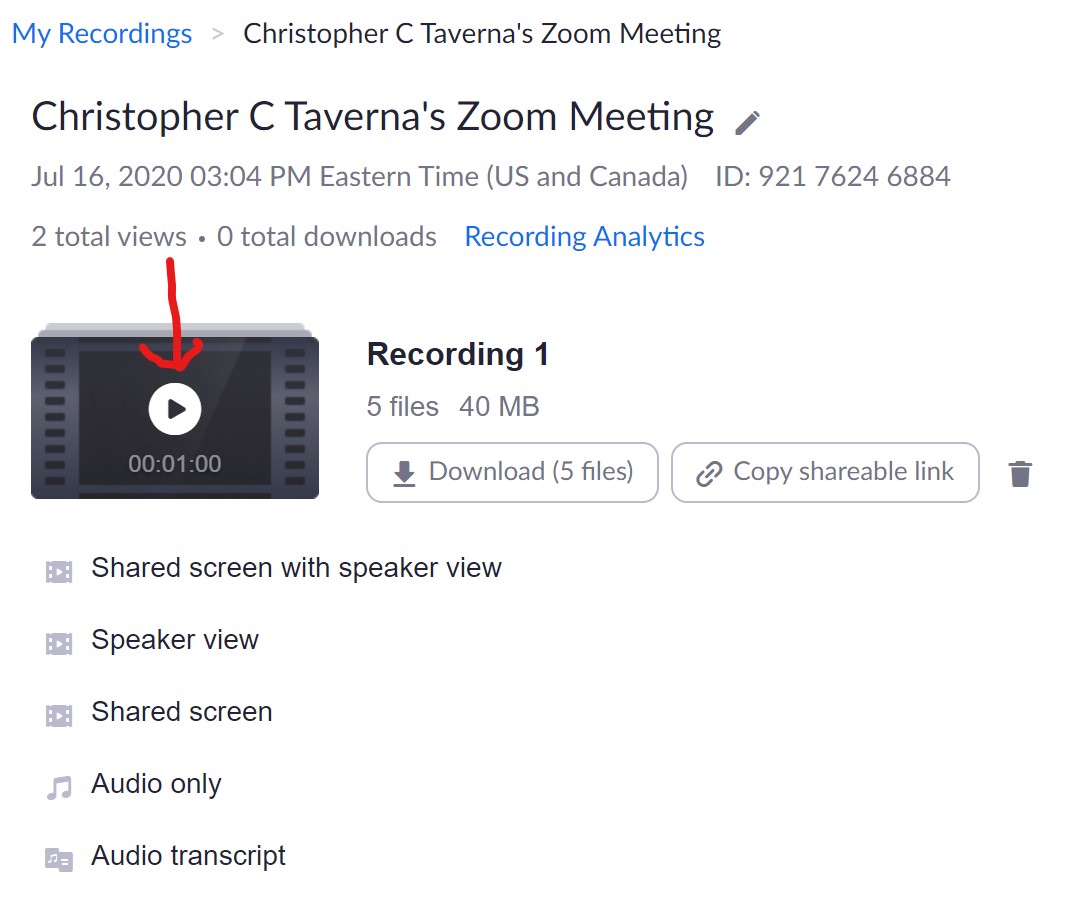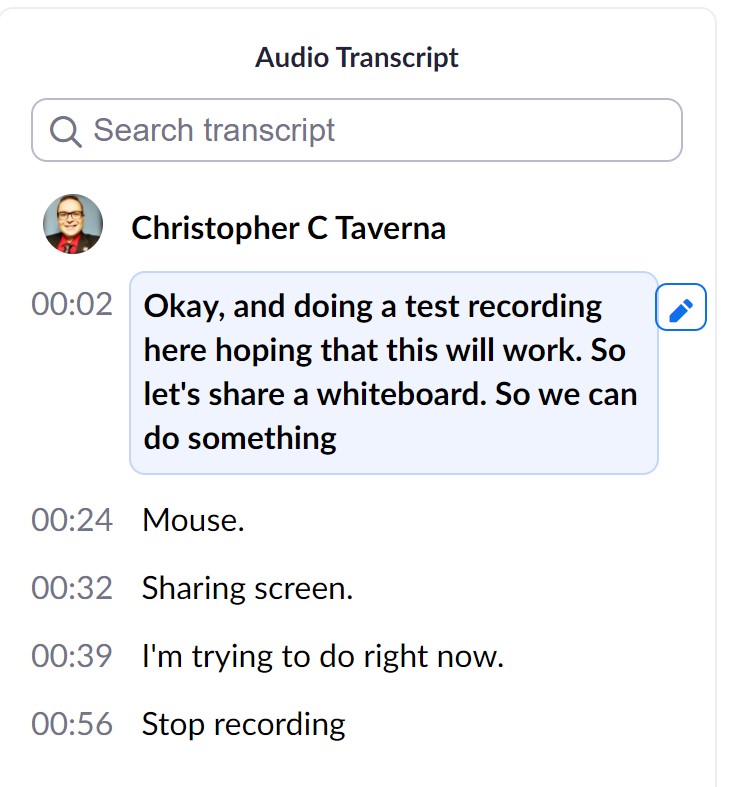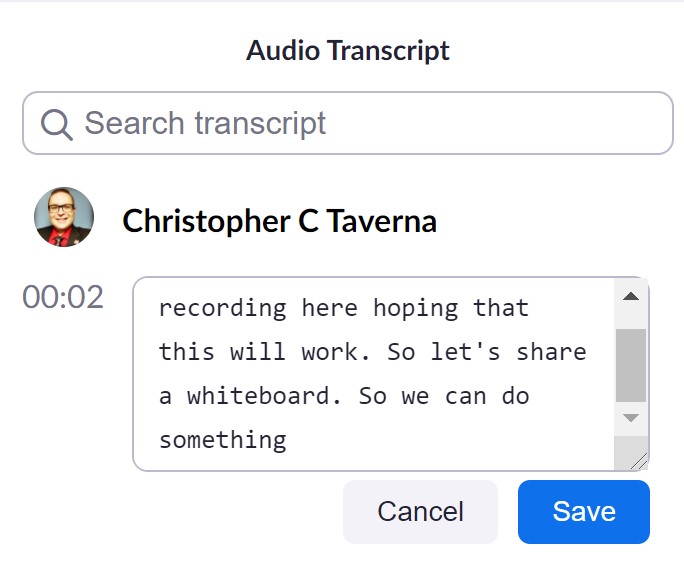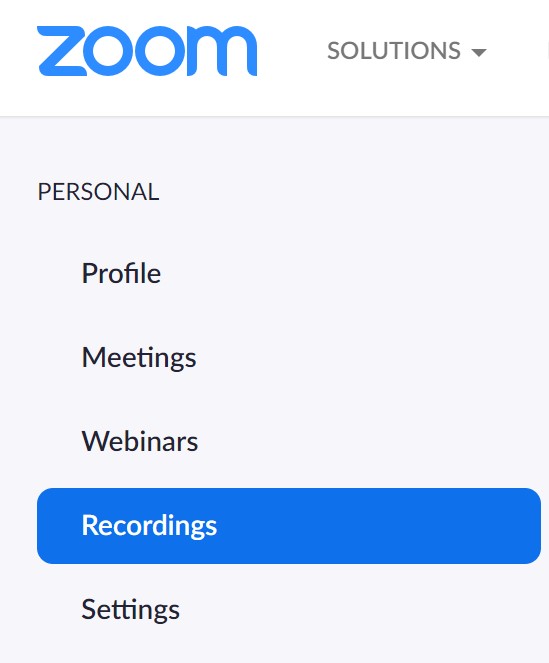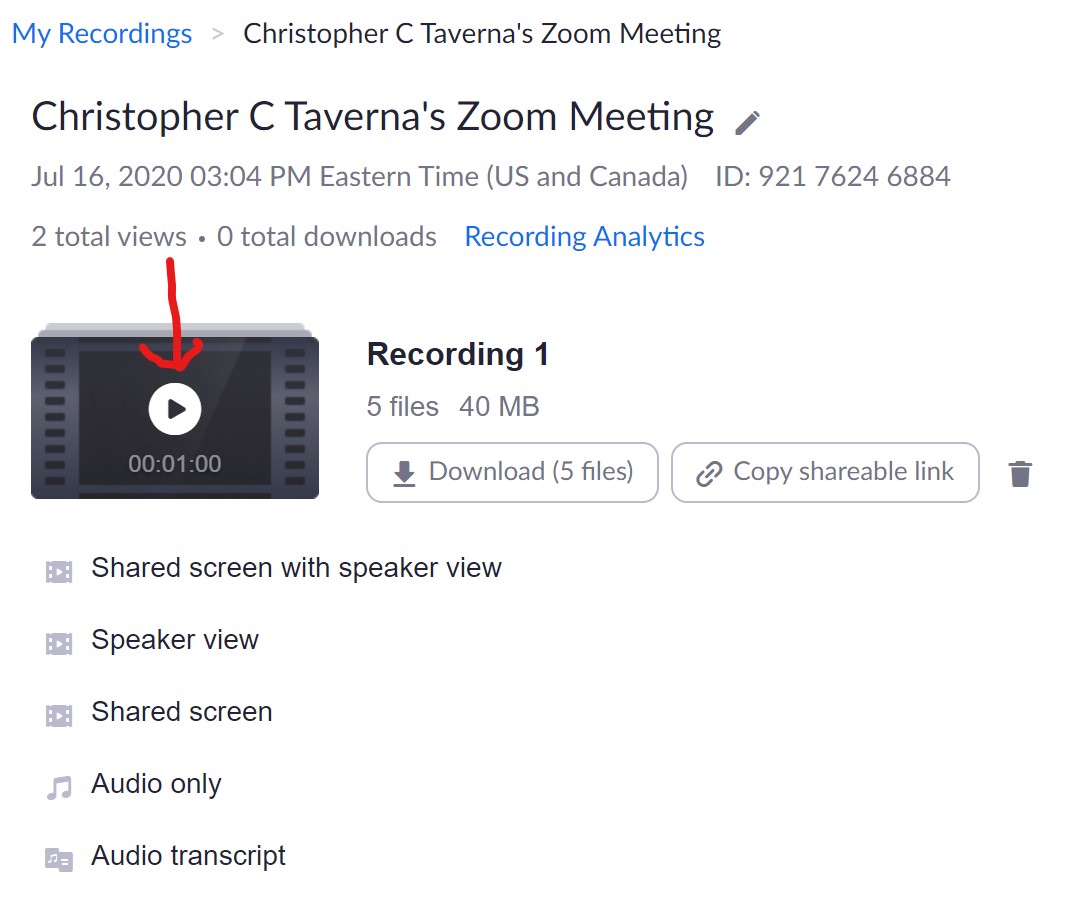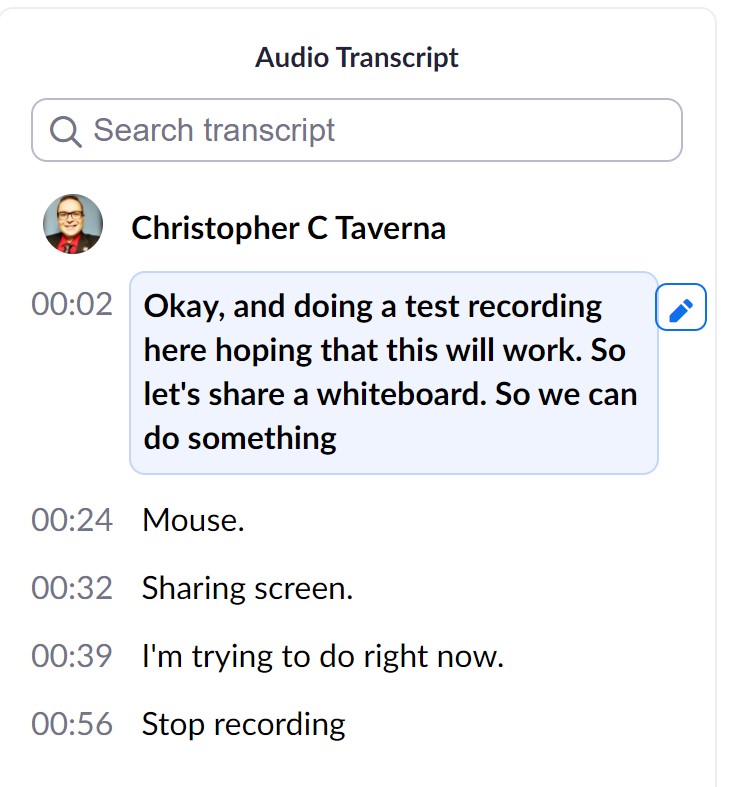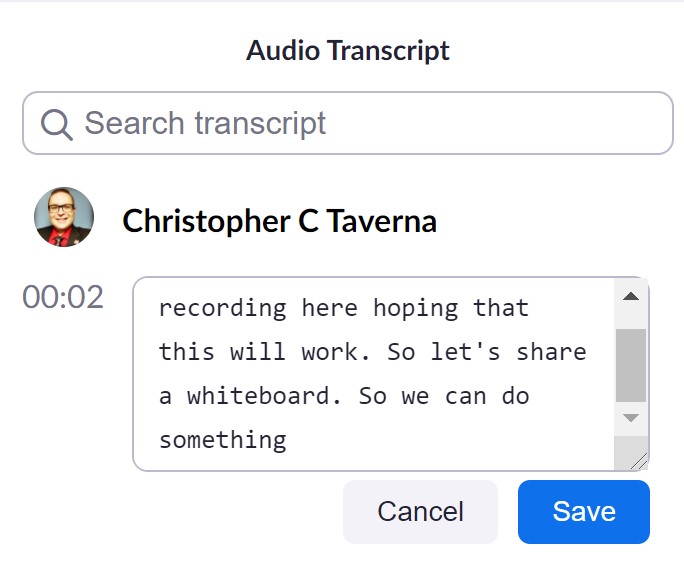How do I edit the captions in my Zoom recording?
Step-by-step guide
Add the steps involved:
- Sign into Zoom
- In the left navigation bar select Recordings
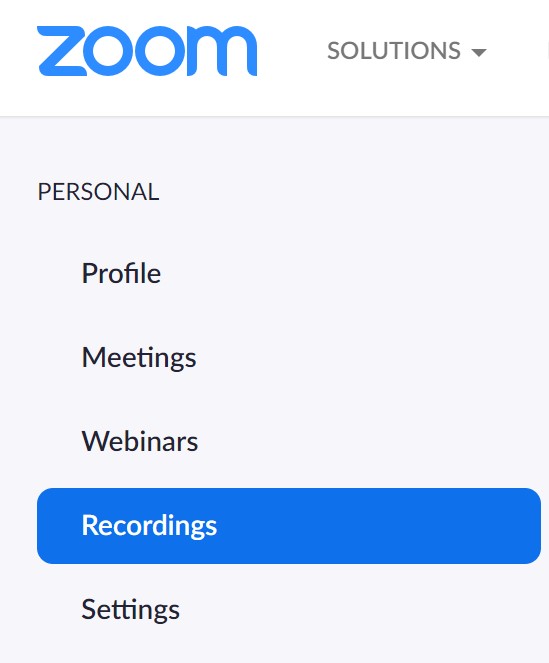
- Select the recording you wish to edit
- Click the play icon
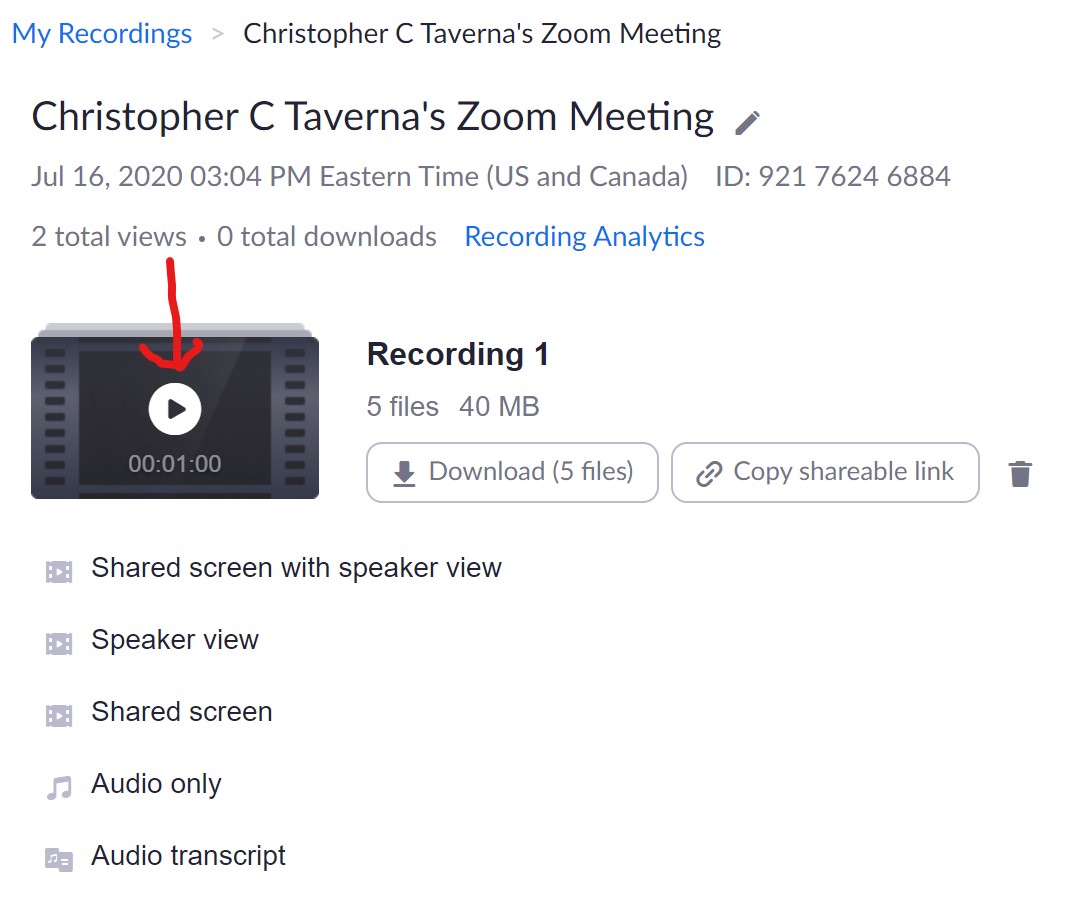
- You will see your video playing and the audio transcription on the right-hand side
- Turn subtitles on in your video by clicking the CC icon on the video player
- Click in the audio transcript to make any needed corrections
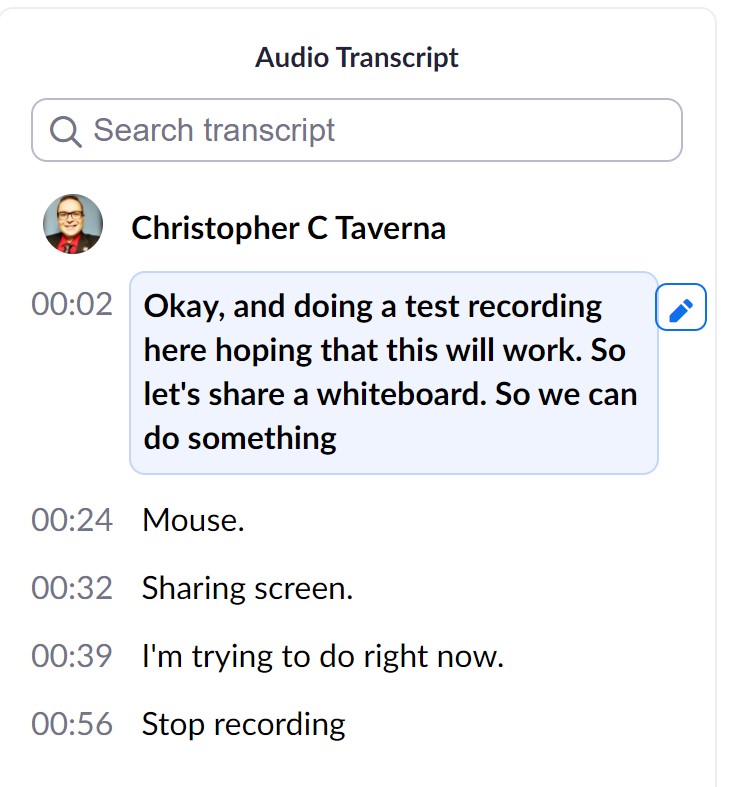
- Make sure to click Save to save your changes
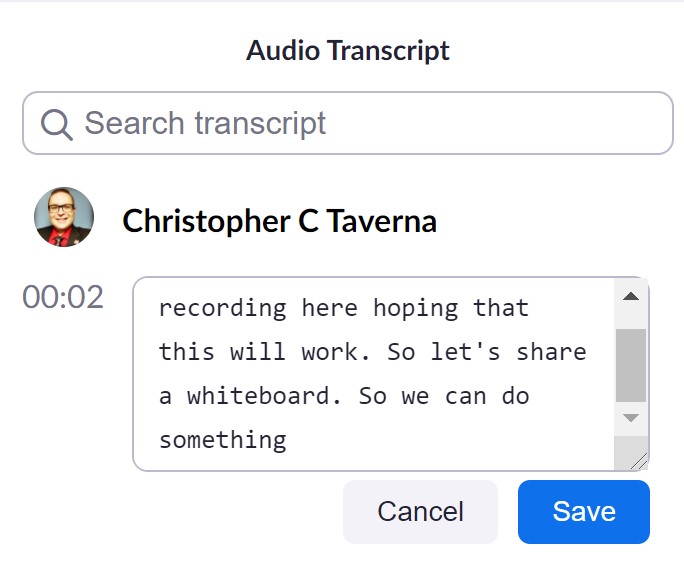
- After you click Save you will see the alert "Transcript text has been updated."


Related articles
Related articles appear here based on the labels you select. Click to edit the macro and add or change labels.