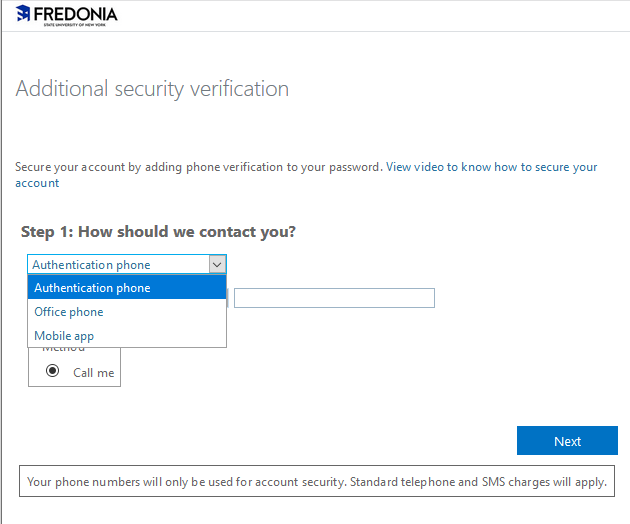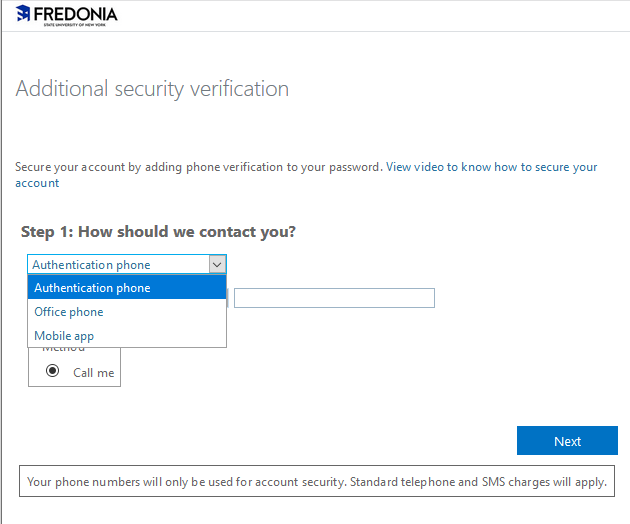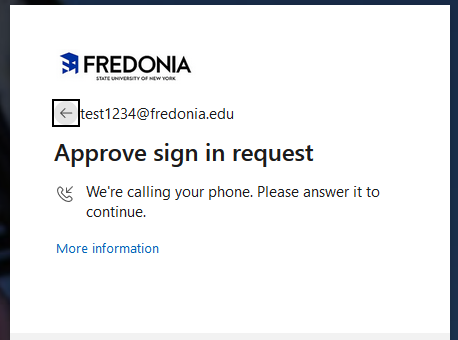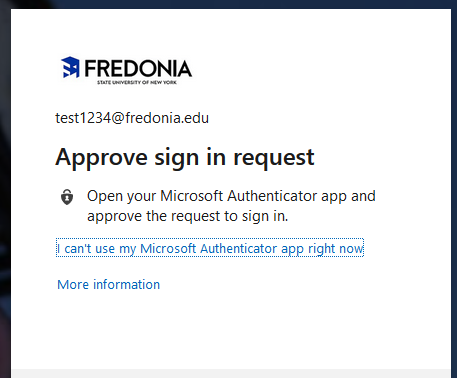We have enabled and will be enforcing Microsoft Multi-Factor Authentication (MFA) for all students accessing applications that are authenticated with Azure Active Directory (such as OnCourse and Google Workspace) and you will be required to add/update a phone number or a Mobile app to use as a second authentication method.
Once you sign in to a protected application, you will be asked for more information to secure your account, click Next to continue. You will then be presented with an option to provide a phone number or a Mobile app to use for verification.
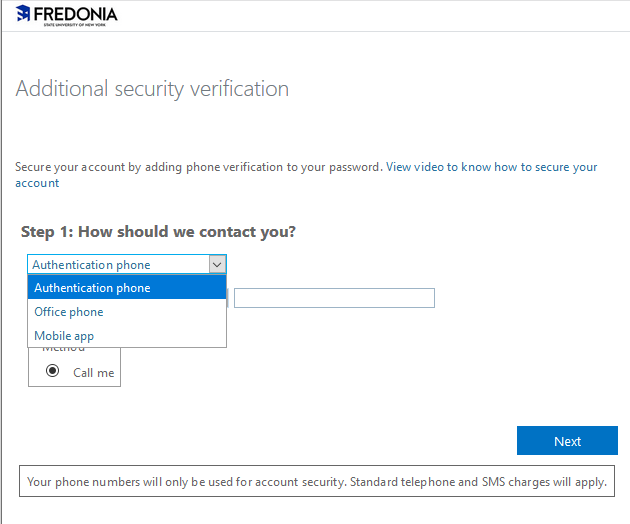
- The Authentication phone option lets you add a cell phone number and the Office phone option lets you add a landline phone number.
- Select your country or region from the drop down list and type your 10 digit phone number, then click Next.
- You will receive a call to the number that you provided and once you answer the call and follow the prompt, your phone will be verified. Click Done to complete the process.
- The Mobile app option lets you receive a "push" notification on your phone for verification or enter a code from the app. To use these verification methods, you must set up the Microsoft Authenticator app.
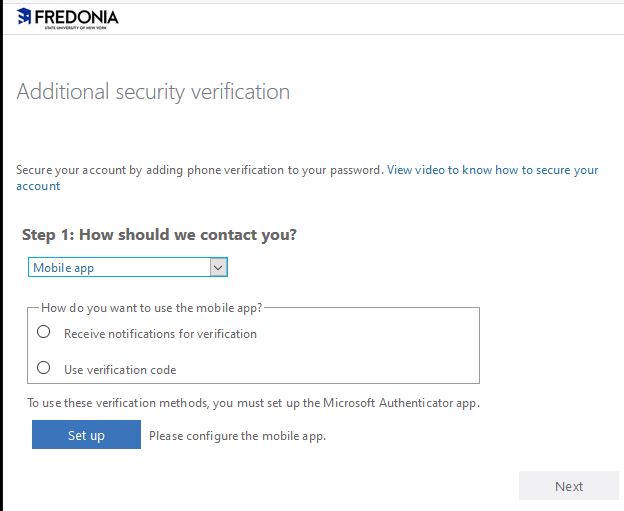
- Once you select your option and click the Setup button, you will be prompted to configure the mobile app. Please follow the steps in the screen and click Next when completed.
- Once the system verifies that you have setup the app for notifications and verification codes, click Next.
- The system will send a push notification or will ask for a code from the app for verification to log you in.
- When completed you will have the opportunity to add a phone verification also in case you lose access to the mobile app. We encourage you to add multiple verification methods to prevent being locked out of your account.
- You can add additional authentication methods and/or change the default sign-in method by login to your Microsoft account and updating your Account Security info.
You will not have to repeat this process, but when you log in to any cloud application protected with Microsoft MFA going forward, you will be challenged with the option that you have chosen during this process.
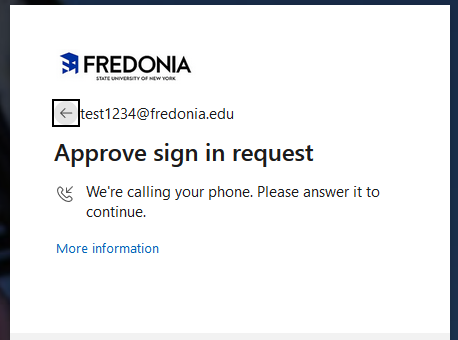

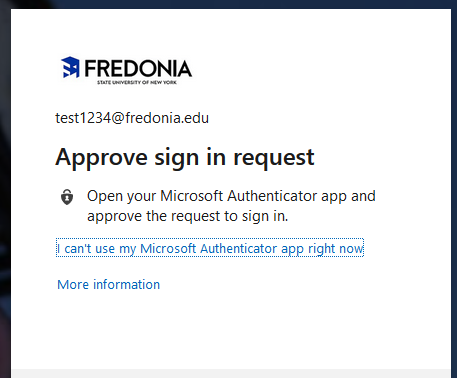
If you have any questions or need assistance, please contact the ITS Service Center:

Related articles
Related articles appear here based on the labels you select. Click to edit the macro and add or change labels.