Open Settings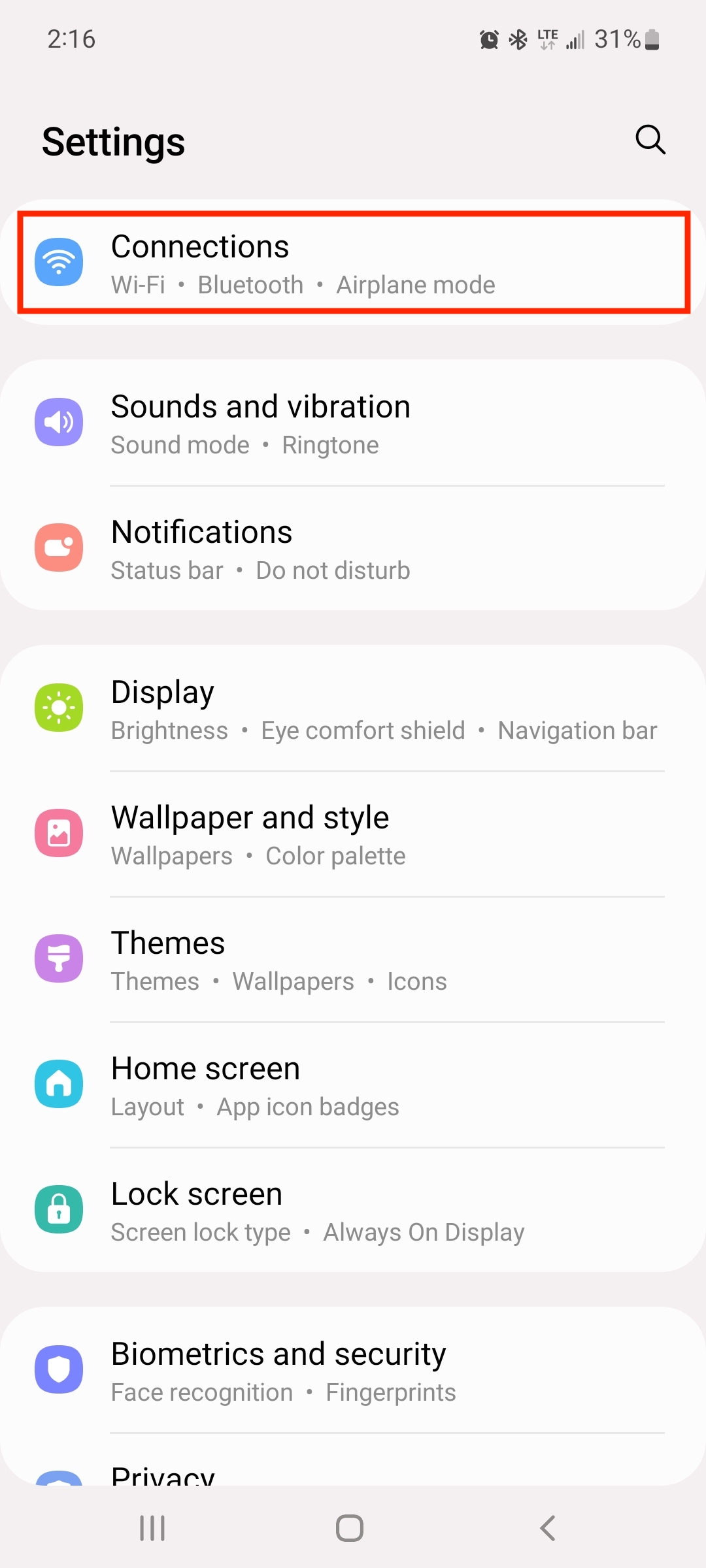
Select Wi-Fi and switch it to On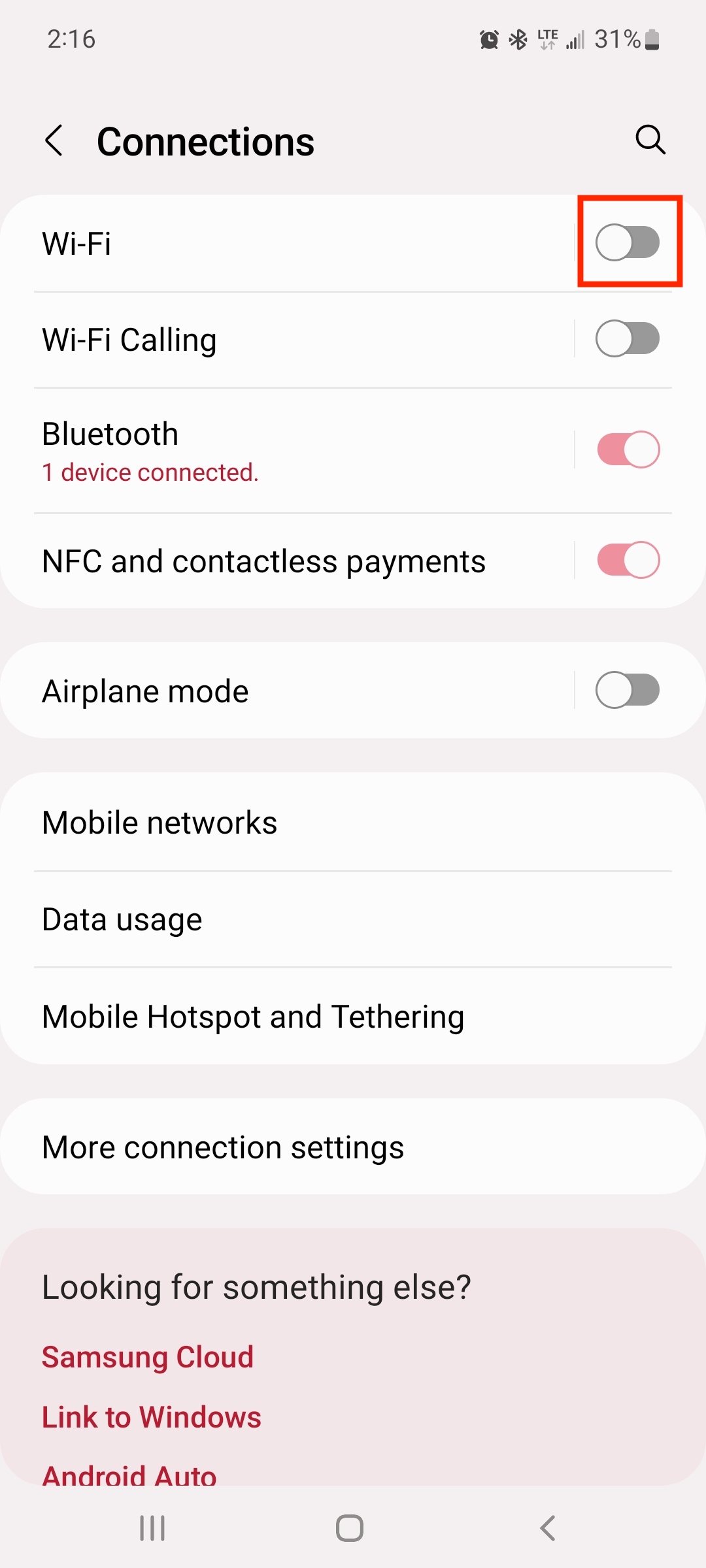
Select eduroam from the list of available SSIDs
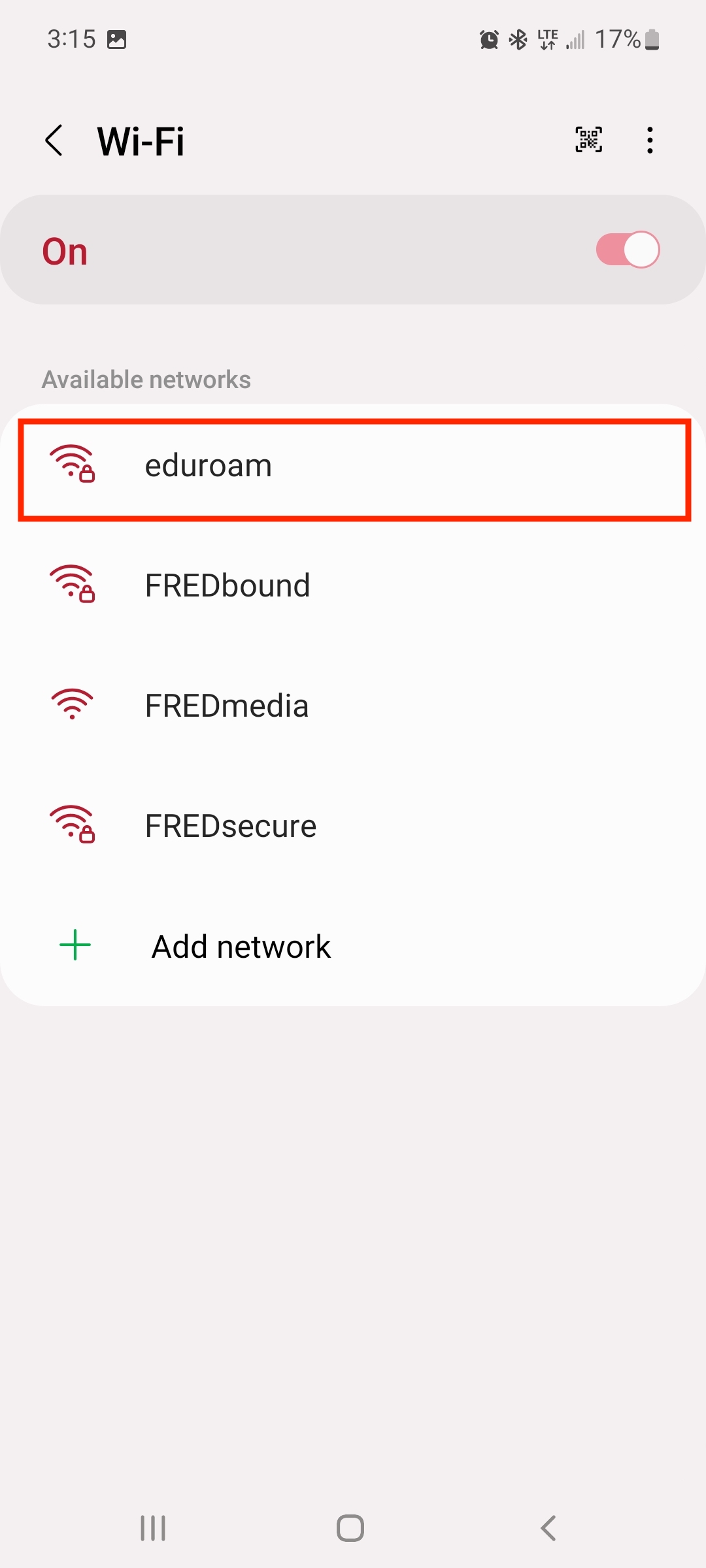
Your device may not require all the steps below
Open Settings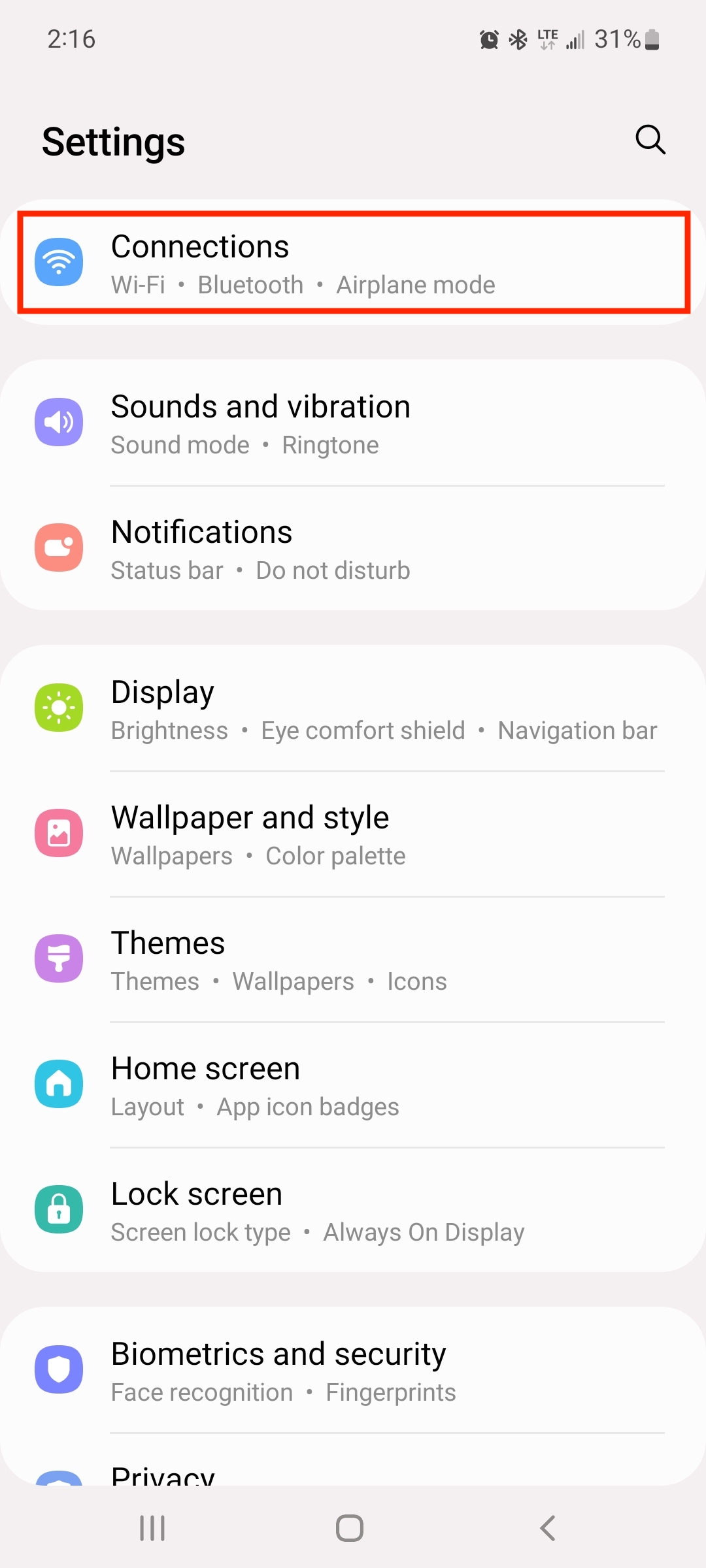
Select Wi-Fi and switch it to On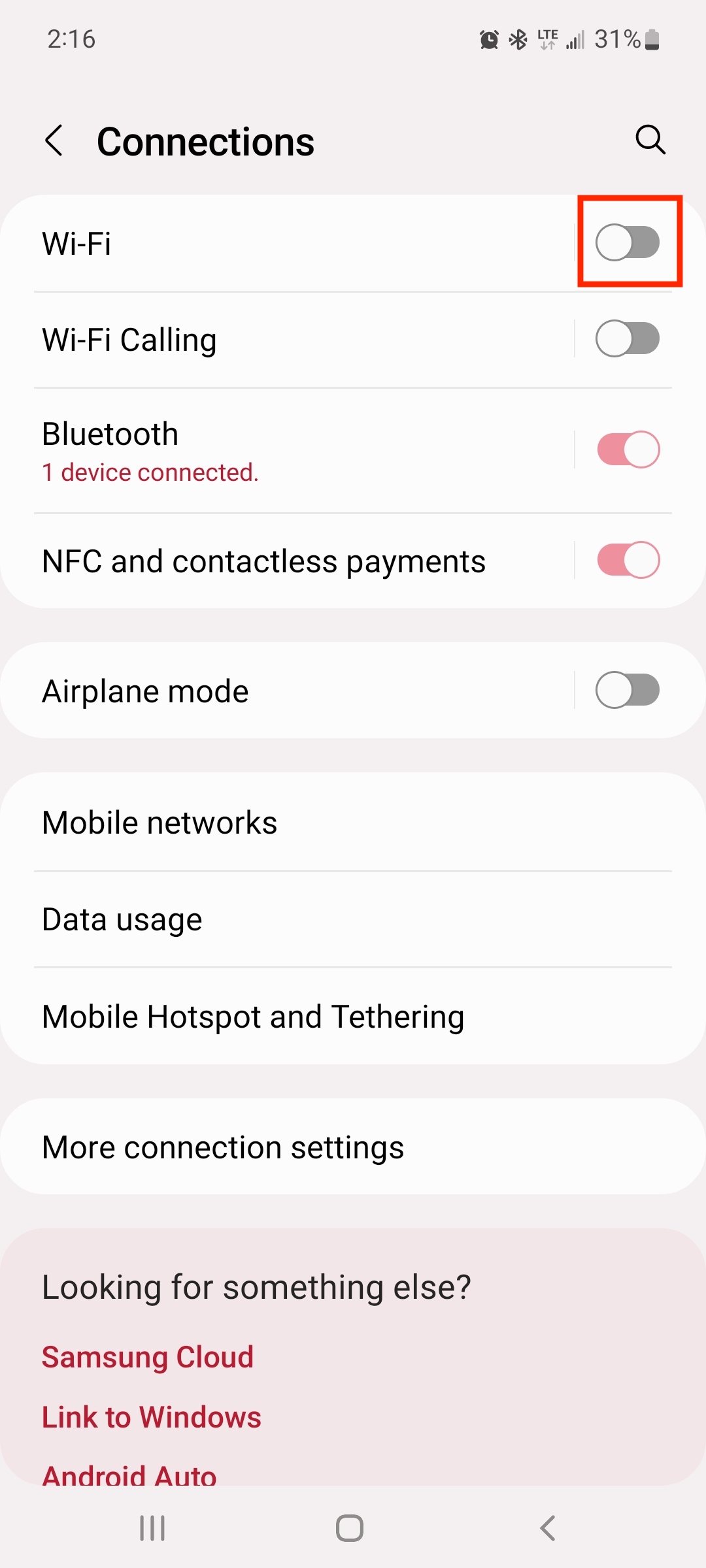
Select eduroam from the list of available SSIDs
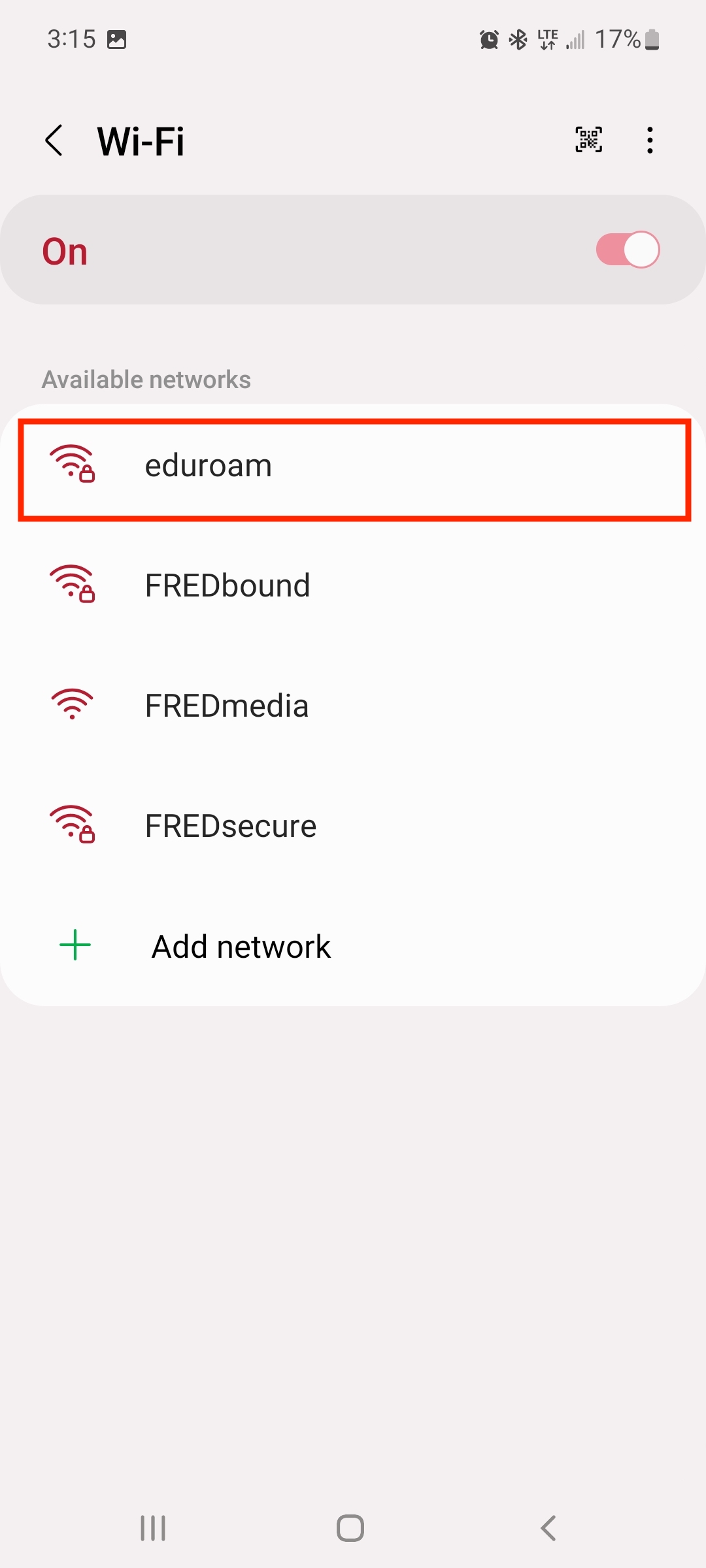
Your device may not require all the steps below
Connect to: eduroam
EAP method: PEAP
EAP Phase 2 Authentication: MSCHAPV2
Server CA Certificate: Use system certificates
Online Certificate Status: Don't validate
Domain: fredonia.edu
Identity: e-services name in the following format
If you are affiliated with Fredonia use: eservicesID@fredonia.edu
If you are from another campus that participates in eduroam use: campusid@campusdomain.edu (example exampleuser@flcc.edu)
Anonymous Identity: Leave blank
Wireless Password: e-services password (If you don't see the Password field, scroll down on the form until you can see it and select it)
When you're done entering your information, press Connect
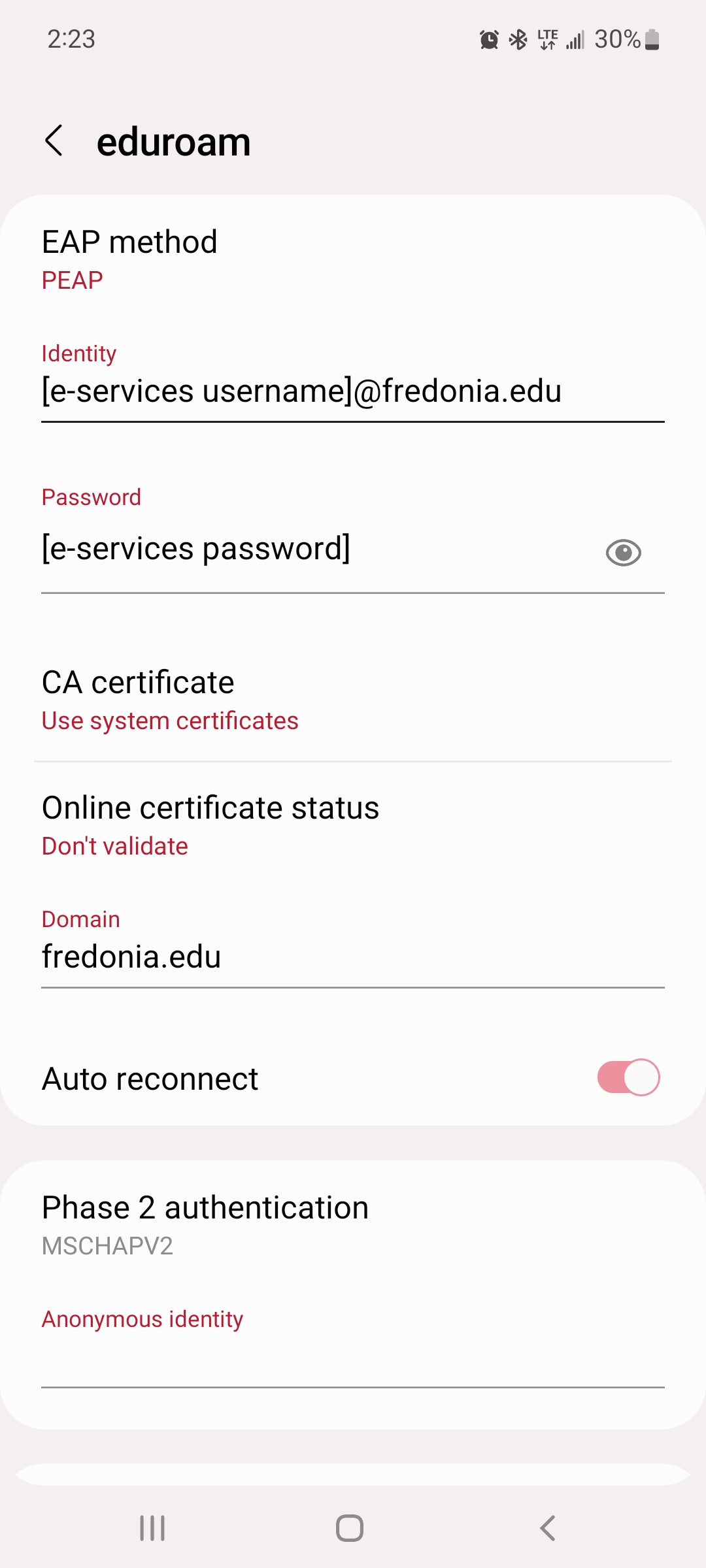
5. If you have successfully entered your username and password, you should get a message saying you are connected to eduroam
Also, the Wi-Fi symbol should now be shown at the top of the screen
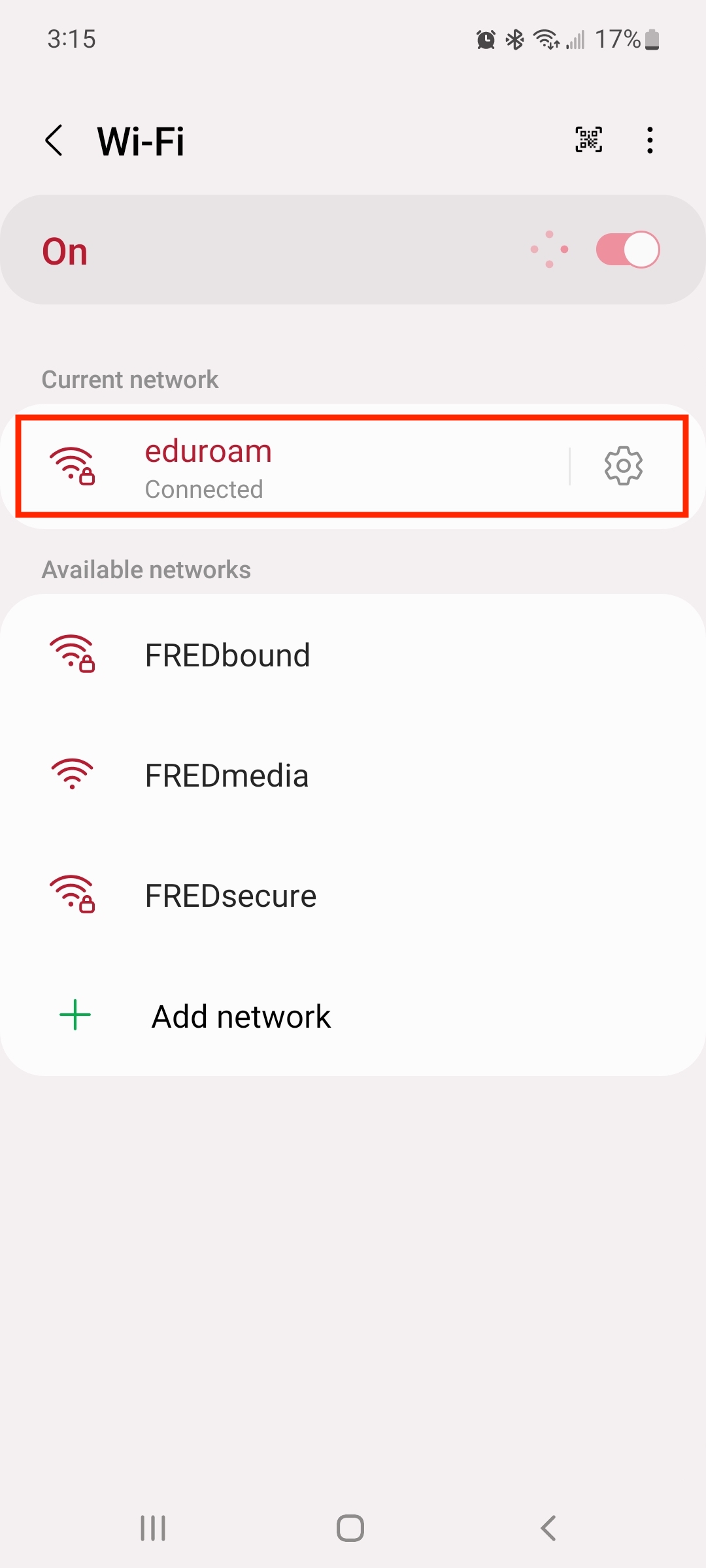
Support:
If you have any questions or need further assistance, please contact the ITS Service Center that can be contacted through email at ITSservicecenter@fredonia.edu, Tracker, phone, or by a visit to the ITS Service Center office. The office is located at W203 Thompson, on the 2nd Floor. Phone: (716) 673-3407.
Related articles appear here based on the labels you select. Click to edit the macro and add or change labels.
|