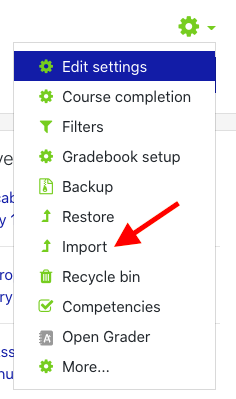
- If the course name does not appear in the first 10 listed, use the search box to locate the course to copy from.
- Enter in the Course Subject and Course Number (Example: MATH-110)
- Press Search
All course content can be copied from one semester to another, or from one course section to another. This import does not include past student enrollment or any submissions made to the original course. The import will create a clean version of the course.
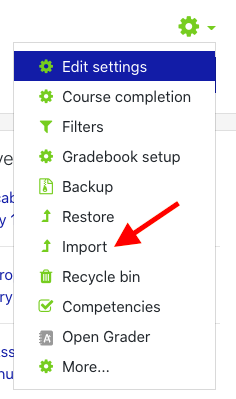
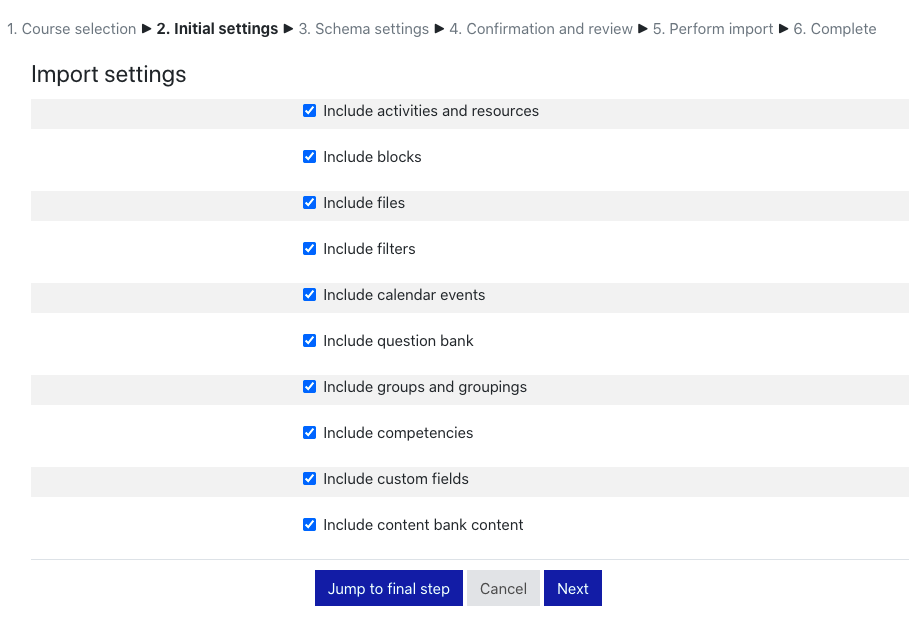
7. Press the Jump to final step button at the bottom of the screen.
8. A progress bar will appear. Once this bar disappears the import process is complete.
Related articles appear here based on the labels you select. Click to edit the macro and add or change labels.
|