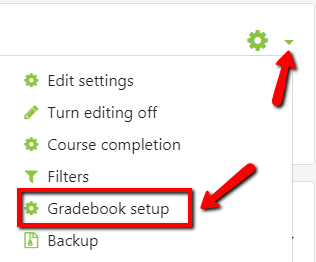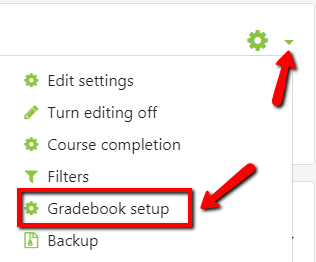How do I add a manual assignment to my OnCourse gradebook?
Step-by-step guide
To add an assignment:
- Access the course containing the gradebook.
- Locate the green gear icon on the upper right hand side of the page. Click on the drop-down menu and click the Gradebook Setup link.
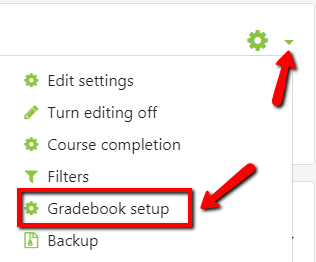
- At the bottom of the Gradebook setup page click the "Add grade item" button
- In the "Item name" field enter the name of the assignment
- For "Grade type", leave it set to Value if you intent to award points. Notice there is also a "Text" option if you only want to provide text feedback.
- In the "Maximum grade" field enter the value of the assignment in points.
- In the "Grade category" drop-down menu choose the category the assignment is associated with.
- If you are not using categories you can skip this step.
- Press the "Save changes" button.
Hints:- Manual assignments are those assignments which the instructor collects in class, such as an in class quiz or exam or a paper that students submit in person.
- If the assignment is extra credit, first create the assignment and save, and then edit the assignment to make it extra credit. Directions on how to make a gradable item extra credit can be found here: https://answers.fredonia.edu/x/rYAg
|

Related articles
Related articles appear here based on the labels you select. Click to edit the macro and add or change labels.