Requirements for all Event Images
The permanent URL for this page is www.fredonia.edu/events/help/images
Every event submitted on events.fredonia.edu must either have a horizontal 2000-pixel wide by 1500-pixel image that is:
a user-provided, unique, high-quality image,
or:
a default image automatically associated with the Event Type.
All event images should be relevant and clearly representative of that event.
All event images must be cropped to a 4:3 horizontal crop at 2000 pixels wide x 1500 pixels tall.
Do not use a poster for an event image.
The text on posters does not meet web accessibility requirements. Posters also do not translate well for event images when the event thumbnail images are small on a web page or when they are cropped.
Instead of a poster image, please use an 2000px by 1500px image from one of the Sources for an Event Image, listed below.
It must not be a copyright image. Do NOT just Google an image, as this may result in an image copyright violation when posting a Google-sourced image to the public campus calendar on Localist. See Sources for an Events Image, below.
All primary important content & composition should work well within the center 1500 x 1500 square of the photo.
Only secondary visual info should appear in the left and right 250px edges of the image. Here are some example 4:3 Event Images with the sides grayed out to show the center 1:1 image composition that is needed for Localist and in the BLUEview Network.




All Event Images MUST be an image, at least 2000px wide x 1500px tall and MUST meet all the Required Localist Image Guidelines, shown above.
Choose an event image from one of the recommended sources, below.
Open your image with Adobe Photoshop which can be installed on your campus PC or Mac by sending a request to tracker@fredonia.edu
Use the Crop tool to crop the image to 2000px by 1500px. See https://helpx.adobe.com/photoshop/key-concepts/crop.html
Switch back to your Localist event in your web browser or start a new event in Localist at https://events.fredonia.edu/event/create.
Upload the image to your Localist Event by clicking on the Upload button in the Localist event then Submit your event. Get help with Submitting an Event in Localist at www.fredonia.edu/events/help
Example of an Event Image:
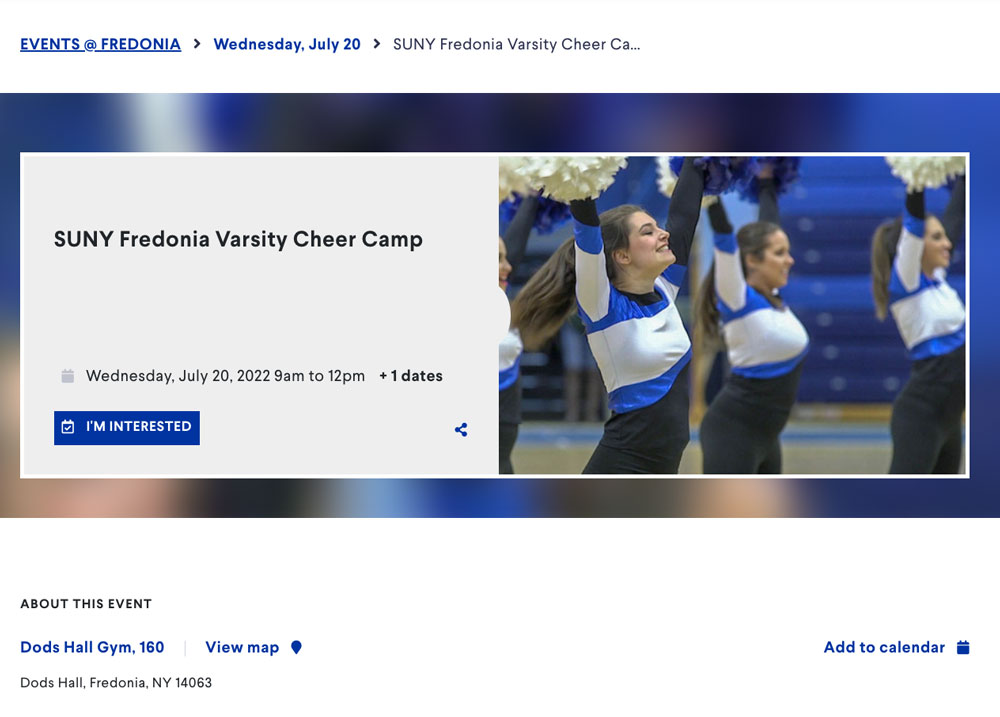
Download an relevant image at a size that is at least 2000 by 1500 pixels, or larger.
Start your search for an event image in the Fredonia Photo Library at www.fredonia.edu/photos
Follow the steps at www.fredonia.edu/photos/help to sign up for the first time and for help locating specific photos.
Once approved, log into www.fredonia.edu/photos with your site credentials.
Click on Invited Galleries to view all the approved photos by Category.
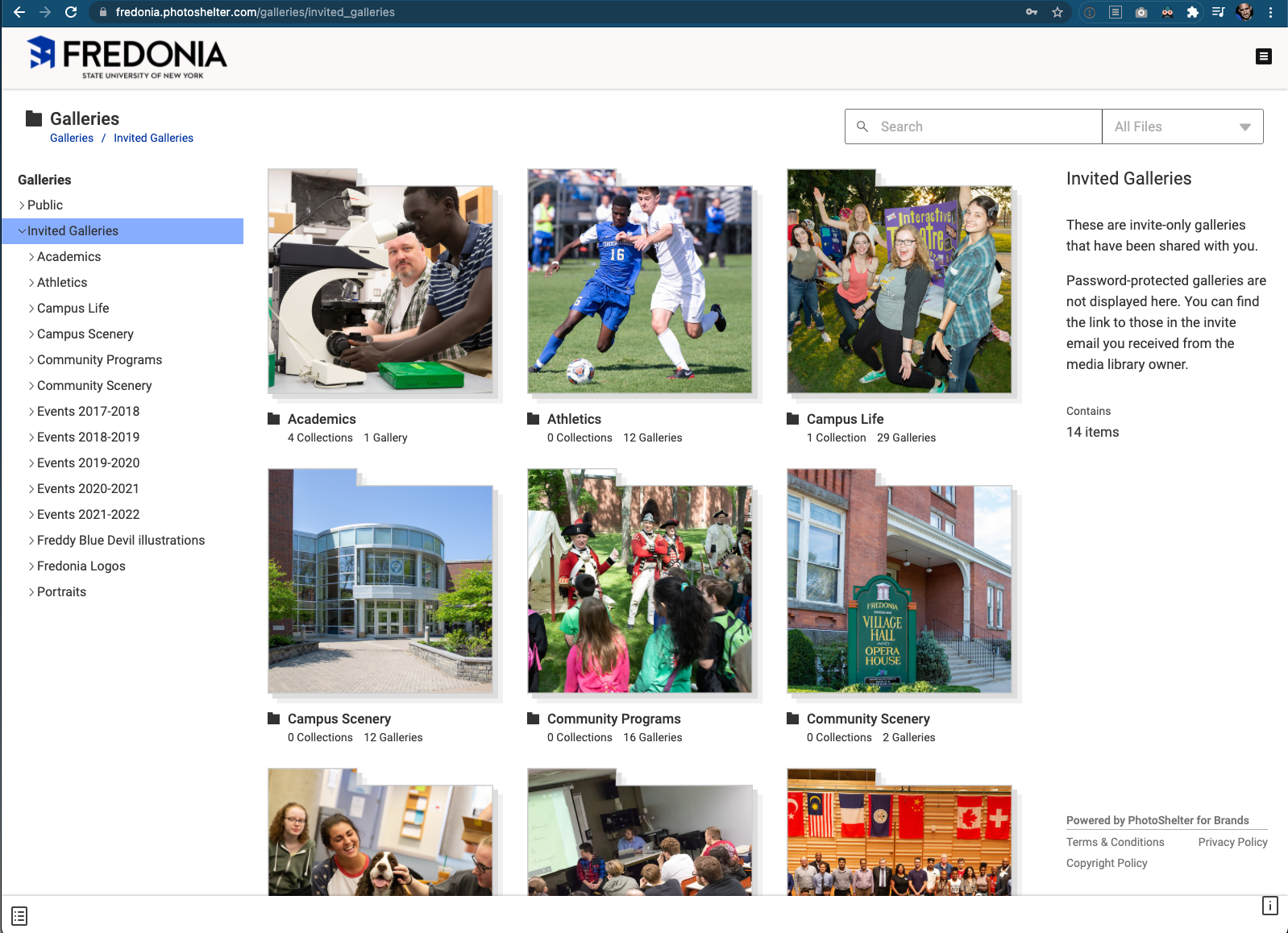
Search or browse for a photo.
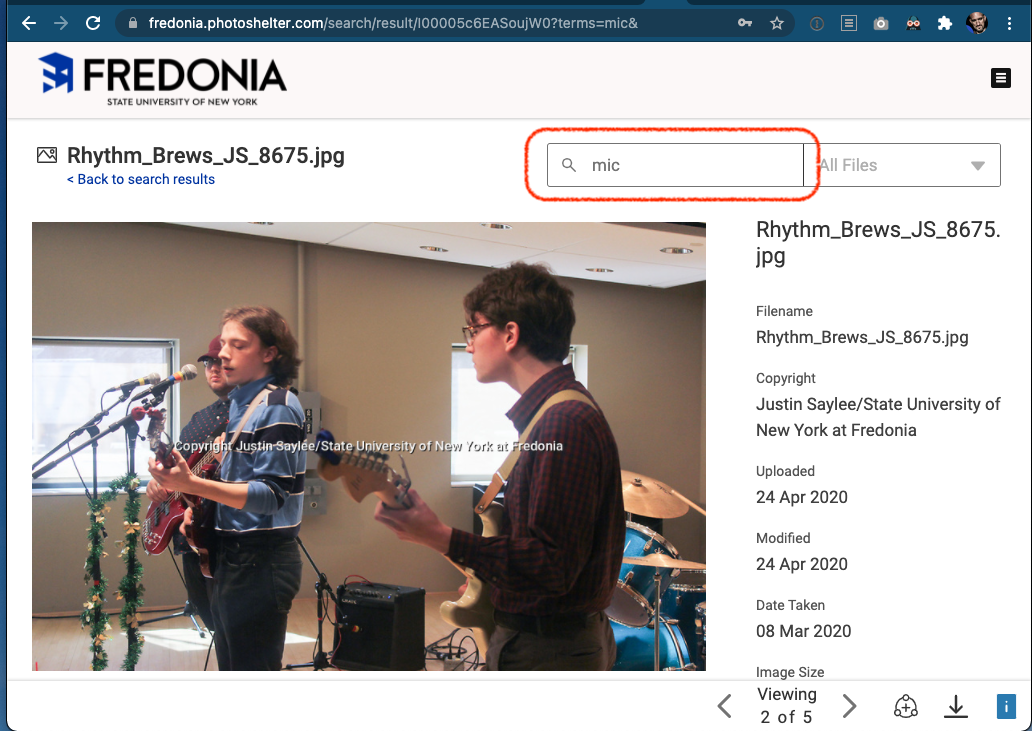
Download the 2400px version of the photo.
Click the download arrow

in the lower right.
Choose the JPEG - large (2400px) image format size.
Click the Download button.
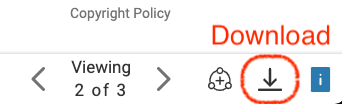
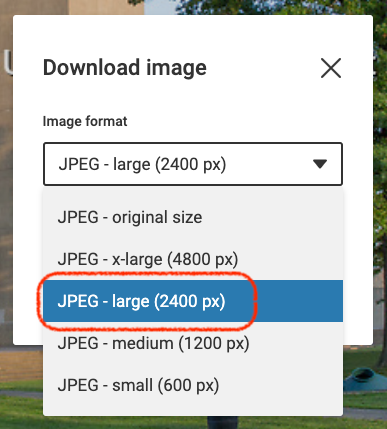
Open the downloaded image in Adobe Photoshop.
Crop the image to 4:3 and save it so that the image is 2000 pixels width by 1500 pixels height.
Upload the image to a Localist event. See the steps at the top of this article.
If you cannot locate a representative event image within the Fredonia Photos Library, you may use a public domain image library.
Public domain images:
www.unsplash.com
Always download an image format that is at least 2000 pixels in width and 1500 pixels in height.
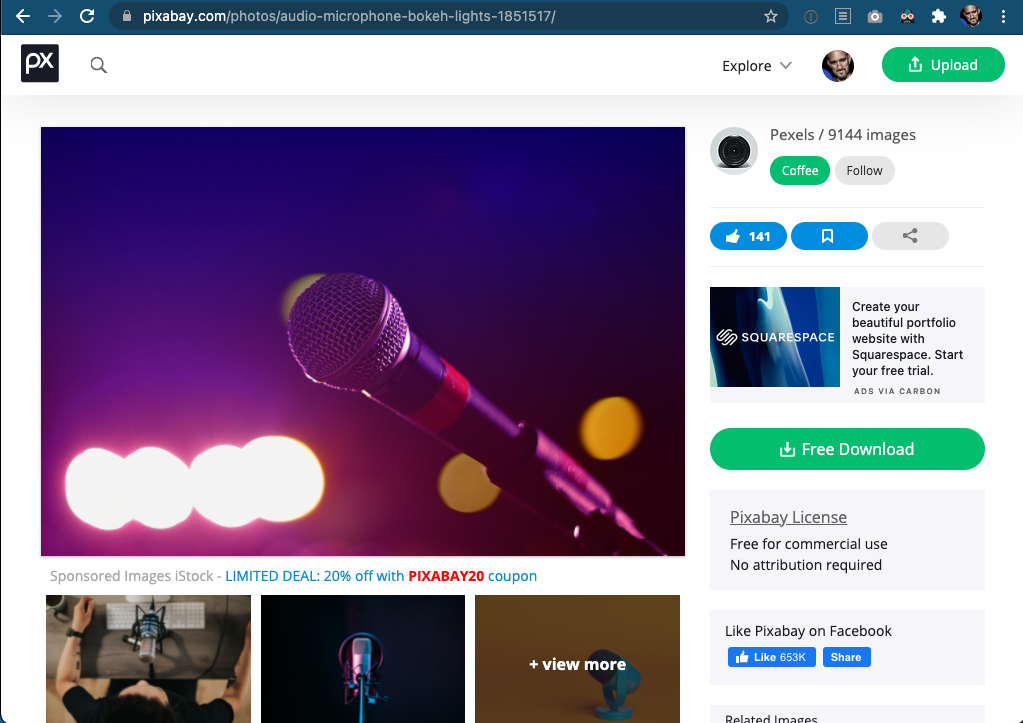
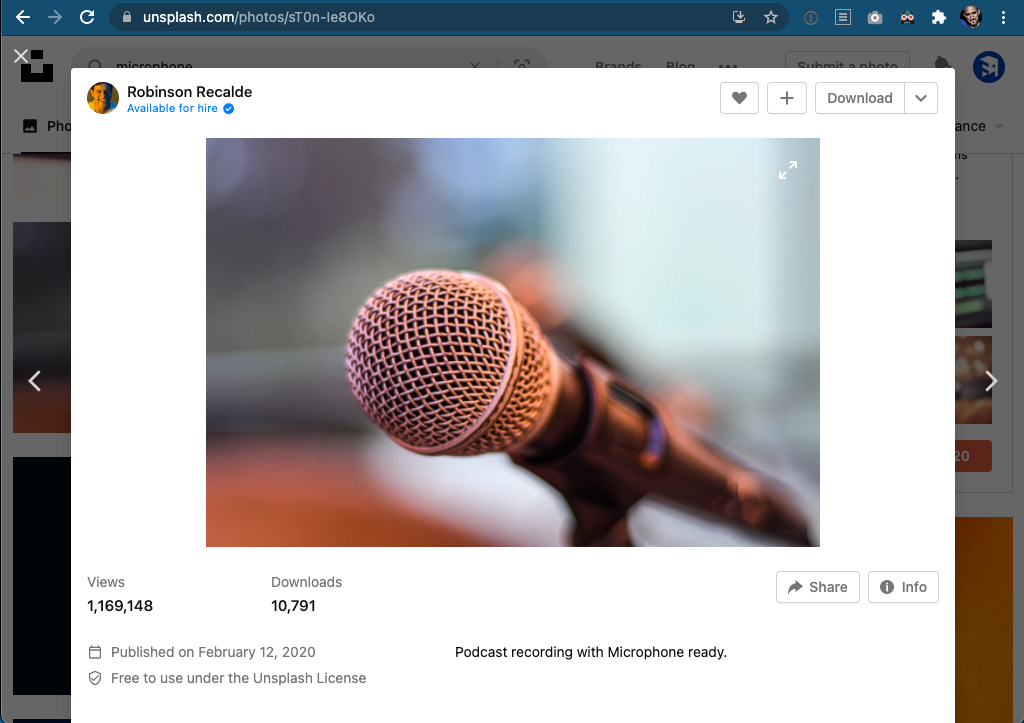
Adobe Photoshop can be installed on your office computer with a request to tracker@fredonia.edu