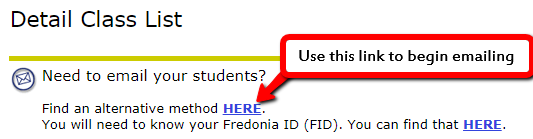Emailing Registered Students from Your Connection
How can I email my students through Your Connection?
Step-by-step guide
To email your students from Your Connection:
- Login to Your Connection at https://connect.fredonia.edu/yourconnection/twbkwbis.P_WWWLogin.
- Click the "Detail Class List" link
- Select the current term from the drop-down menu, press the Submit button
- From the "CRN" drop-down menu select the class to email and press Submit
- Under the "Detail Class List" title locate the section labeled "Need to email your students?" Click the "Here" link to begin the process
- Enter your FID into the "Your Connection ID" field
- Enter your Your Connection PIN into the "Your Connection PIN" field
- Select the current Term from the "Select a Term field
- Choose which order to sort the courses in from the "Order Courses By" options
- Press "View Class Roster"
- Select the Radio Button next to the course you want to email and press "View Class Roster"
- At the bottom of the list of students press the "Email Entire Class" button
- Enter in a subject and Message and press Send.
If you are locked out of YourConnection or do not know your FID or PIN, please call the ITS Service Center for a PIN reset at (716) 673-3407).
Related articles
Filter by label
There are no items with the selected labels at this time.