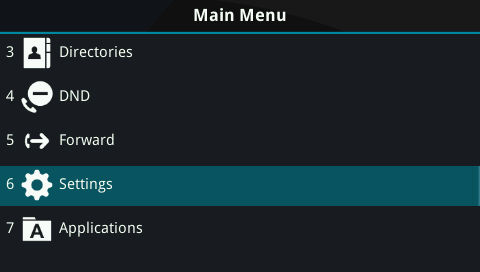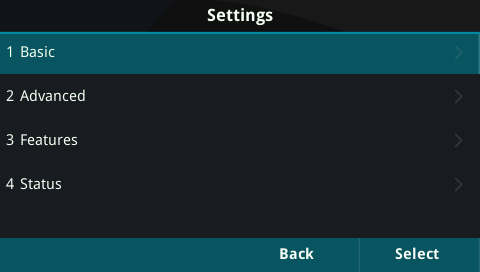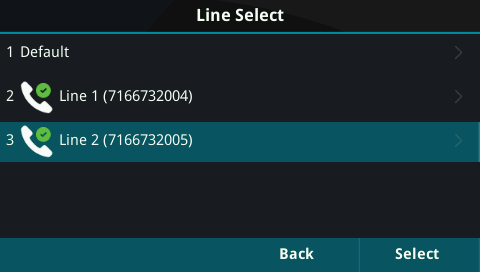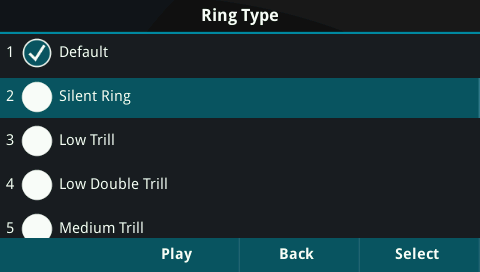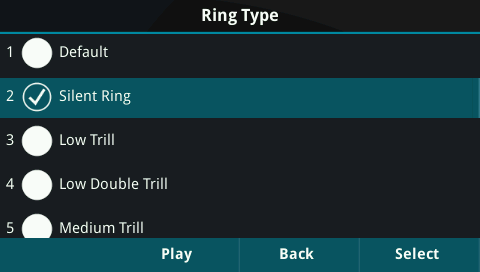How to change your VoIP phone ring to silent or choose another ring type
In some cases phone users may want to set the phone ringer for a line to silent. Alternatively, the user can set a ring tone separately from the default, so that the different lines on the phones have different ring tones.
Step-by-step guide
- Press the home key, next to the circular arrow pad.
- press 6 for the settings page, or move down with the arrow pad and hit select.
3. press 1 for the basic settings menu, or move down with the arrow pad and hit select.
4. press 4 for ring type, or move down with the arrow pad and hit select.
5. Hit the number that appears next to the line you wish to change the ring type for, or move down with the arrow pad and hit select.
6. choose the ring type for the line with the down arrow key. Silent is always the choice below default, and once chosen you can depress the key below the word select.
7. Once it is selected there will be a check mark in the circle next to silent ring.
At this point you can use the button below the word back, or just hit the home key again to return to the main window.
Keep in mind if you pick silent there will only be flashing lights to indicate a call on the handset.
Related articles