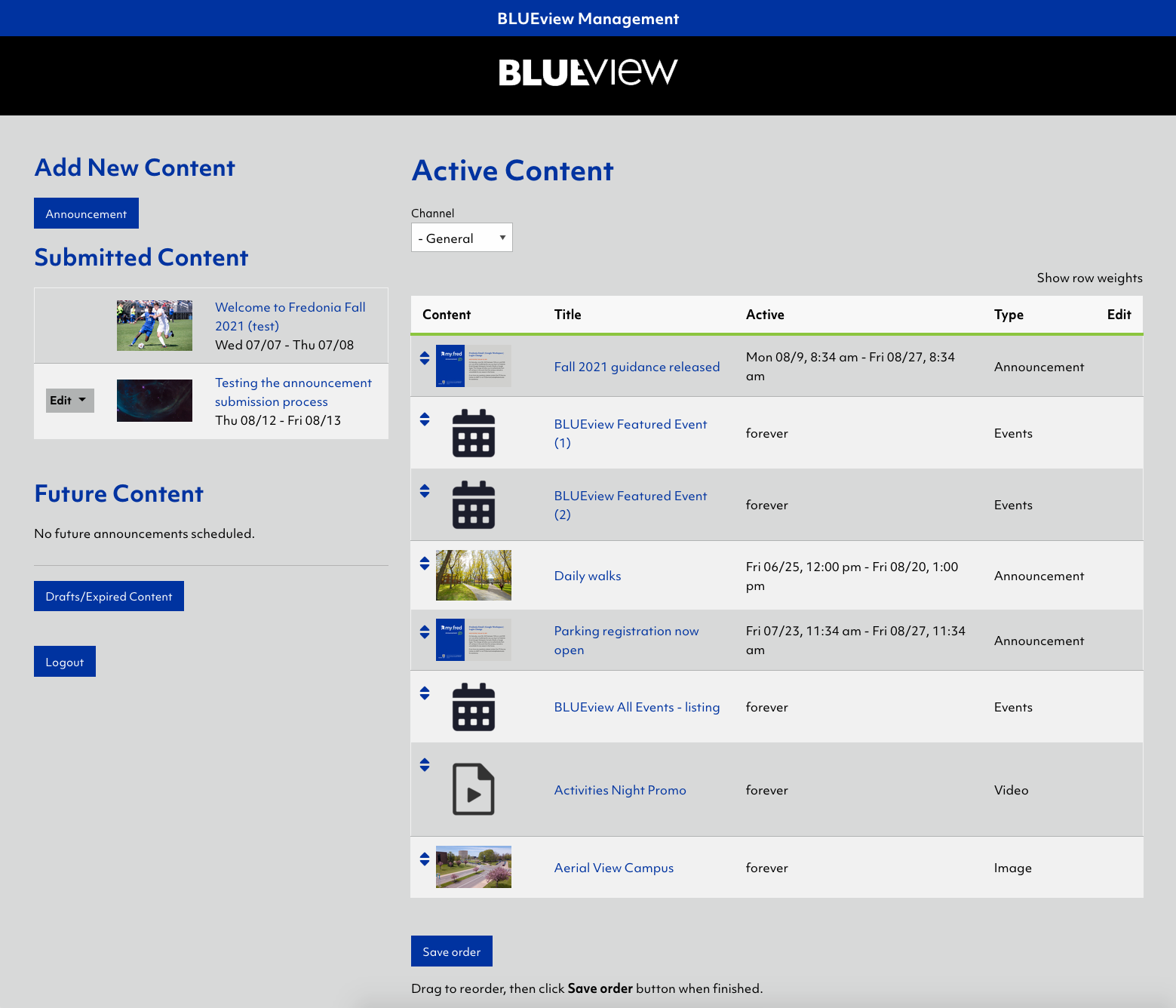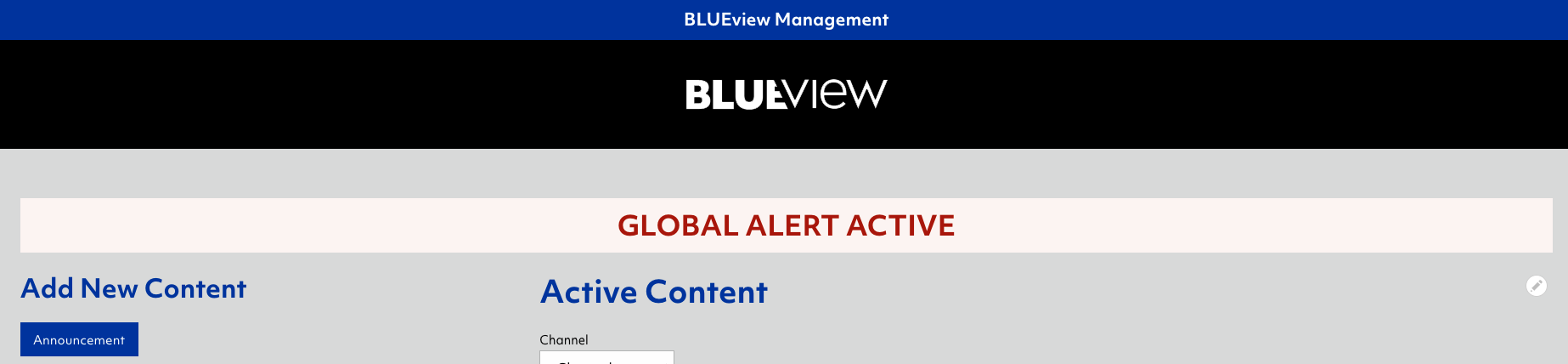BLUEview Network Management: Workbench
The "BLUEview Management" workbench shows you all the required actions for your digital signage channel management.
The left column shows action items:
- Add New Content: shows types of content you may create.
- Submitted Content: shows any content submitted for review. You will receive an email when you have new announcement that requires your approval to publish.
- Future Content: shows any content that will be displaying in the future.
- Drafts/Expired Content button: this will take you to a list of your drafts and expired content for your channel.
- Logout button
The right column shows your active content.
- Edit: any announcement you are able to edit will show an "Edit" button next to that content. Follow the instructions for Announcement to edit content.
- Reorder:
- Drag the arrow icons to reorder content. Please only reorder the content that shows an "Edit" button next to the content.
- Once you have reordered, be sure to click Save order button at the bottom of the active Content.
- A few caveats:
- A video can not be the first slide.
- The auto-generated events slides are numbered with (1) (2) etc. – please keep them in numerical order so events appear in date order.
- Arrangement of shared slides will not disrupt the other channels, so go ahead and rearrange them to your liking.
Active Alert
The workbench section will display "GLOBAL ALERT ACTIVE" when there is an active global alert on the system. During this time, no other announcements or events calendars will appear on the BLUEview displays.