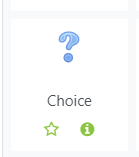Adding Choice Activities in OnCourse
How do I add a Choice activity to my course?
Step-by-step guide
A Choice activity adds a single question multiple choice poll. A Choice activity cannot be graded.
- Access the course the Choice activity belongs in and turn on editing. Press the "Turn editing on" button on the upper right hand side of the page.
- Locate the section to add the Choice activity to and press the “Add and activity or resource” link.
- On the activities menu, click on the Choice activity.
- The page will refresh and bring you to the settings page of the Choice activity.
- Add a Choice Name.
- In the description field enter the question.
- Choose Horizontally or Vertically for the survey result graph.
- Options:
- Allow Choice to be Updated - this will allow students to change their response.
- Allow more than one choice - this will allow students to choose more than one option.
- Limit the number of responses - this limits the number of students that can select each choice item.
- Enter the choice options and set limits if needed.
- Allow Choice to be Updated - this will allow students to change their response.
- Availability - enable Open and Until times to set a time period for the choice to be open.
- Results:
- Publish Results
- Do not publish results to students
- Show results to students after they answer
- Show results to students only after the choice is closed
- Always show results to students
- Do not publish results to students
- Privacy of results
Default is: Publish Anonymous results, do not show student names
- Publish Results
- Press Save and return to course or Save and display.
Hints:
- If you need a sign-up sheet for presentations or topics use a Choice activity and limit the number of responses for each option.
Related articles