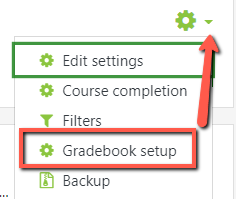How do I export or backup the gradebook to Excel or other spreadsheet options?
Step-by-step guide
- Log on to OnCourse using your eServices username and password.
- Locate the green gear icon on the upper right hand side of the page. From the drop-down menu, click the Gradebook Setup link or in the left side menu click the Grades link.
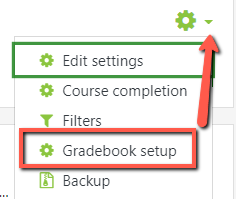
- In the Gradebook click the Export tab.
- Choose the Excel Spreadsheet tab.
- You may choose to export as an Open Document, Plain Text File, or XML file if you prefer one of these formats.
- Leave all items checked and press the Download button.
Related articles
Filter by label
There are no items with the selected labels at this time.