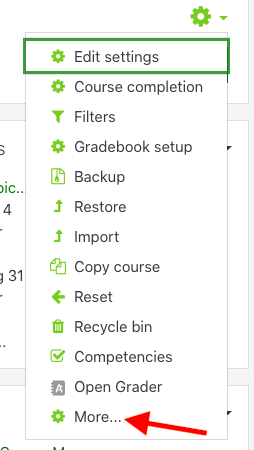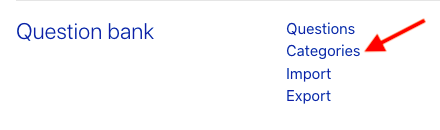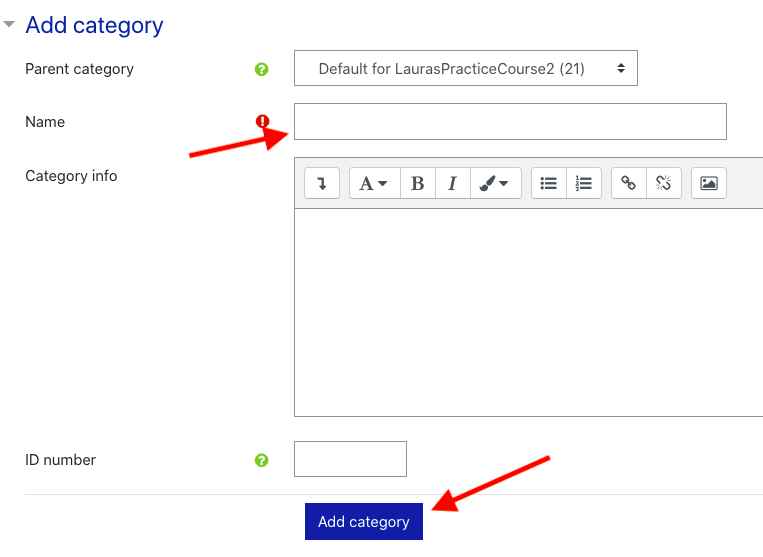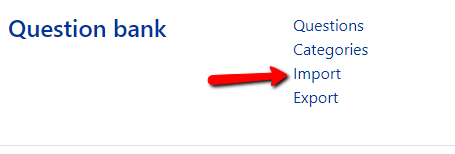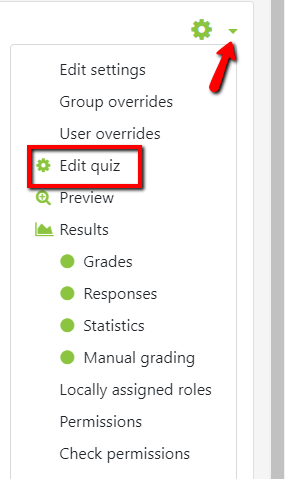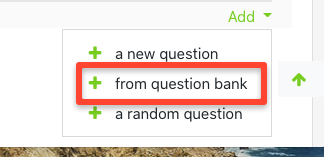Importing Quiz Questions into OnCourse
How do I import quiz questions into OnCourse?
Step-by-step guide
When importing questions into OnCourse, you will first add the questions to a Question Bank, and then add the questions to the quiz.
Create a Category to use for Importing Questions
- After logging into your course, locate the green gear icon on the upper right hand side of the page.
- Click on the drop-down arrow. Select More.
- On the next screen, click on Categories.
4. The next screen is the Categories tab. Scroll down and give your category a name, and then press Add category. We recommend naming the category something you will easily recognize when you import the questions.
Adding Questions to a Question Bank:
- After logging into your course, locate the green gear icon on the upper right hand side of the page.
- Click on the drop-down arrow. Select More.
- Scroll down to Question bank choose Import.
- For File format, choose the format you have saved your file in.
- Expand the General section and select a category to import into.
- If the quiz has already been created, choose the quiz name to import into to make it easier to find the questions later.
- If the quiz has already been created, choose the quiz name to import into to make it easier to find the questions later.
- Under Import questions from file, click Choose a file.
- Click Upload File (at left), then Choose File. Locate the quiz question file on your computer and click Open.
- Click Upload this File.
- Click Import. You will see a page with the message "importing (# of) question(s) from file," with a list of the questions.
- Click Continue. Your Question Bank will open. You can now further edit the questions or include the questions in a quiz.
Adding Question Bank Questions to a Quiz:
- Open the quiz.
- Locate the green gear icon on the right hand side of the page. Click on the drop-down menu and choose Edit Quiz.
- From the Add drop-down menu choose “+ from question bank.”
4. In the ”Select a category” drop-down menu choose the category that the questions were imported into.
5. Checkmark the questions you would like to add.
6. Scroll down and press the Add selected questions to the quiz button.
7. Once questions are added to the quiz they can be edited by using the gear icon.
Hints:
- Import questions into identifiable categories to make it easier to find them later.
- Go to the green gear icon on the upper right hand side of the page. Click on the drop-down menu and select More. Next, select Question Bank and then Categories to create a category.
- We recommend naming the category something you will easily recognize. For example, name it after the quiz or test that you will create using the imported questions.
- Use the checkbox above the list of questions to select all the questions in a category.
Resources:
- Textbook companies may provide files that can be imported into question banks. There are multiple formats that will work, the list is provided here: https://docs.moodle.org/32/en/Import_questions#Question_import_formats
- Steps for creating a file to import using the Aiken format can be found here: Importing Quiz Questions Using the Aiken Format into OnCourse
Related articles
Filter by label
There are no items with the selected labels at this time.