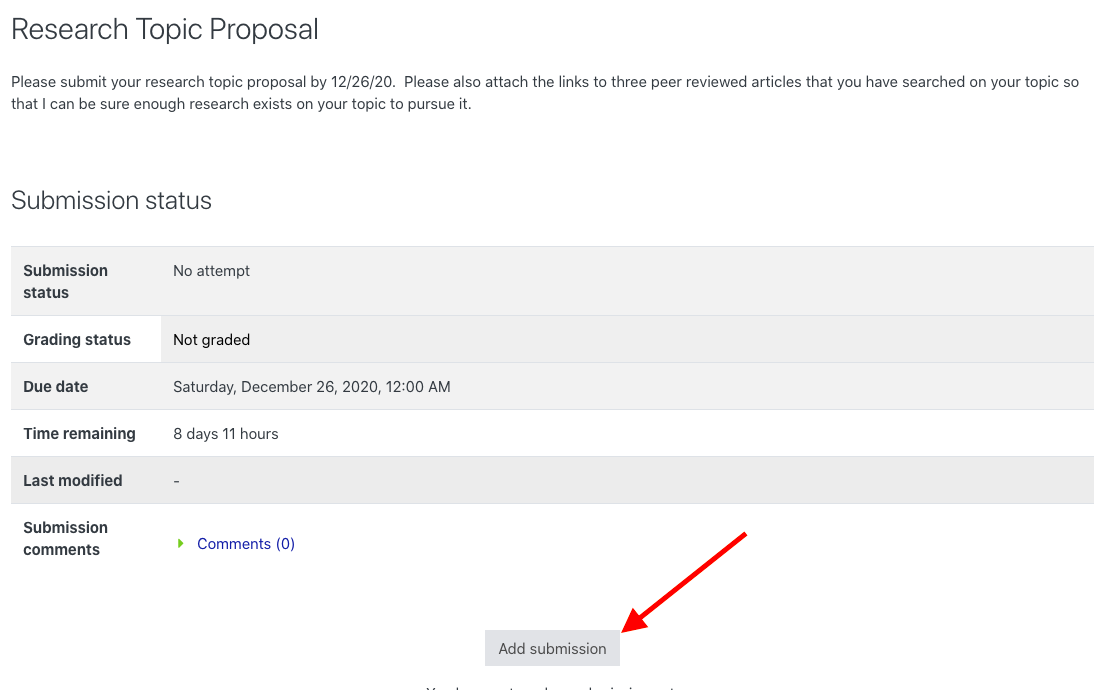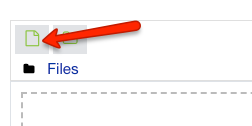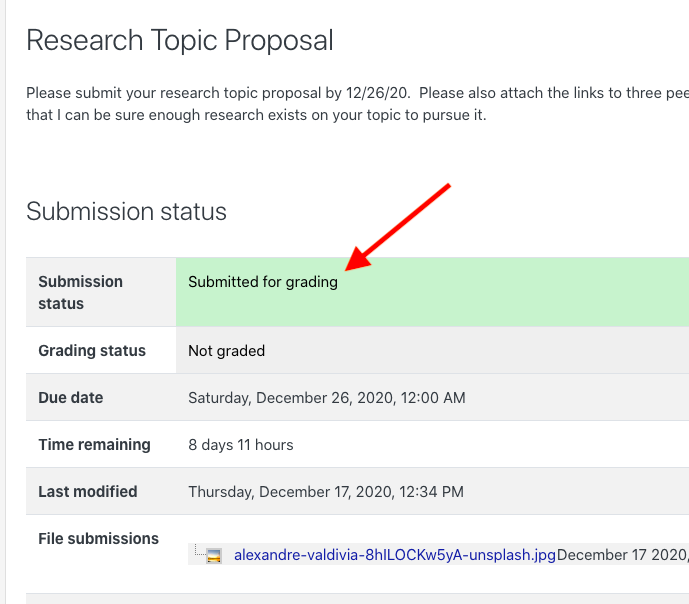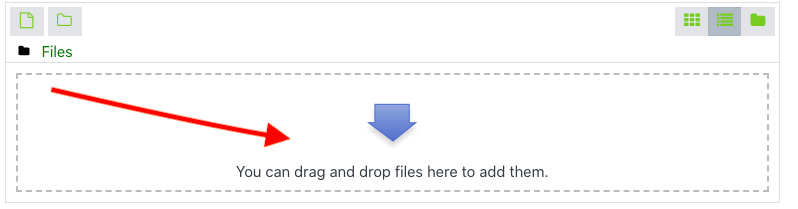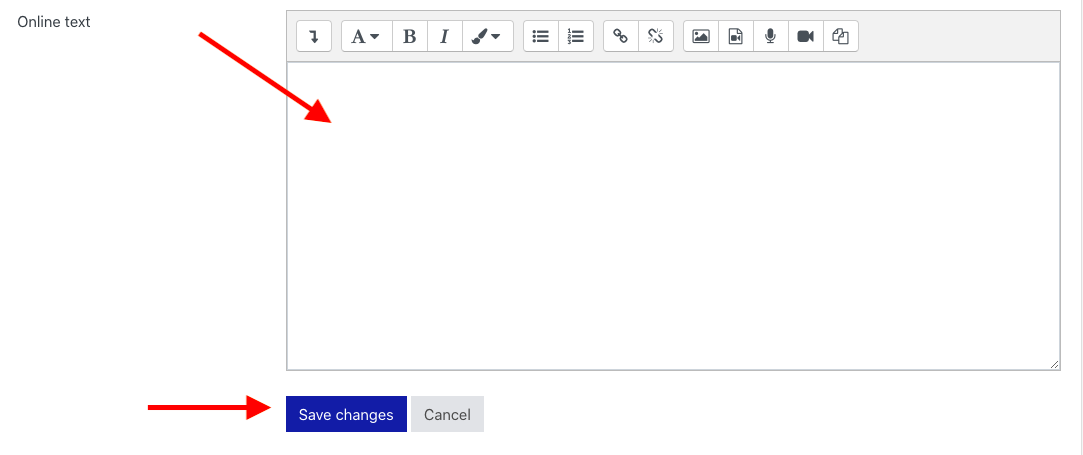/
Submitting to a Dropbox
Submitting to a Dropbox
How do I submit a paper, google doc, or brief paragraph to an OnCourse dropbox?
Step-by-step guide
- Login to OnCourse
- Locate the dropbox to submit to. The icon used to designate a dropbox is a paper with a hand. Click the link
- Read the posted directions, then press the "Add submission" button
- If you are uploading a file
- Click the "Add" button in the Select files area, and browse to find the file
- From the "File picker" window choose "Upload file" and press the "Choose file" button
- Locate and select the file you have saved and press Open
- Press the "Upload this file" button
- This will return you to the dropbox, press the "Save changes" button
- If you successfully uploaded your document, across the top of the next screen you will see a green bar that reads "Submitted for Grading".
- Click the "Add" button in the Select files area, and browse to find the file
2. You also have the option to drag and drop a file.
3. If you are adding a Google Drive link or writing text directly in the dropbox
a. In the "Online text" field paste the copied Google Drive link or enter your text directly into the field.
b. Press Save Changes.
Related articles
Filter by label
There are no items with the selected labels at this time.
, multiple selections available,