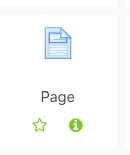/
Adding and Editing a Page in OnCourse
Adding and Editing a Page in OnCourse
How do I add or edit a Page in OnCourse?
Step-by-step guide
Adding a Page
Access the course the Page belongs in and turn on editing.
Press the Turn editing on button on the right hand side of the page.
Locate the section to add the Page to and press the “Add and activity or resource” link.
On the activities menu select the Page activity.
- The screen will refresh and bring you to the settings of the Page activity.
General
Complete the following fields:
In the Name field, enter a title for the page (required). The name you enter will display as a link on your course page.
- In the Content field enter the items for the page and format them as needed.
- Save the changes.
Edit an Existing Page
- Open the Page you would like to edit
- From the green gear in the top right-hand corner choose Edit settings
- Edit the page and save
Hints:
- The Page tool can be used to present textual information to students in OnCourse. For example, use the Page tool to create your syllabus.
- The Page tool is the most accessible way to present textual information to students. Use it in place of any Word Doc or PDF.
- The Page tool is the recommended tool to present Zoom meeting information to students. Copy and paste the Zoom invitation to the Page tool.
- Use the Page tool to share YouTube videos with students: Adding a YouTube Video to OnCourse.
Related articles
Filter by label
There are no items with the selected labels at this time.
, multiple selections available,