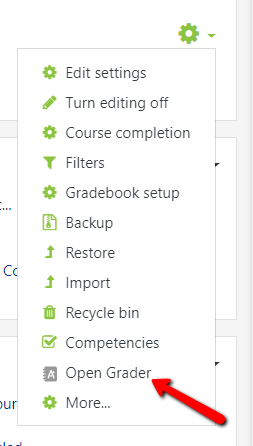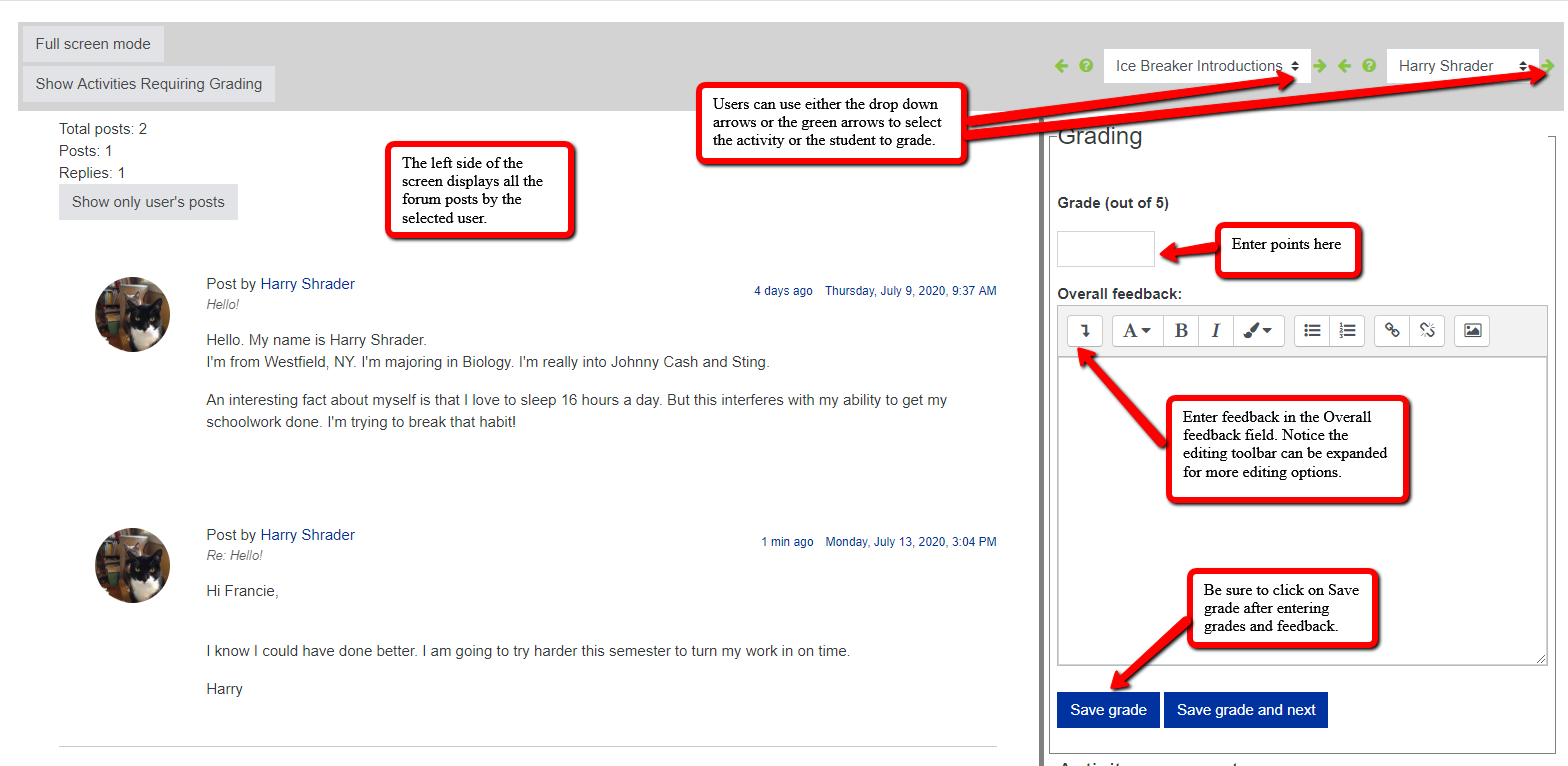Using Open Grader to Grade Open Forum
Step-by-step guide
- Navigate to the green gear icon in the upper right corner on your course main page. Click on the drop down arrow and choose Open Grader.
2. On the Open Grader Grading screen, users have several options. On the left side of the page, users see all the discussion posts made by the selected student.
Use the right side of the screen to enter the Grade and Overall Feedback.
At the top of the screen, use the drop down arrows or the green arrows to search for the activity or student you would like to grade.
3. Once you enter the Grade and Feedback, make sure you click the Save grade button.
Related articles