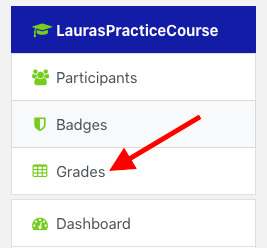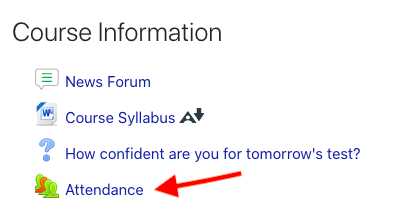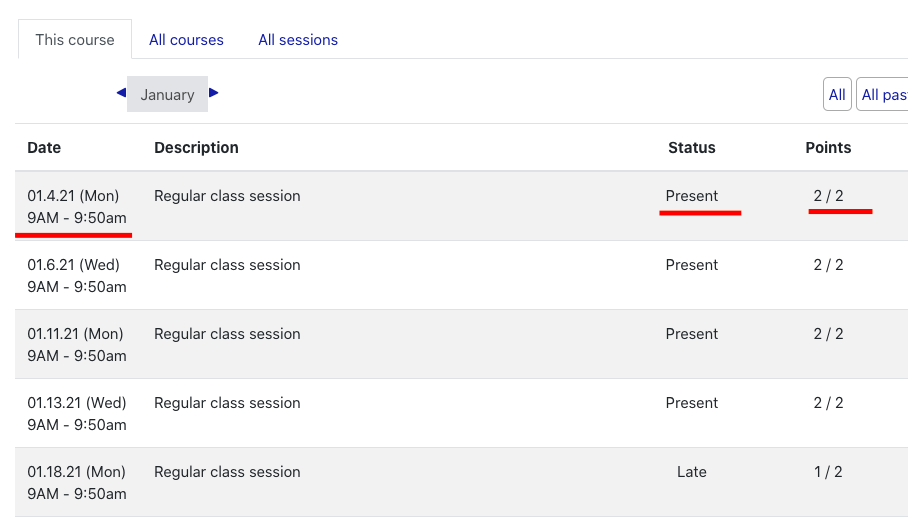Viewing Attendance Grade in OnCourse
How can I view my attendance grade in OnCourse?
If your instructor is using the Attendance tool in OnCourse to record attendance, and the Gradebook is turned on, you can view your grade for attendance on the User Report.
Step-by-step guide
- Navigate to the course where you wish to check your attendance grade.
- On the main course page, click on the “Grades” link.
3. The page refreshes and brings you to the User report. Scroll down until you see the Attendance icon.
a. In this example, the student currently has a 90 for attendance.
b. Instructors choose a maximum point value for attendance. In this example, the attendance max grade has been set to 100. Meaning, if a student is recorded as Present for all class sessions, they would earn 100 points.
c. For purposes of recording attendance, instructors designate a point value for Present, Late or Excused. This means that if a student is present, they earn the maximum points for that day. For example, 2 points. If a student is late, the student might only earn 1 point for that day. And if the student is excused, they might only earn 1 point.
d. The final attendance grade is calculated using the points a student has earned for each recorded class session.
How do I view my current Attendance status?
- On the main course page, click on the Attendance tool link.
2. On the next screen, you’ll see the class dates for which your instructor has recorded your attendance.
Related articles
Filter by label
There are no items with the selected labels at this time.