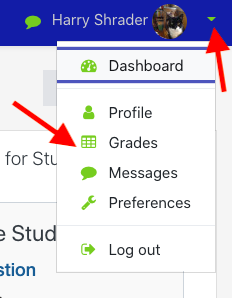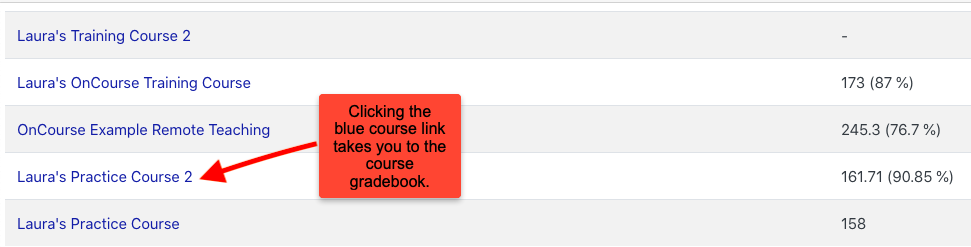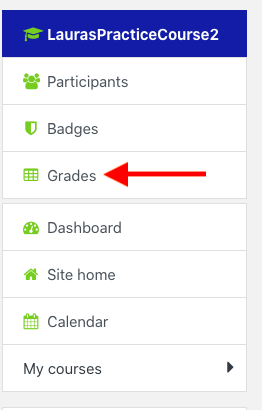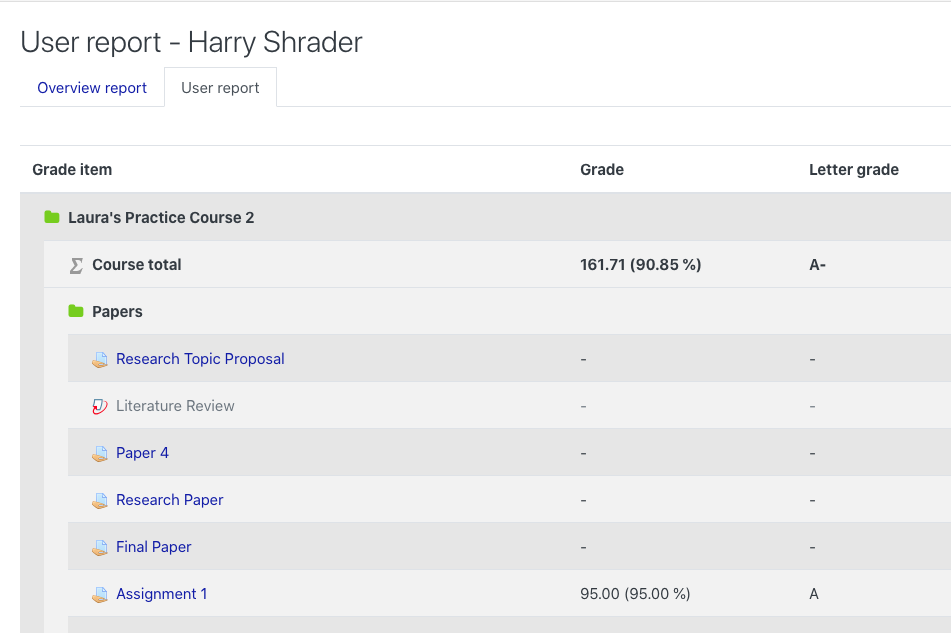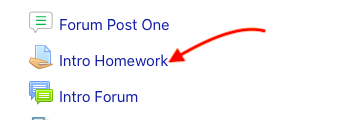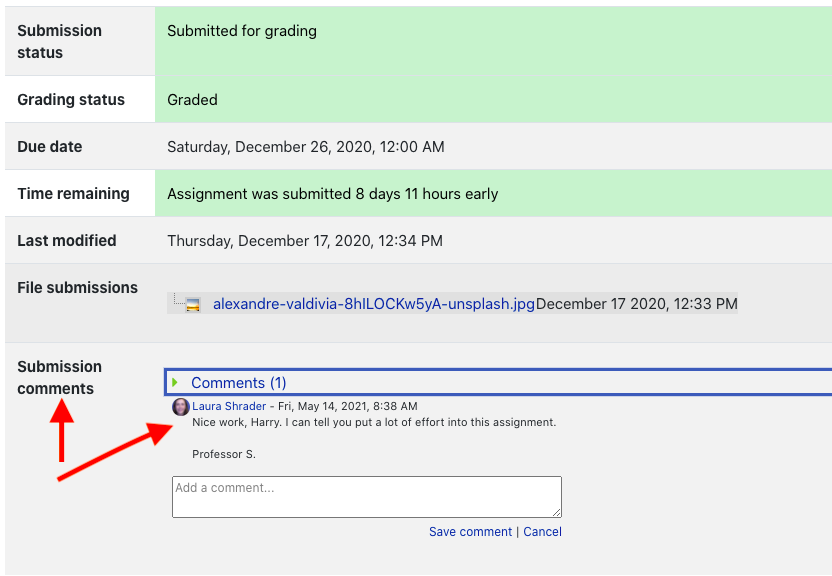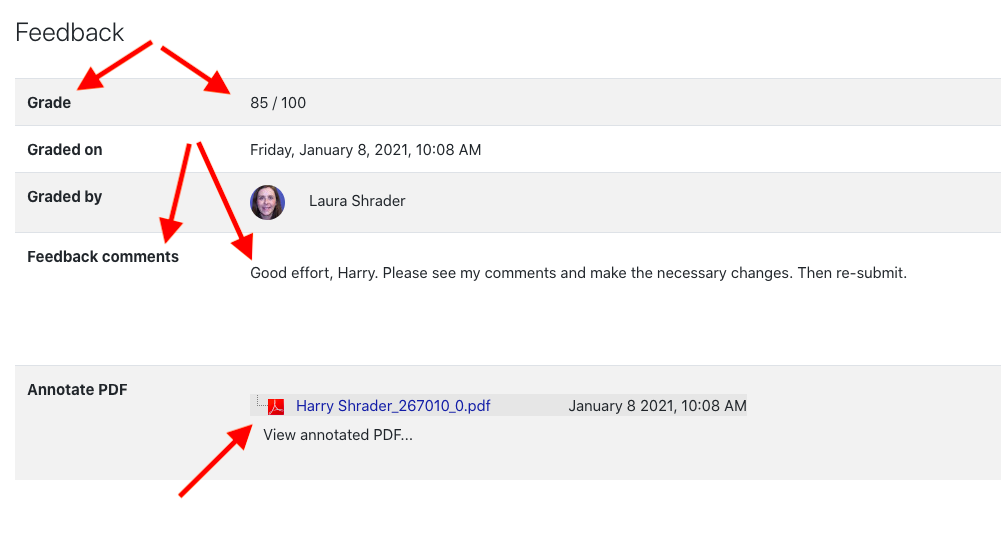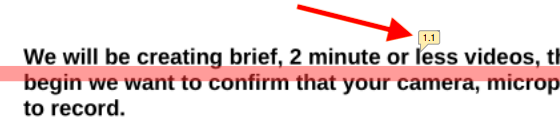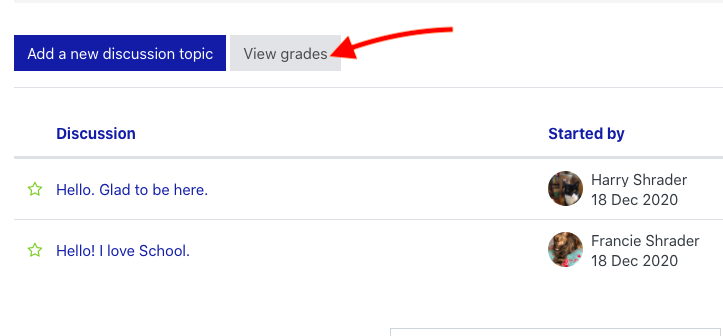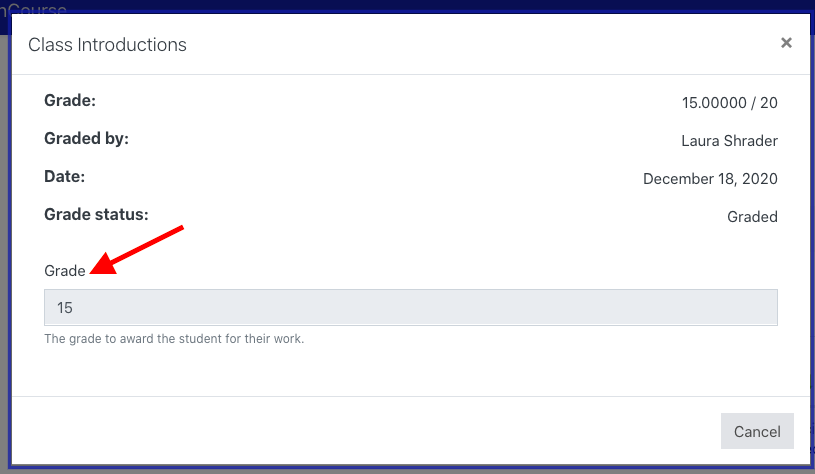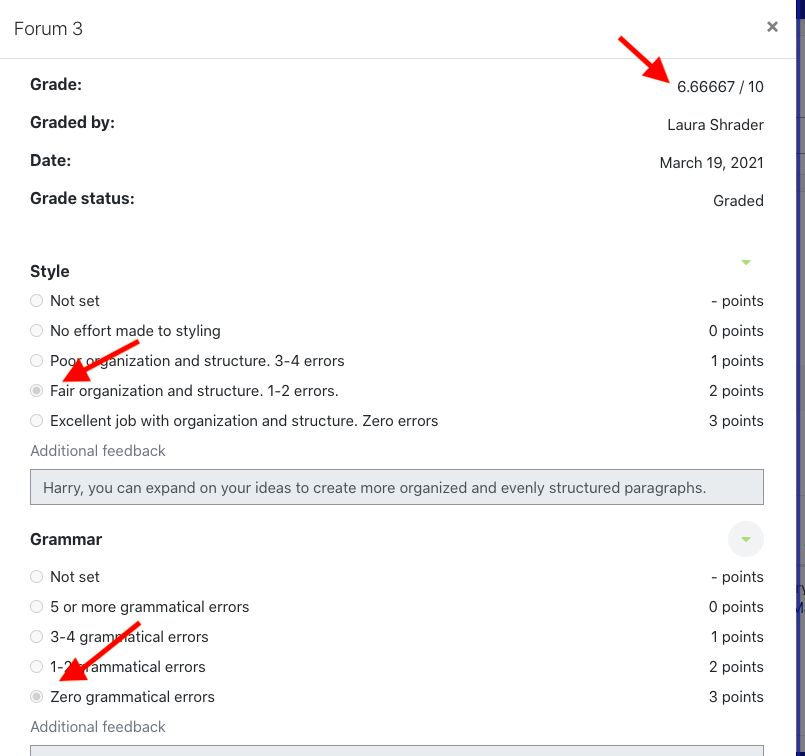Viewing Grades and Feedback in OnCourse
As a student, how can I view my grades and feedback in OnCourse?
In the Gradebook
- To review your overall grades for all of your courses, login to OnCourse.
- Navigate to your profile picture in the upper right corner of the page. Click on the dropdown arrow and select Grades.
3. On the next screen for the courses where you instructor has the gradebook turned on, you will see your current course totals.
a. Clicking on any of the blue course links will take you to the course gradebook.
4. Alternatively, navigate to a course where you want to review your grades and feedback. In courses where your instructor has the gradebook turned on, you will see a Grades link on the left side menu of the main course page. Click on the Grades link.
5. On the next screen you’ll see your User report for the course which displays your grades and feedback.
In an Assignment (dropbox)
1. Navigate to the dropbox in which you wish to access your assignment feedback.
2. The page will refresh. On the next screen, you'll see your Submission status.
a. You can view Submission comments
b. Scroll down further to the Feedback section and you can view your Grade.
c. You can view your instructor’s Feedback comments.
d. By clicking on the PDF, you can view the annotated PDF. This annotated version includes instructor comments, annotated directly on your assignment.
3. When you click on the annotated PDF, the page will open to your assignment submission.
a. By clicking any of the yellow word bubbles, this will direct you to the Index of comments for your assignment.
b. Each instructor comment is indexed and assigned a number beginning with 1.1.
In a Discussion Post
If your instructor has communicated that they have graded the Forum, you can view your grade by navigating back to the Forum.
- Navigate to course and enter the Forum for which you want to check your grade. Press the View grades button.
2. On the next screen you will see your Grade.
3. If your instructor uses rubrics, you'll see the rubric displayed with the various criteria and your earned points. At the top of the screen you'll see your overall points.
Related articles
Filter by label
There are no items with the selected labels at this time.