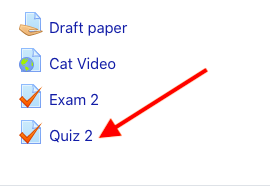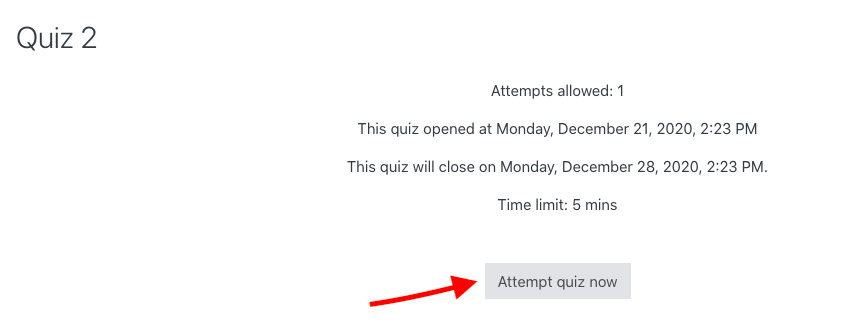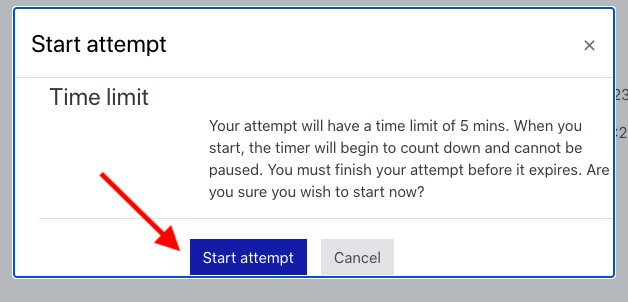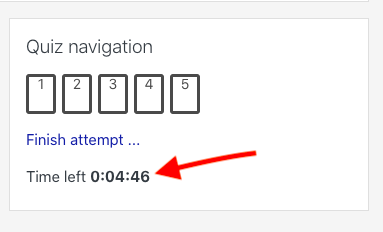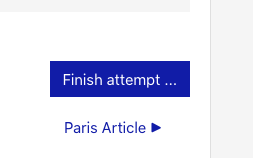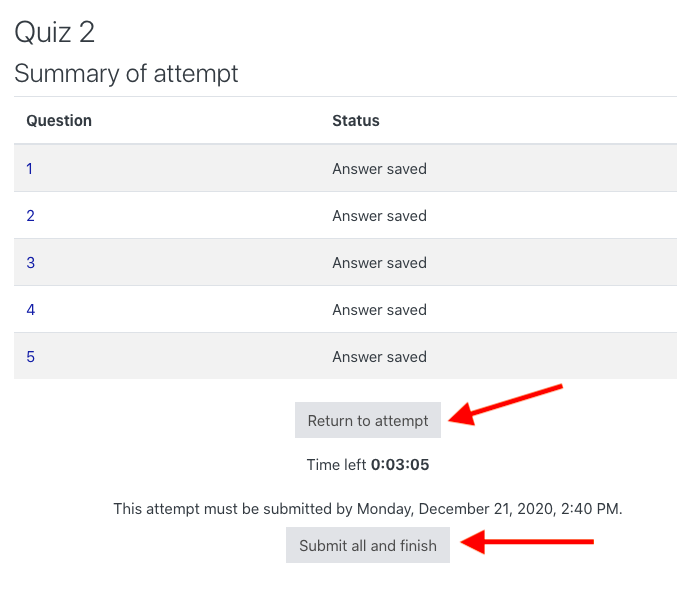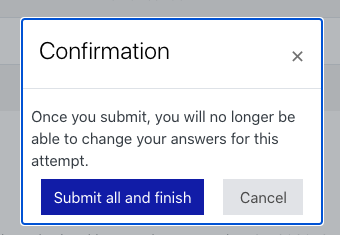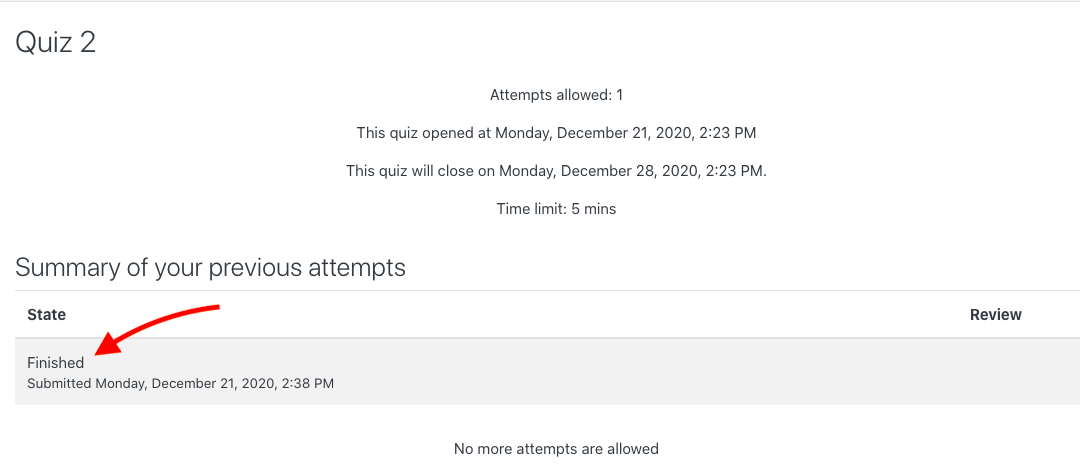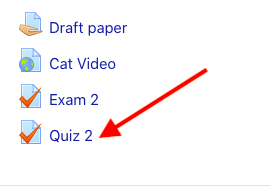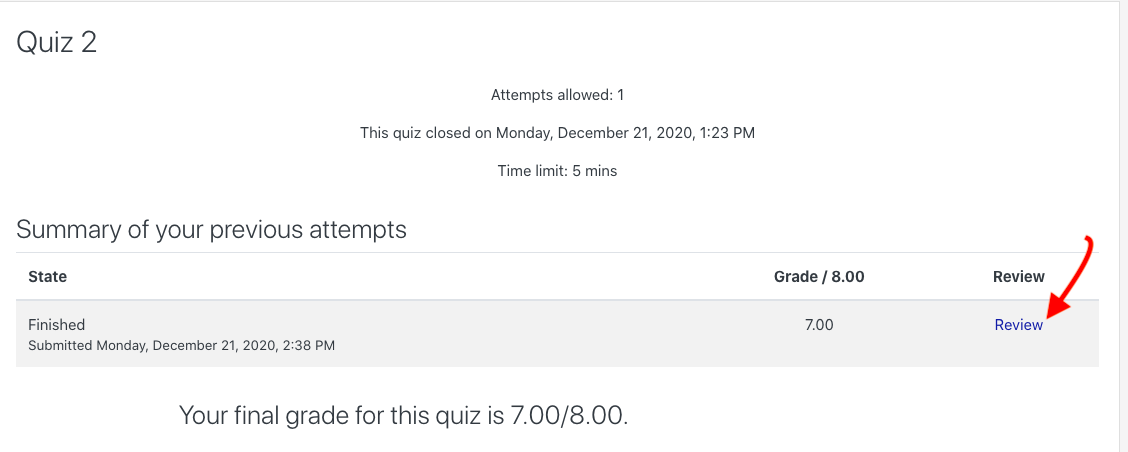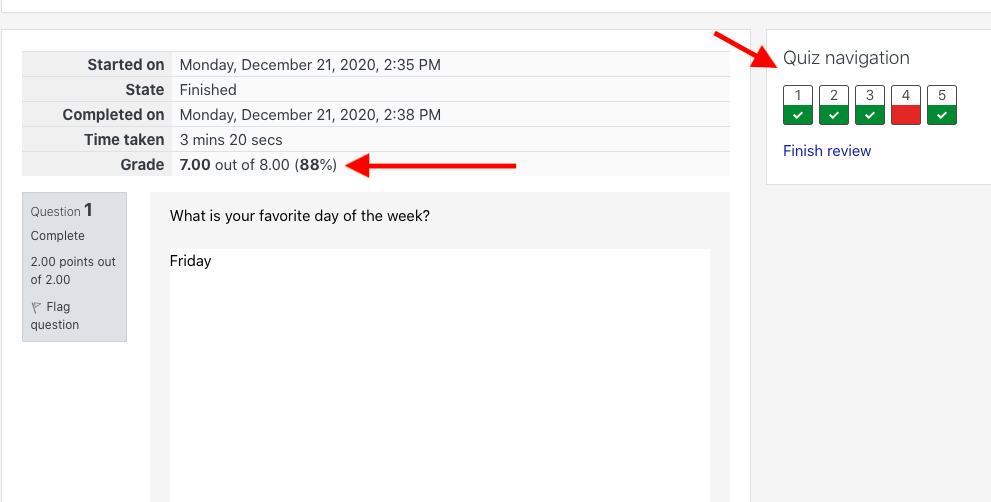Submitting a Quiz in OnCourse
As a student, how do I access, attempt and submit a quiz in OnCourse?
- Access the course in which you need to complete the quiz, and press on the Quiz link from the main course page.
2. Press Attempt quiz now when you are ready to start.
3. On the next screen, press the blue Start attempt button to begin the quiz.
a. Please note: The quiz must be completed in one attempt. Once the timer starts, you have the allotted time to finish your attempt.
b. Once your attempt has started, you are not able to exit OnCourse, and then re-enter and finish your attempt at a later date.
4. Once you begin, notice the timer in the upper right corner. This timer keeps your time while you complete the quiz. You can use “Quiz navigation” to navigate between questions.
5. When you are finished, scroll to the bottom of the page and press the blue Finish attempt button.
6. On the next screen you’ll be shown a summary of your attempt.
a. If you have time left, you are given the option to return to your attempt.
b. If you are finished, press the Submit all and finish button.
7. On the next screen click the blue Submit all and finish button.
8. The page will refresh and you will see confirmation of your submission including the date and time of your submission.
HINTS
How can I review my grades and feedback following a quiz attempt?
Note: You won’t be able to review your quiz grade and feedback until the quiz has closed, and your instructor has finished grading.
- When your instructor has communicated that they are finished grading the Quiz, navigate to the Quiz on the main course page. Click on the Quiz link.
2. Press the Review link to review your submission and grade.
3. On the next page, notice your grade at the top of the page.
a. Either scroll down the page to review your attempt, points earned and feedback, if your instructor has left feedback.
b. Or use the Quiz navigation on the top right to navigate between questions.
Related articles