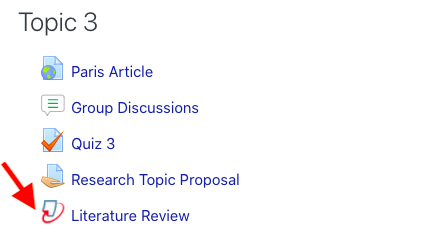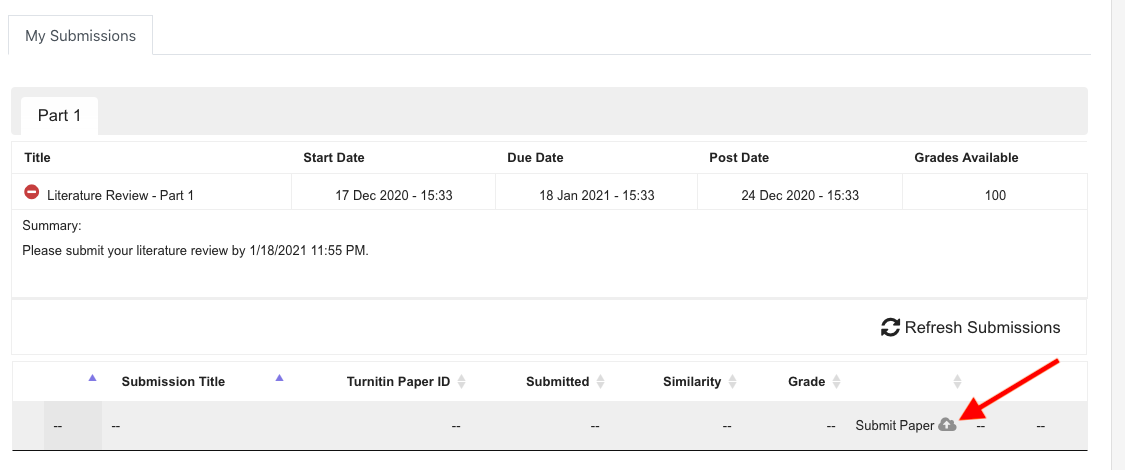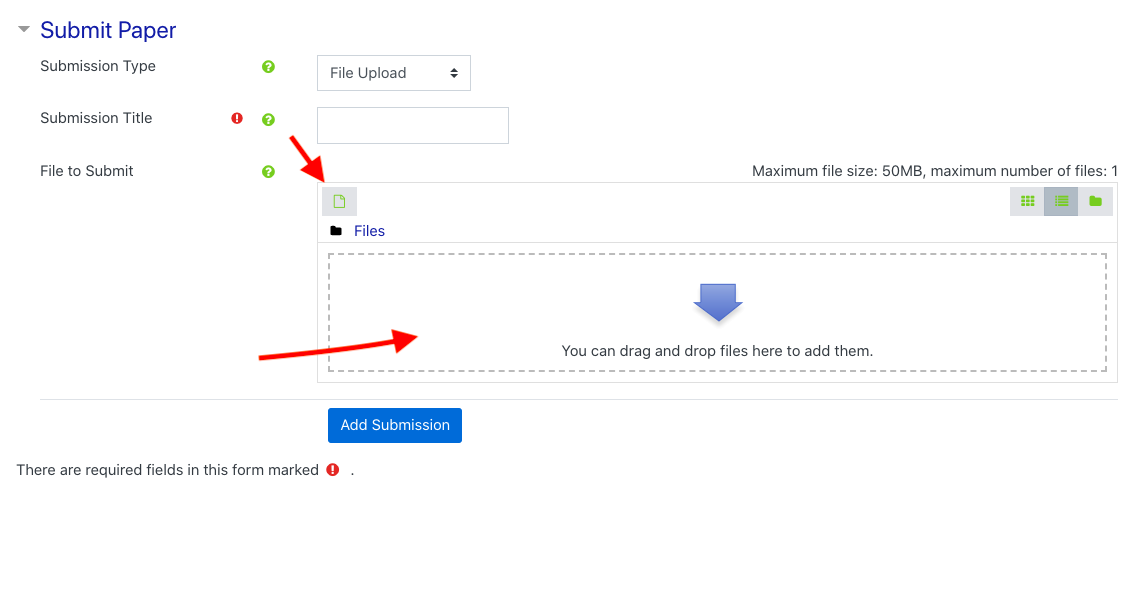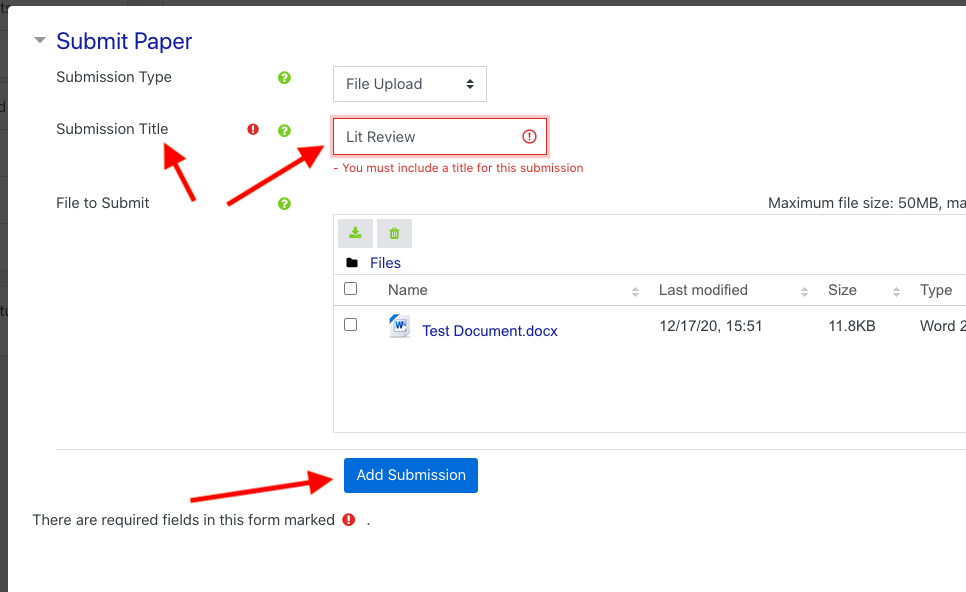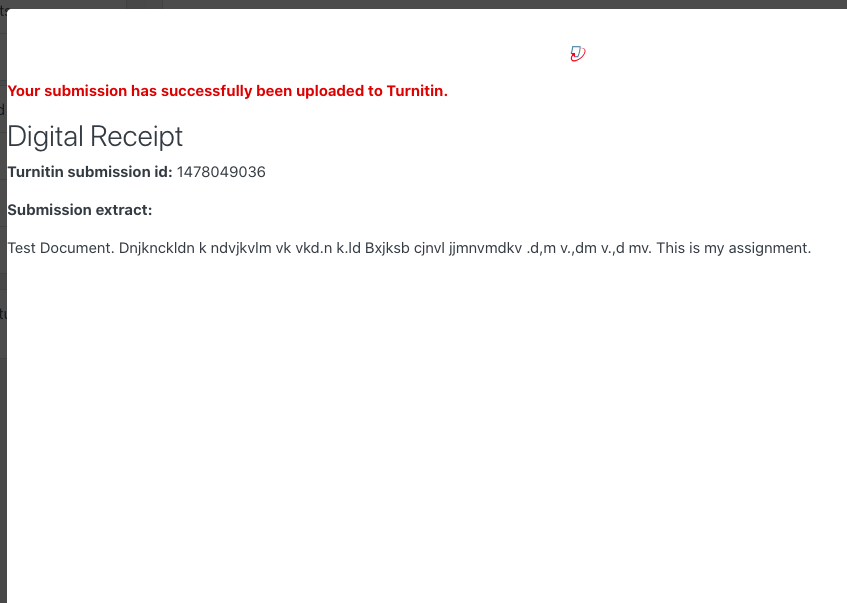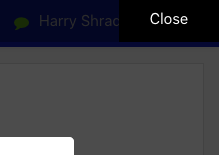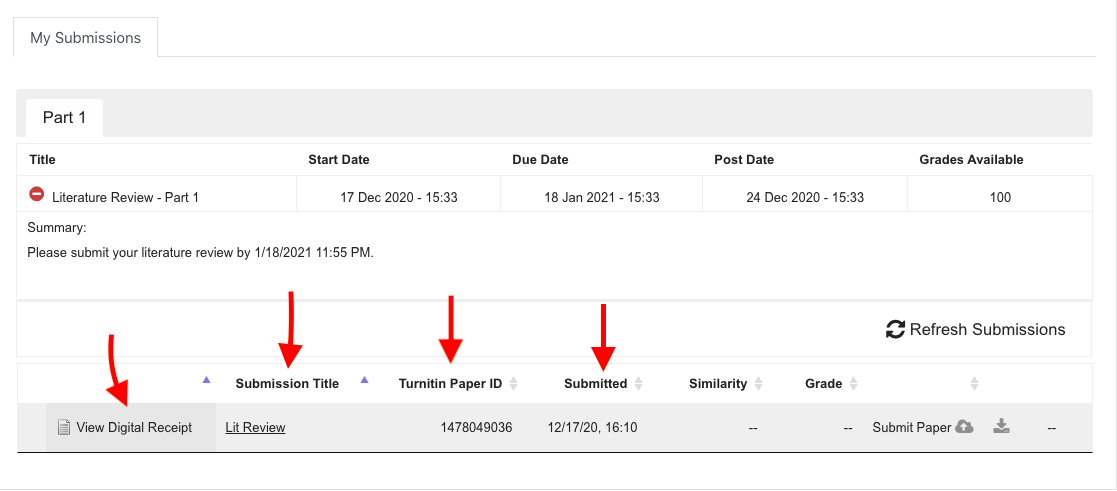Submitting to a Turnitin Dropbox
As a student, how do I submit an assignment to a Turnitin dropbox?
Step-by-step guide
- Go to the course and navigate to the Turnitin dropbox where you need to submit your assignment.
- Press the Turnitin link to enter the drop box.
3. The page refreshes and brings you to your “My Submissions” page. Press the Submit Paper button to upload your assignment.
4. Press the Add button or drag and drop your file to attach your assignment file.
5. Once your file is attached, press the Add Submission button. Note that you must give the submission a title.
6. There will be a few second delay as your submission is processed. If it is successfully submitted, you will receive a digital receipt.
7. To navigate back to My Submissions, press the Close button in the upper right side of the screen.
8. In the Turnitin dropbox you should see View Digital Receipt on the left hand side of the screen followed by your Submission Title, Turnitin Paper ID and the date and time you made your submission.
Related articles