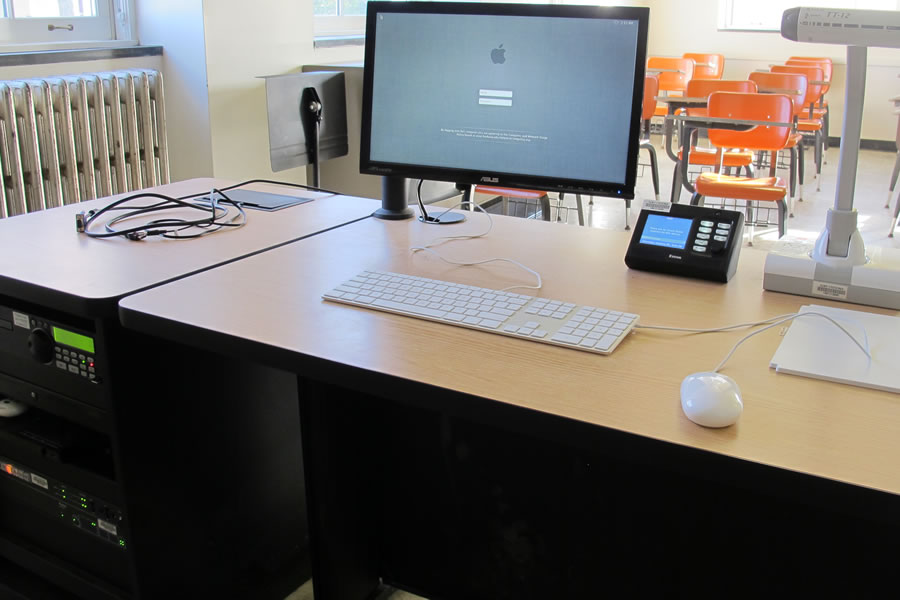Instructions:
- Log in to the computer with your eServices and password
- Select On under Display on the Extron control panel on desk to turn on the projector
- Select your display source: MAC, HDMI, VGA, Doc Cam, or Blu-Ray
- Use the Master volume knob on the MX624 in cabinet next to desk to raise and lower audio volume
- Hold down the Off button for 3 seconds to turn off the projector
- To use Doc cam:
- Press the Power button on the doc cam
- Select the Doc Cam as your source on the Extron Control Panel
- To use Blu-Ray:
- Press the Power button on the Blu-Ray
- Select the Blu-Ray as your source on the Extron Control Panel
- Insert your disc to the Blu-Ray
- Pic Mute can be used to stop showing the source image on the projector screen while the projector is on
- Press Pic Mute on the Extron control panel
- The button will begin to blink and the projector screen will go black
- Press Pic Mute again to turn off the feature and display your source material on the projector screen
{"serverDuration": 228, "requestCorrelationId": "994cc2f53da842449d15c7e5cb4dd3f8"}